How to track conversions with AdsBridge
This guide is for AdsBridge only. If you want to know the generic steps for S2S tracking, please check the Advertisers section.
ExoClick gives you access to global traffic sources, targeting features, big data and statistical analytical tools to filter results and optimise your campaigns. This manual explains how to track conversions on the ExoClick network when you are using tracking software AdsBridge. In order to track your offer, you need AdsBridge and ExoClick to speak to each other through their servers.
If you want to receive additional information, please check Adsbridge's integration guide.
Step 1: Create the Goal ID for the Postback URL
Log into your ExoClick Admin Panel and go to Campaigns > Conversions tracking. This allows you to create the conversions tracking code to be used in your postback URL:

Click "New Conversion Goal". There are three fields you must complete: Name, Conversion Value and Order. In Name, simply add a name for the goal, for example: "Postback".
The available Conversion Values are:
- No Value: value is 0
- Fixed: you determine the payout of the conversion manually when setting up the Goal.
- Dynamic: the value of the payout will be passed through the Postback URL. Dynamic value passing will be explained in detail later during the guide.
Order is used to organize the different goals you have created in your account. If you have created multiple Conversion Goals, the Order will help you organize how these goals are displayed in your Statistics and in the Campaigns List.
Once you have added all these fields, click on the "Create" button. The Admin Panel will display the structure of the Postback URL as well as the Goal ID corresponding to the Goal you just created. It should look something similar to this:
http://syndication.exoclick.com/tag.php?goal=66a8605e6cce49fbb8056f273f8e1a2e&tag=
You can also check our Conversions Tracking page to find out more details about our Goal creation process.
Step 2: Add ExoClick as a traffic source in AdsBridge and configure the Postback
To track conversions on ExoClick you will need to add a dynamic tracker to your campaign URL {conversions_tracking} which identifies each conversion uniquely. You must store this tracker on AdsBridge and get it to notify ExoClick’s API each time a user generates a conversion.
This is achieved in AdsBridge by configuring ExoClick as the traffic source, using the pre-defined template.
- Log in to your AdsBridge account
- Click the “Traffic sources” tab
- Click on the “Create traffic source” button.
- Click “Choose from templates” and select "ExoClick".

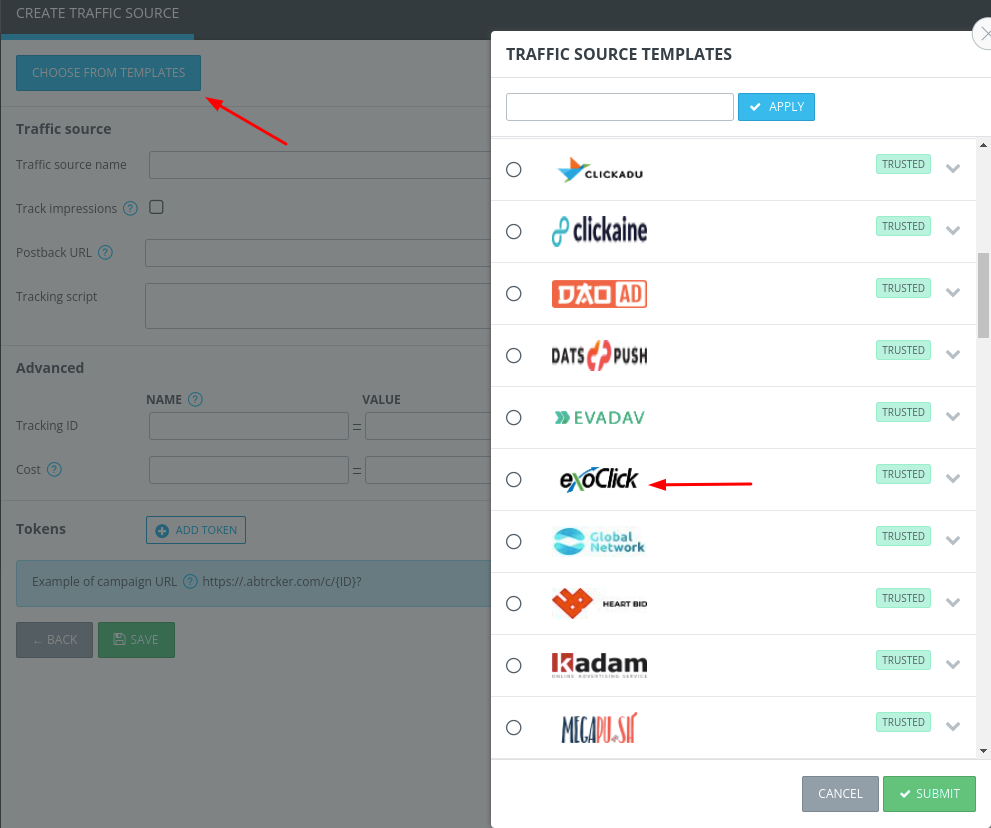
AdsBridge will pre-populate all the traffic source settings. The only change you need to make here is to update the "REPLACE" value with the Goal ID from the Goal you created in ExoClick:
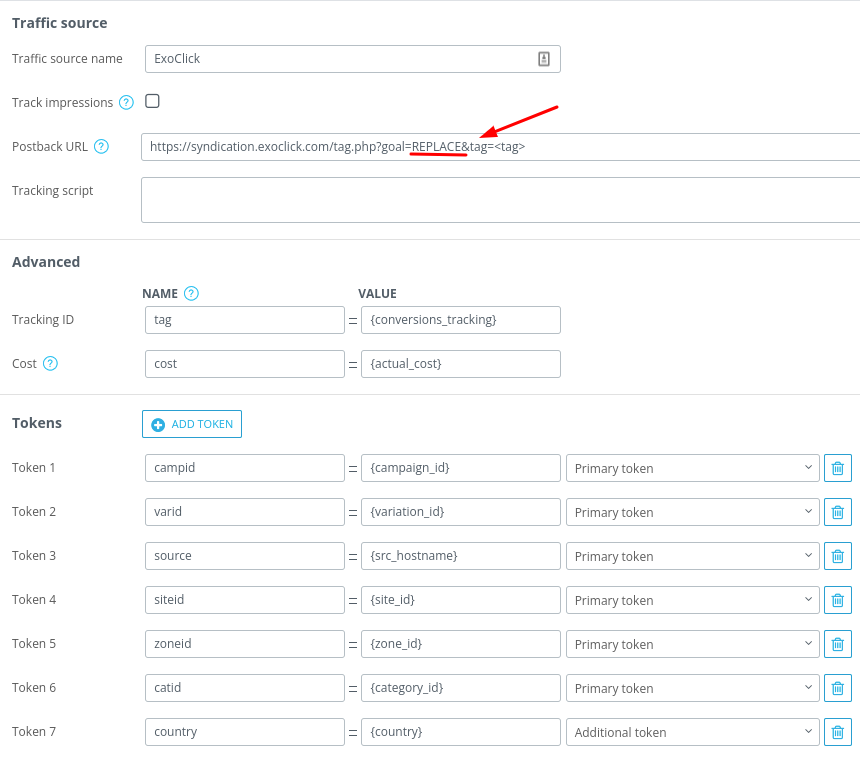
The only mandatory parameter to track conversions is the Tracking ID; all others are optional. You can always find all the available tokens for Exoclick here.
Note1: Our token {actual_cost} returns the actual bid paid per click or per impression each impression. When you set up your campaign in AdsBridge (explained later in the guide), we recommend that you choose "CPM", regardless of the price model in your ExoClick campaign, so as to use the default value from {actual_cost}.
Note2: If you selected Dynamic value when setting up your Goal in ExoClick, then you will also have to add &value=payout at the end of the Postback URL so as to pass the value of the conversion. In this case, your postback URL will look like the following:
Step 3 (optional): Set up an Affiliate Network on AdsBridge
If you are not using an Offer from an Affiliate platform, please Skip to Step 4
Click the "Affiliate Networks" tab and then click on "Create Affiliate Network":

Click on "Affiliate Networks Templates" and select the network you are working with. Note that AdsBridge has some "Integrated" affiliates, which allows you to integrate your pass all your Offers from this Affiliate network into your AdsBridge account.
If your Affiliate network is not on the list, you can manually set up the Affiliate Postback URL. From this URL, the most important parameter for ExoClick is the amt=REPLACE
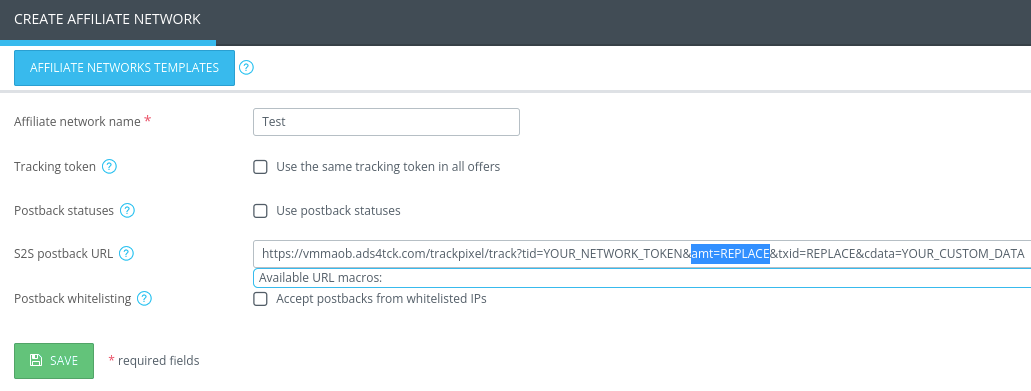
For the purpose of tracking your financial results, AdsBridge will use the dynamic value of payout from "amt=" in the tracking pixel located in the Offer URL. If the Offer URL does not contain the "amt=" parameter in the pixel, then you will have to put the Payout value manually when you set up the Offer in AdsBridge
Once you have created the Affiliate Network, copy this Postback URL and paste it in the corresponding field of your affiliate network.
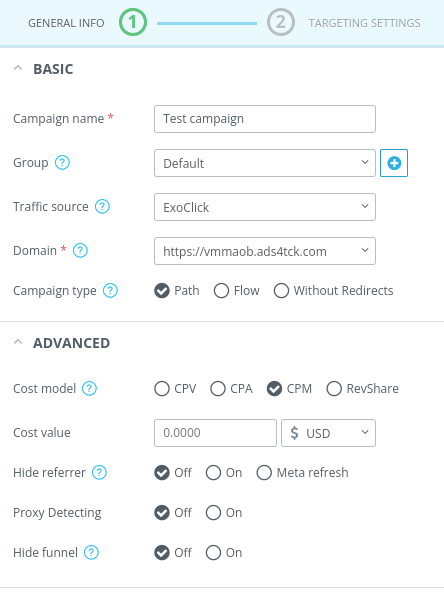
Note: This Postback URL is not the same as the one you created for ExoClick.
Step 4: Set up the Offer in AdsBridge
Click on Offers > Manage Offers, then click on Create Offer.
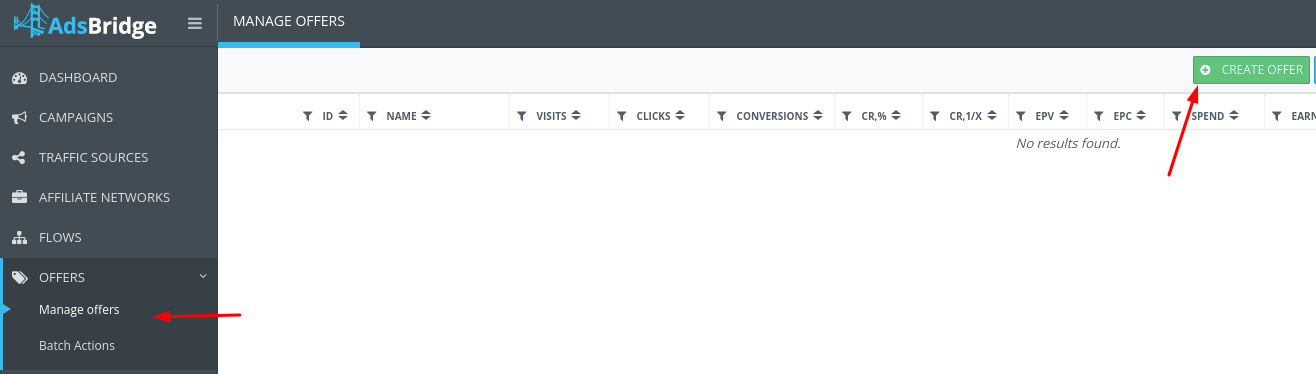
Select the type of product vertical, then add the URL of your offer.
Eg:
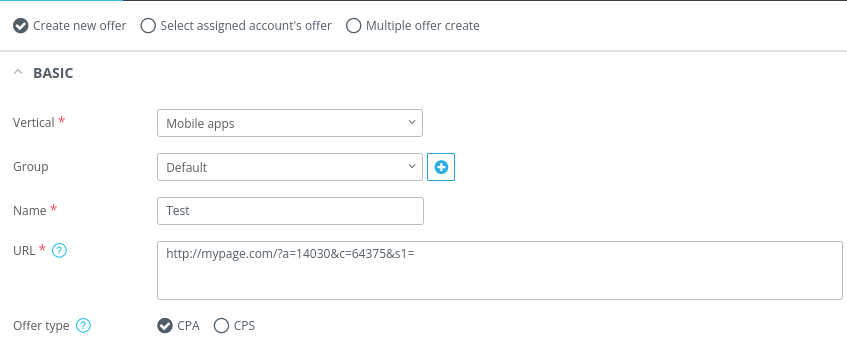
If you have added an Affiliate network, then select it here. If you add an Affiliate Network, then the Tracking Token setting will be enabled automatically in order to send conversions from AdsBridge to your affiliate platform.
Lastly, if your Affiliate network does not have an amt parameter or does not pass payout information, then add the payout manually here:
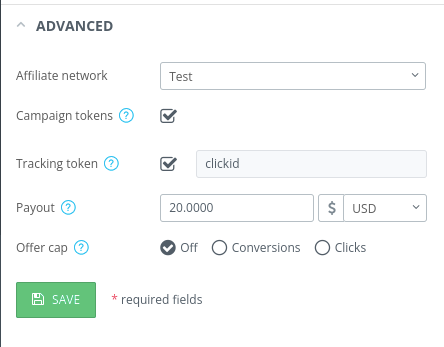
Hit Save to save your Offer.
Step 5: Create a campaign on AdsBridge
Click on the Campaigns tab and then click on Create Campaign.

Add a name to the campaign, select the Domain from your tracking URL and select ExoClick as the Traffic Source.
Then, select CPM as the as the Cost Model, but leave the Cost Value empty.
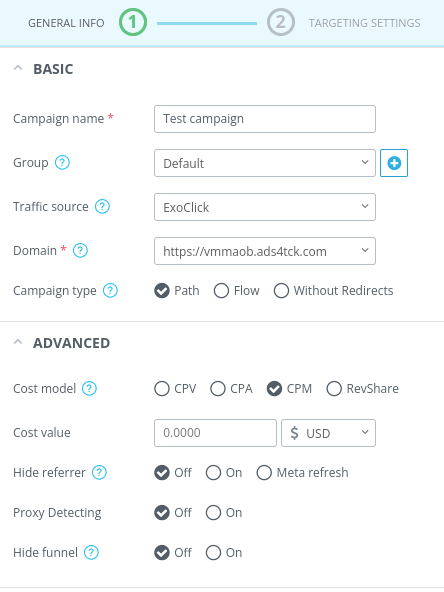
Click Next. Here you will select the landing page and the offer of the campaign. If you want to send the traffic directly to the offer, simply click on the Direct Link button and then select the Offer you created in the Add Offer menu:
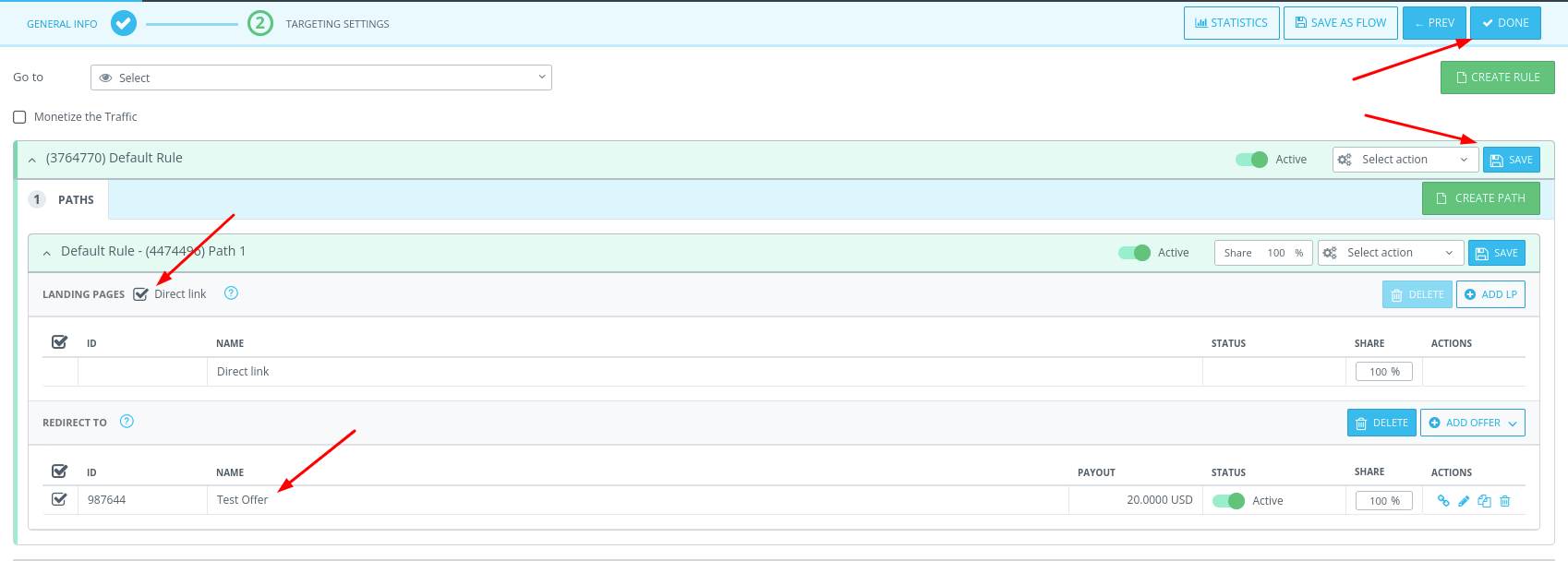
For a detailed guide on how to create campaigns in AdsBridge campaign, please consult their Create a campaign tutorial.
Once you have finished setting up your campaign, click on "Done". AdsBridge will give you the campaign URL, which you will use to set up ExoClick's campaign in the next step.
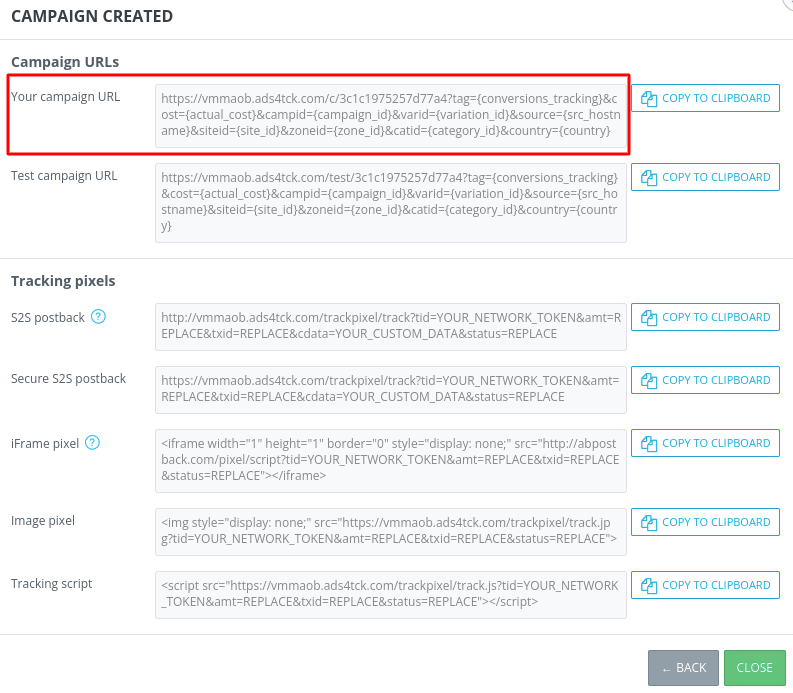
Step 6: Set up the campaign on ExoClick
Paste the campaign URL created in the previous step as your "Variation" for your ExoClick campaign:
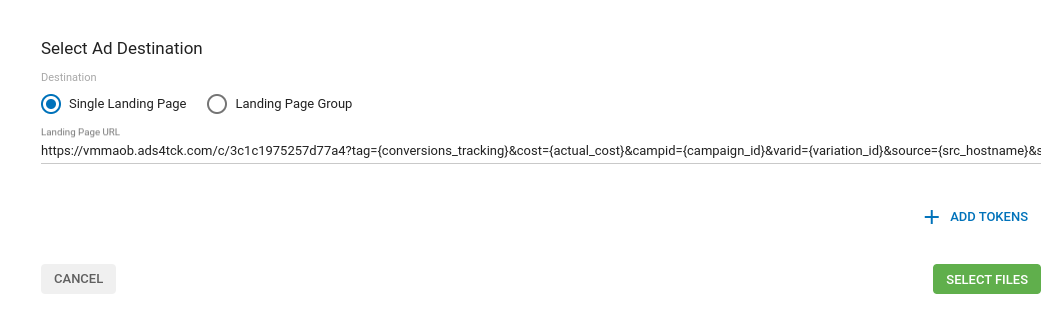
Make sure that the campaign URL contains the {conversions_tracking} tag to pass the information from the conversion.
You can find a detailed guide on how to create a campaign in ExoClick here
If the set up has been done correctly, you will start seeing conversions both in AdsBridge and ExoClick. Do not forget to enable the corresponding Goal column in your Campaigns List and your Statistics
If you need further guidance on how to set up Conversion tracking in AdsBridge, don't hesitate to visit their user guide or their FQA's page. You can also contact ExoClick's Customer Success to review these steps.