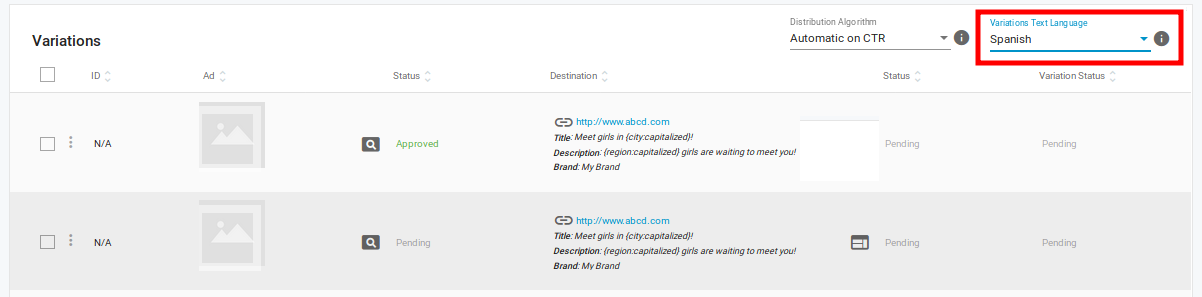Dynamic Tokens
Dynamic Tokens
These are the Dynamic tokens that are used to track interesting data through the campaign URL and advertiser's tracking system:
- {actual_cost}: The actual CPM / CPC paid for each impression / click.
- {campaign_id}: The ID of the campaign.
- {category_id}: The ID of the category detected.
- {conversions_tracking}: Unique string that contains all the details to notify a conversion. For more information, see Conversion tracking
- {cost}: The cost of the click or impression.
- {country}: The 3-character country code of the visitor.
- {format}: The banner size. Example: 300×250.
- {keyword}: The keyword that was matched in case of campaigns targeting specific keywords. This will be empty if there is no match.
- {language}: The language of the visitor.
- {pricing_model}: The pricing model of the campaign (1 = CPC, 2 = CPM, 4 = Smart CPM, 5=CPV, 7=Smart CPC).
- {site_id}: The ID number of the site where the ad is displayed.
- {src_hostname}: The site name that the Publisher submitted for displaying ads, not including the HTTP protocol at the beginning (e.g. examplesite.com).
- {sub}: The Sub ID from the ad zone, in case it has any.
- {tags}: The list of keywords that have been identified for that ad impression.
- {time}: The timestamp, which is used as a cache buster.
- {variation_id}: The ID of the variation (Banner or landing page).
- {zone_id}: The ID of the ad zone where the ad is displayed.
- {url}: The full URL of the site that the Publisher submitted to the Admin Panel for displaying ads, including the HTTP protocol (e.g. https://examplesite.com). Note: This token will not display the URL where the ad was displayed to the user; only the URL that is registered in our platform.
- {email_encoded}: This token can be used to insert the emails of logged in users into landing page URLs for Direct Link, Email Clicks, Popunder or Native Ads. Note: this token is only available on request. Contact your account manager and they can enable it for you.
Dynamic Tokens in Native & Push Ads
If you are creating a campaign using native ads or push ads in Step 2, you can add dynamic tokens for items such as {country}, {region} or {day} in the titles and descriptions . These tokens will then display localized text to the visitor based on their information, allowing you to target your ads more effectively.
For example, if you create a native/push ad with the title "Meet girls in {region} tonight!", a visitor from Barcelona would see: "Meet girls in Cataluña tonight!".
Find out more about using dynamic tokens here.
Using dynamic tokens in native & push ads
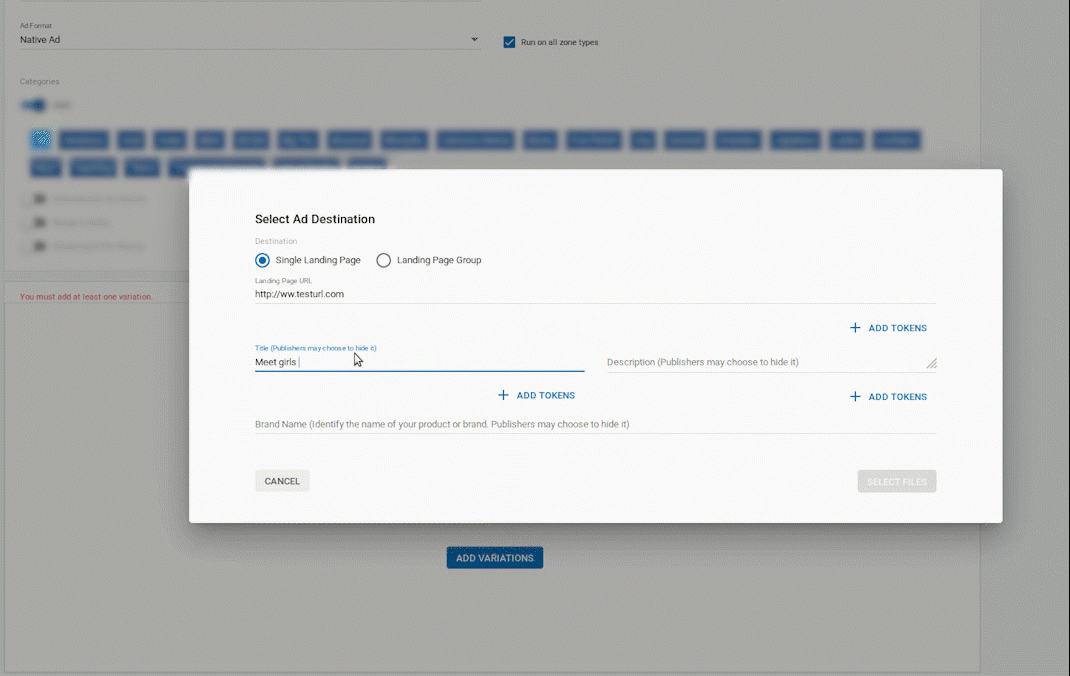
To use dynamic tokens in a native ad or push ads:
- First create or edit a native/push ad by going to the Campaigns List and clicking New Campaign, or clicking edit on an existing native/push ad campaign.
- If you are creating a new ad, in Step 1: General Details, select Native Ad or Push Notifications from the Ad Format drop-down, fill in the other details and click Add Variations.
- In the Select Ad Destination dialog, you can use dynamic tokens in the Title and Description fields by clicking the +ADD TOKEN button beneath them. The list of available tokens will appear below the Title and Description fields.
- Use the radio button to select how the token will be capitalised, and then choose the token which you wish to use.
Capitalized (default): The token will display with an initial capital: e.g. Cataluña.
Uppercase: The token will display in all uppercase letters: e.g. CATALUÑA.
Lowercase: The token will display in all lowercase letters: e.g. cataluña.
Available dynamic tokens
- {country_name}: The localized country name of the visitor. e.g. España.
- {region}: The localized region name of the visitor: e.g. Cataluña.
- {city}: The localized city name of the visitor: e.g. Barcelona.
- {language}: The localised language of the visitor. e.g. Español
- {day}: The localised day that the visitor is visiting the site on: e.g. Lunes, Martes, Miércoles.
- {operating_system}: The operating system of the visitor: e.g. Windows 10.
- {device}: The device that the visitor is using: e.g. iPhone.
- {carrier}: The carrier that the visitor is using to access the site: e.g. Vodafone.
- {email_encoded}: This token can be used to insert the emails of logged in users into landing page URLs for Direct Link, Email Clicks, Popunder or Native Ads. Note: this token is only available on request. Contact your account manager and they can enable it for you.
Setting the language for the tokens
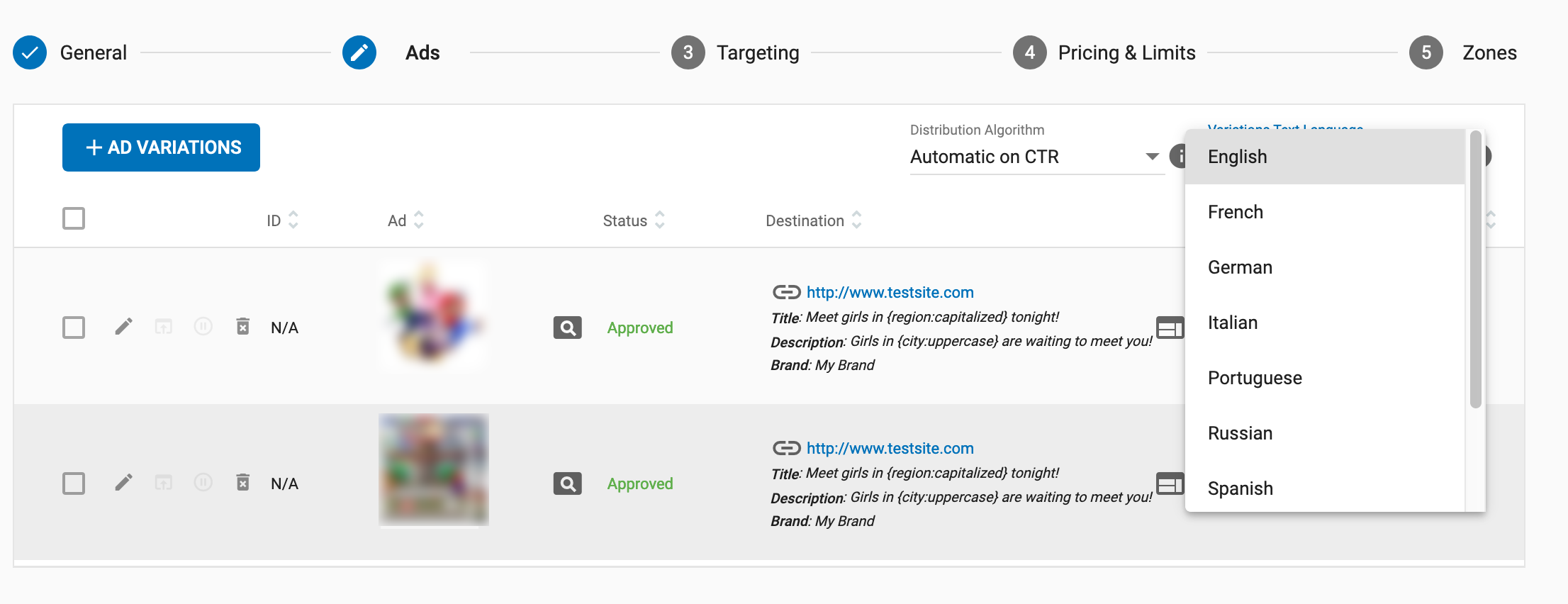
The dynamic tokens will display in the language that you set for the campaign. The language is set in the top right of the Variations list in Step 1: General Details of creating/editing a campaign. Choose the language for the tokens from the Ad Text Language drop-down. The default language is English.
Note: You can only select one language for all the variations in a campaign. For ads in different languages, you should create separate campaigns for each language.
Example:
To create a native/push ad like this:
Ad Title: Meet girls in CATALUÑA tonight!
Ad Description: Barcelona girls want to meet you!
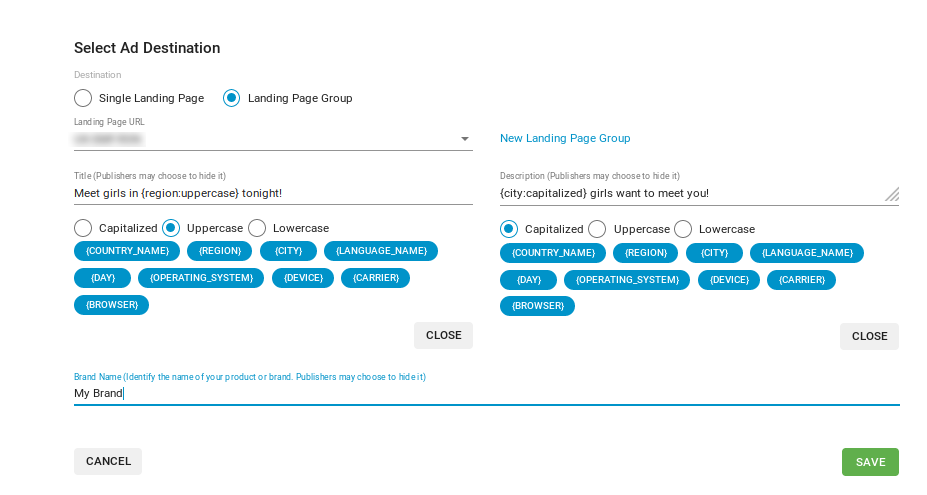
In the Title field, select the Uppercase radio button, and choose {region}. In the Description field, leave the Capitalized radio button selected and choose {city}.
To ensure that the tokens display in the correct language, select Spanish from the drop-down at the top of the Variations list.