How to track conversions with Peerclick
This guide is for Peerclick only. If you want to know the generic steps for S2S tracking, please check the Advertisers section.
ExoClick gives you access to global traffic sources, targeting features, big data and statistical analytical tools to filter results and optimise your campaigns. This manual explains how to track conversions on the ExoClick network when you are using tracking software Peerclick. In order to track your offer, you need Peerclick and ExoClick to speak to each other through their servers.
If you want to receive additional information, please check Peerclick's integration guide.
Step 1: Create the Goal ID for the Postback URL
Log into your ExoClick Admin Panel and go to Campaigns > Conversions tracking. This allows you to create the conversions tracking code to be used in your postback URL:

Click "New Conversion Goal". There are three fields you must complete: Name, Conversion Value and Order. In Name, simply add a name for the goal, for example: "Postback".
The available Conversion Values are:
- No Value: value is 0
- Fixed: you determine the payout of the conversion manually when setting up the Goal.
- Dynamic: the value of the payout will be passed through the Postback URL. Dynamic value passing will be explained in detail later during the guide.
Order is used to organize the different goals you have created in your account. If you have created multiple Conversion Goals, the Order will help you organize how these goals are displayed in your Statistics and in the Campaigns List.
Once you have added all these fields, click on the "Create" button. The Admin Panel will display the structure of the Postback URL as well as the Goal ID corresponding to the Goal you just created. It should look something similar to this:
http://s.magsrv.com/tag.php?goal=66a8605e6cce49fbb8056f273f8e1a2e&tag=
You can also check our Conversions Tracking page to find out more details about our Goal creation process.
Step 2: Add ExoClick as a traffic source in Peerclick and configure the Postback
To track conversions on ExoClick you will need to add to your campaign URL a dynamic tracker called {conversions_tracking}, which identifies each conversion uniquely.
You must store this tracker on Peerclick and get it to notify ExoClick’s server each time a user generates a conversion. This is done very simply by configuring ExoClick as the traffic source, using the pre-defined template. To do so:
- Log in to your Peerclick dashboard.
- Click the “Sources" tab, then click "+New".
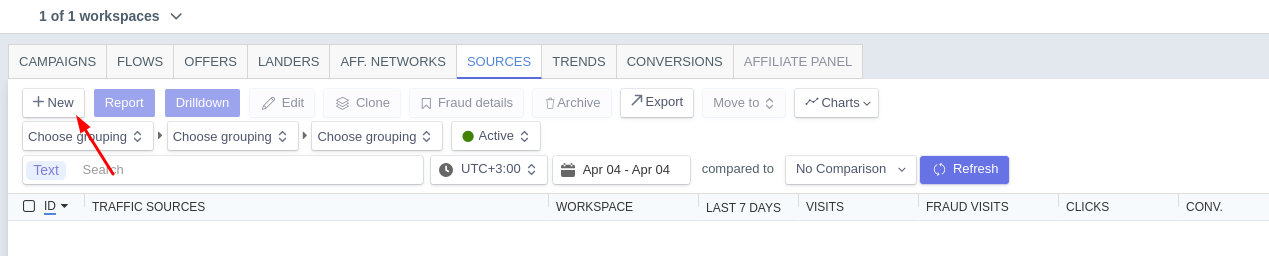
- Choose ExoClick from the list of templates. Peerclick will pre-populate all the traffic source settings.
- Click on "Traffic Source postback URL". Replace the REPLACE value with the goal ID you generated in STEP 1.
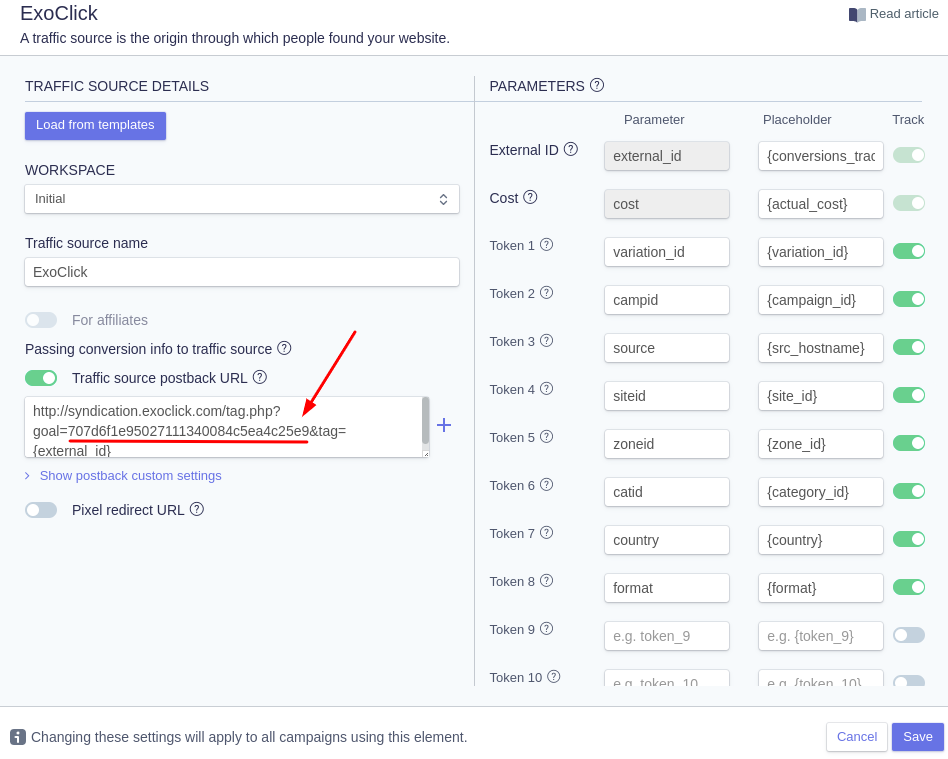
Note: If you have selected “Dynamic” value when creating your Conversion goal STEP 1, then you must add value={payout} at the end of the Postback URL. In this case, your postback URL will look like the following:
http://s.magsrv.com/tag.php?goal=66a8605e6cce49fbb8056f273f8e1a2e&tag={external_id}&value={revenue}
- Click "Create" to save the postback.
Step 3: Add an Affiliate Network Source to Peerclick (optional)
If you are not using an Offer from an Affiliate platform, please skip to Step 4
Click the "Affiliate Networks" tab, then click "+New":
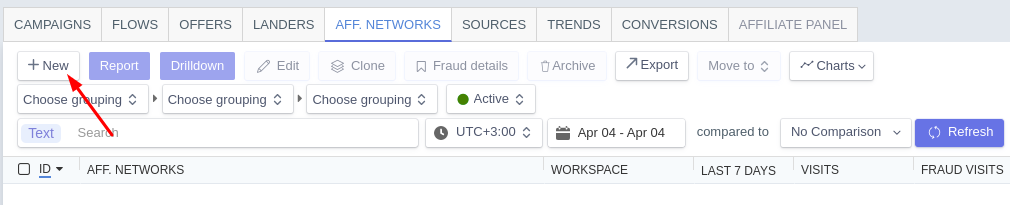
Select an Affiliate network from the list. If your Affiliate network is not on the list, you can manually set up your affiliate platform settings by clicking "Create custom template".
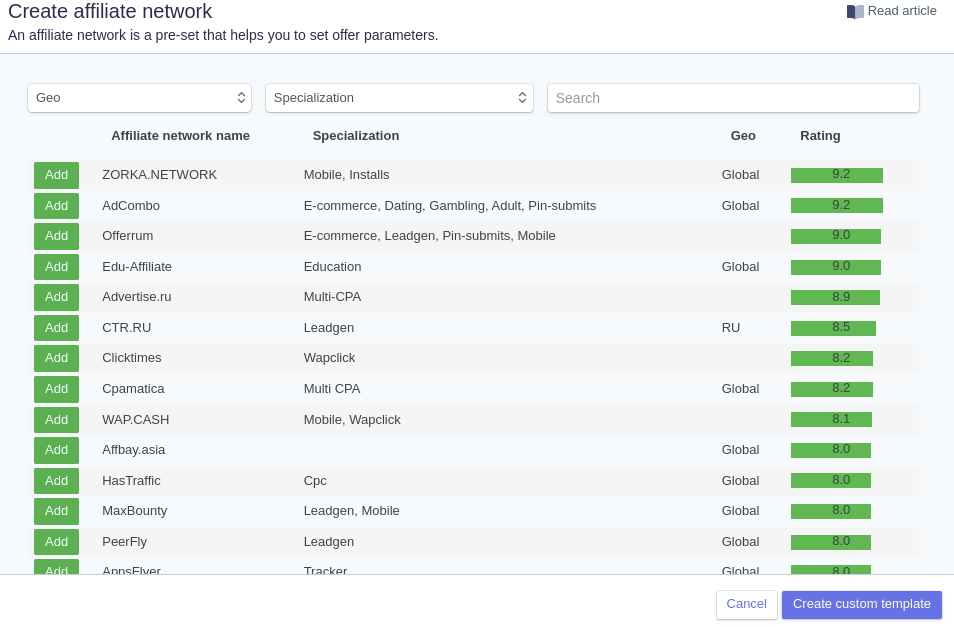
The "Offer url template" will be populated with the tokens associated with that network. These parameters will be later added to all offers associated with this affiliate network.
Then, copy the Postback URL and place it in your affiliate network.
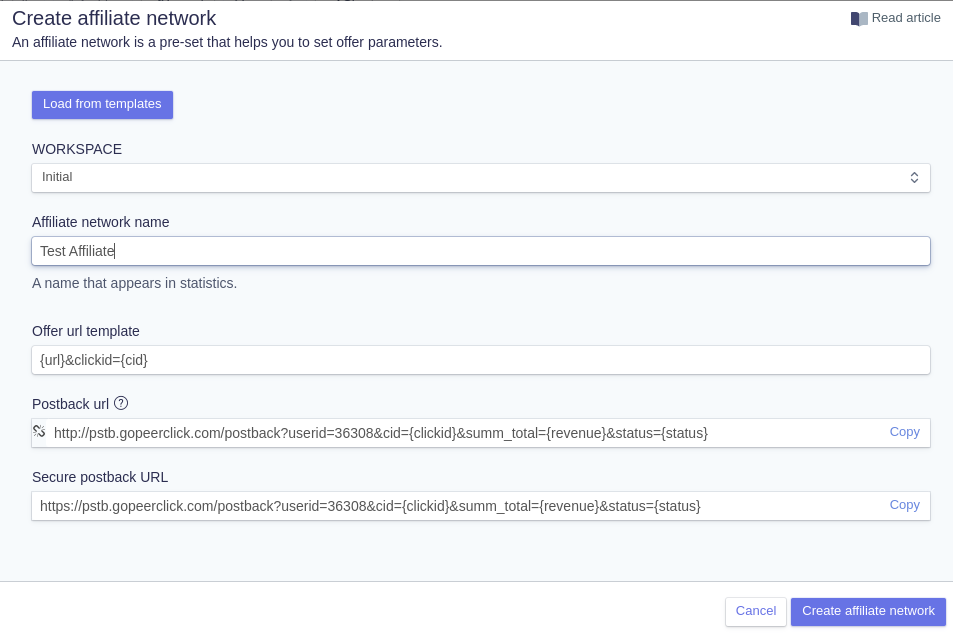
Note: Remember that the Postback URL you see here corresponds to the Affiliate Platform. This is not the same postback URL as the one you used in Traffic Source settings.
Click on "Create affiliate network" to finish the process.
Step 4: Add an Offer to Peerclick
Click the "Offers" tab, then click "+New".
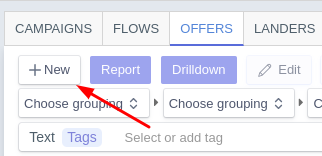
Add an "Offer Name" and the URL of the offer.
E.g:
http://mypage.com/?a=14030&c=64375&s1=
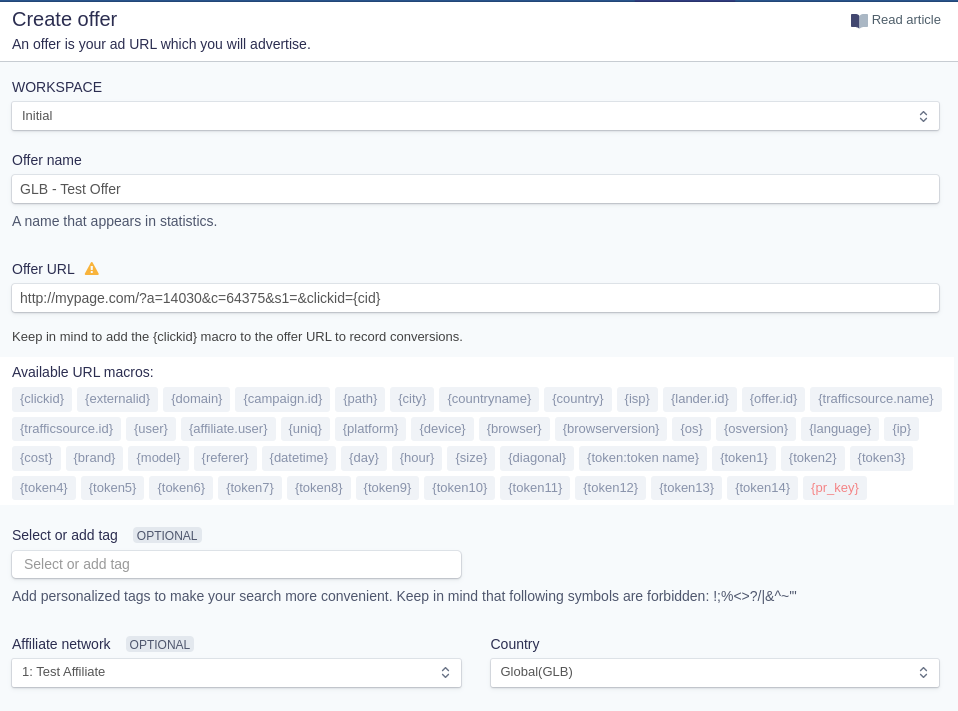
If you have added an Affiliate network, then select it here. The parameters from the Affiliate network will be inserted in the offer URL
Lastly, in the "Payout" section, keep the "Auto" option if your Affiliate platform is able to receive payouts dynamically through the postback. If not, then click "Manual" and add the value of the Payout.
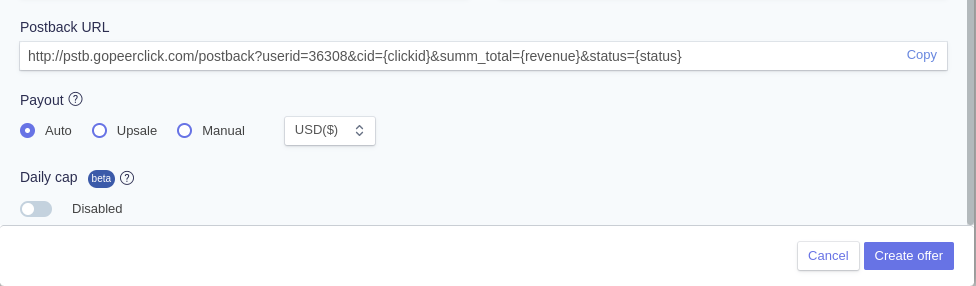
Once you are done with the Offer settings, click "Create offer".
Step 5: Create a Campaign in Peerclick
Before you create a campaign, Peerclick recommends creating a custom Domain to be used as your Campaign URL, especially if you are going to create a "Redirect" campaign. The full instructions on how to create a tracking domain for your campaign are listed here.
When you are ready to create a campaign, click the "Campaigns" tab, then click "+New".
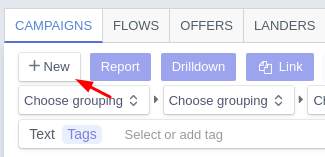
In order to create the campaign, follow these steps:
- Add a name to your new campaign. Then, in "Traffic source", select ExoClick
- In "Cost type", select "Auto".
- In "Default Paths", select the Offer you created in the previous section.
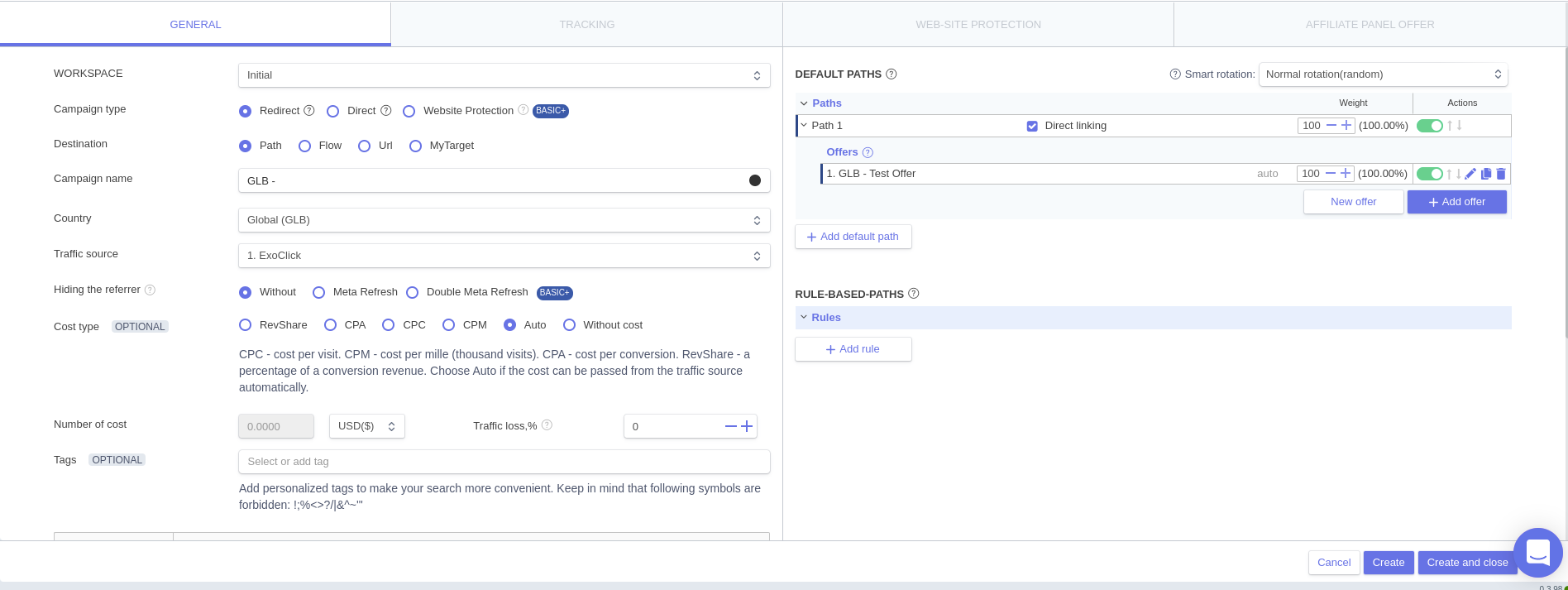
- Click "Create". The "Tracking" settings will become unlocked and you will be able to get the Campaign URL. It should look similar to the following:
http://3715196523.gopeerclick.com/15GFcZ?variation_id={variation_id}&campid={campaign_id}&source={src_hostname}&siteid={site_id}&zoneid={zone_id}&catid={category_id}&country={country}&format={format}&cost={actual_cost}&external_id={conversions_tracking}
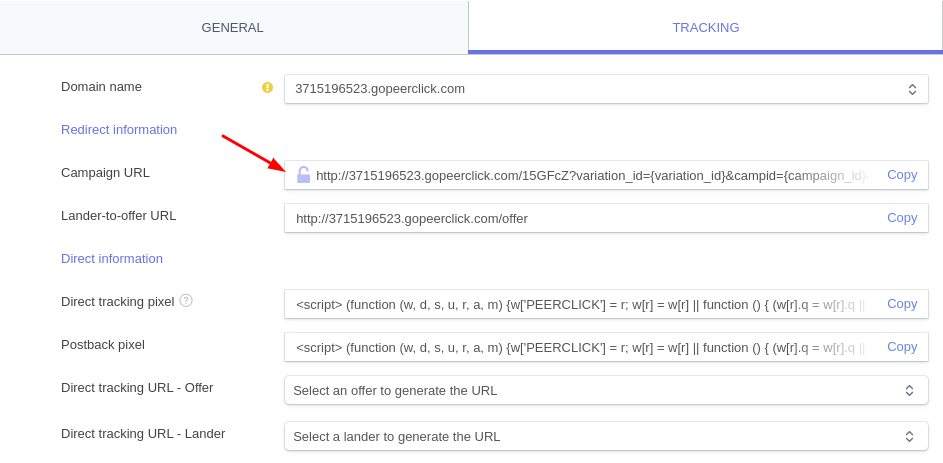
If you created a custom Domain, you can change it here. Make sure to Save the changes afterwards.
Step 6: Set up the Campaign in ExoClick
Paste the campaign URL created in the previous step as your "Variation" for your ExoClick campaign. Make sure it contains the {conversions_tracking} tag to send the conversion details to Peerclick.
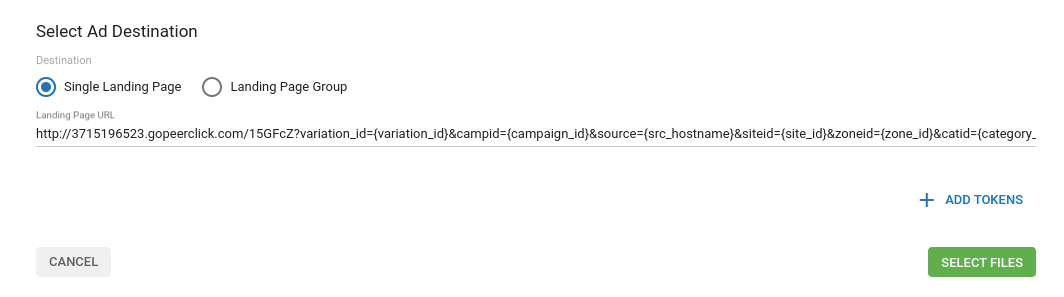
Finish the campaign set up. You can find a detailed guide on how to create a campaign in Exoclick here.
If the set up has been done correctly, you will start seeing conversions both in Peerclick and Exoclick. Do not forget to enable the corresponding Goal column in your Campaigns List and your Statistics
If you need further guidance on how to set up Conversion tracking in Peerclick, don't hesitate to contact Peerclick support using the Chat button in Peerclick's dashboard. You can also contact Exoclick's Customer Success to review these steps.