How to track conversions with TORO Advertising
This guide is for TORO Advertising only. If you want to know the generic steps for S2S tracking, please check the Advertisers section.
ExoClick gives you access to global traffic sources, targeting features, big data and statistical analytical tools to filter results and optimise your campaigns. This manual explains how to track conversions on the ExoClick network when you are getting offers from TORO Advertising. In order to track your offer, you need TORO Advertising and ExoClick to speak to each other through their servers.
If you want to receive additional information, please check TORO Advertising's integration guide.
Step 1: Create the Goal ID for the Postback URL
Log into your ExoClick Admin Panel and go to Campaigns > Conversions tracking. This allows you to create the Goal ID and get the structure to be used in your postback URL:

Click "New Conversion Goal". There are three fields you must complete: Name, Conversion Value and Order. In Name, simply add a name for the goal, for example: "Postback".
The available Conversion Values are:
- No Value: value is 0
- Fixed: you determine the payout of the conversion manually when setting up the Goal.
- Dynamic: the value of the payout will be passed through the Postback URL. Dynamic value passing will be explained in detail later during the guide.
Order is used to organize the different goals you have created in your account. If you have created multiple Conversion Goals, the Order will help you organize how these goals are displayed in your Statistics and in the Campaigns List.
Once you have added all these fields, click on the "Create" button. The Admin Panel will display the structure of the Postback URL as well as the Goal ID corresponding to the Goal you just created. It should look something similar to this:
http://s.magsrv.com/tag.php?goal=66a8605e6cce49fbb8056f273f8e1a2e&tag=
You can also check our Conversions Tracking page to find out more details about our Goal creation process.
Step 2: Get the tracking URL of the offer and add it as your campaign URL in ExoClick.
In TORO Advertising, request the approval of your chosen offer:
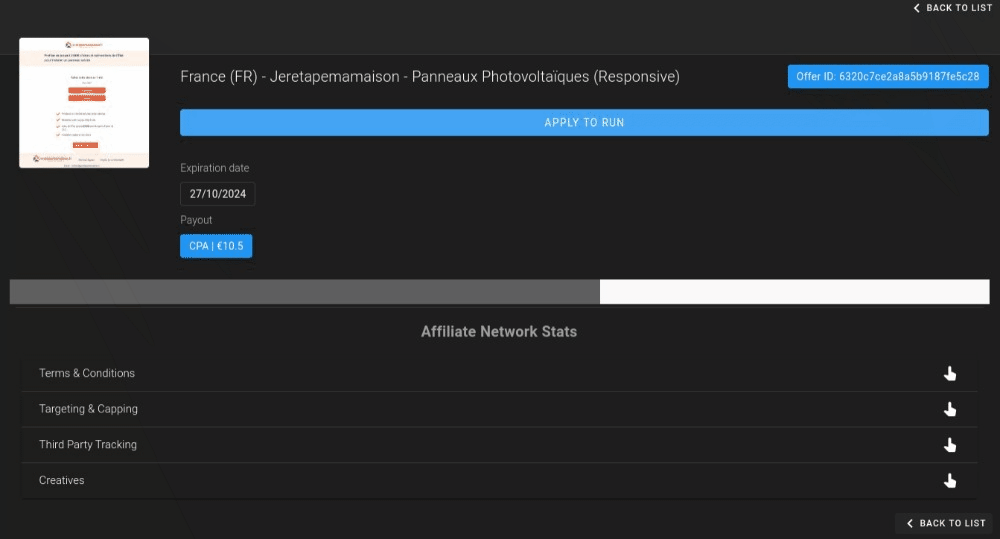
Once it is approved, you will receive the tracking link of the offer.
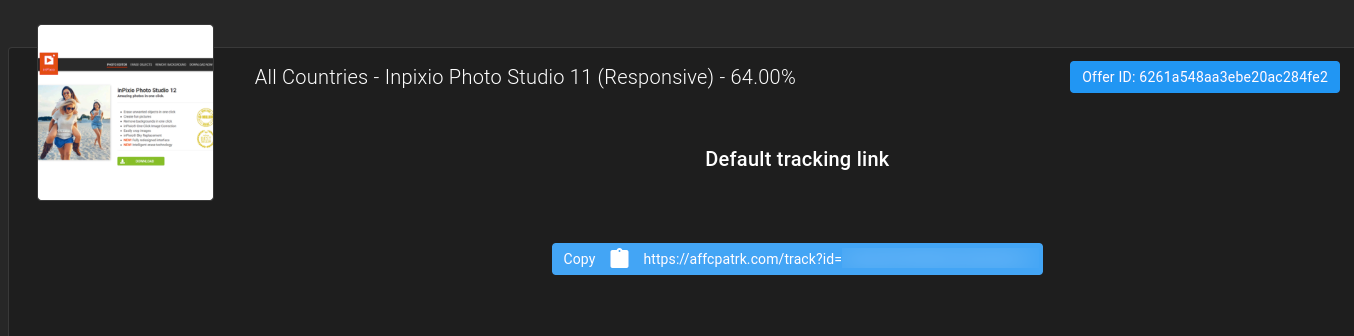
Copy the tracking link, then add it as your campaign variation in ExoClick. You will need to add the following parameter to the URL: aff_sub={conversions_tracking}. Other tokens are also allowed, but {conversions_tracking} is required for conversions tracking.
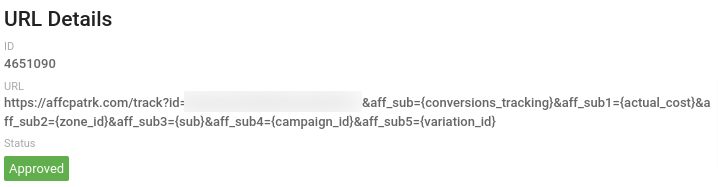
Step 3: Add the Postback URL in TORO Advertising
In the selected offer, under Third Party Tracking, click on the " + " button next to Affiliate Pixels so as to add your Postback URL.
![]()
Leave the "Type" as GET and change the Retry Policy to "None". Then, in “URL”, add the Postback URL from ExoClick.
You will need to replace the {conversions_tracking} parameter from the postback URL with {aff_sub} and the {conversions_value} with either {payout_currency_usd} or {payout_currency_eur}, according to the currency of your offer.
![]()
Once you have added the Postback to the offer, the Report section from TORO Advertising will show you the conversions you generated from ExoClick traffic.