How to track conversions with Cake
This guide is for Cake only. If you want to know the generic steps for S2S tracking, please check the Advertisers section.
ExoClick gives you access to global traffic sources, targeting features, big data and statistical analytical tools to filter results and optimise your campaigns. This manual explains how to track conversions on the ExoClick network when you are using tracking software Cake. In order to track your offer, you need Cake and ExoClick to speak to each other through their servers.
If you want to receive additional information, please check Cake's integration guide.
Step 1: Create the Goal ID for the Postback URL
Log into your ExoClick Admin Panel and go to Campaigns > Conversions tracking. This allows you to create the conversions tracking code to be used in your postback URL:

Click "New Conversion Goal". There are three fields you must complete: Name, Conversion Value and Order. In Name, simply add a name for the goal, for example: "Postback".
The available Conversion Values are:
- No Value: value is 0
- Fixed: you determine the payout of the conversion manually when setting up the Goal.
- Dynamic: the value of the payout will be passed through the Postback URL. Dynamic value passing will be explained in detail later during the guide.
Order is used to organize the different goals you have created in your account. If you have created multiple Conversion Goals, the Order will help you organize how these goals are displayed in your Statistics and in the Campaigns List.
Once you have added all these fields, click on the "Create" button. The Admin Panel will display the structure of the Postback URL as well as the Goal ID corresponding to the Goal you just created. It should look something similar to this:
http://s.magsrv.com/tag.php?goal=66a8605e6cce49fbb8056f273f8e1a2e&tag=
You can also check our Conversions Tracking page to find out more details about our Goal creation process.
Step 2: Add the postback URL to your Cake dashboard
A Postback URL is a URL that notifies our server when a conversion has been made in your campaigns. You must store this URL in Cake and get it to notify ExoClick’s server each time a user generates a conversion.
There are two ways to add a Postback URL in Cake: through the Offer settings or as a Global Postback in your account.
A Postback URL in the offer settings will be applied exclusively to that offer, whereas a Global Postback will be applied to all your offers.
Specific Offer Postback URL
In order to add ExoClick's Postback URL in a specific offer, follow these steps:
- Login to your Cake dashboard
- Click on "Offers", then select the Offer where you want to add the Postback.
- Click on "Test&Tracking", then add the Postback URL you created in ExoClick.
- At the end of the Postback URL, add #s2##s3##s4##s5#. Your Postback URL should now look like the following:
http://s.magsrv.com/tag.php?goal=66a8605e6cce49fbb8056f273f8e1a2e&tag=#s2##s3##s4##s5#
Note: If you selected Dynamic value when setting up your Goal in ExoClick, then you will also have to add &value=#price# at the end of the Postback URL so as to pass the value of the conversion. In this case, your postback URL will look like the following:
http://s.magsrv.com/tag.php?goal=66a8605e6cce49fbb8056f273f8e1a2e&tag=#s2##s3##s4##s5#&value=#price#
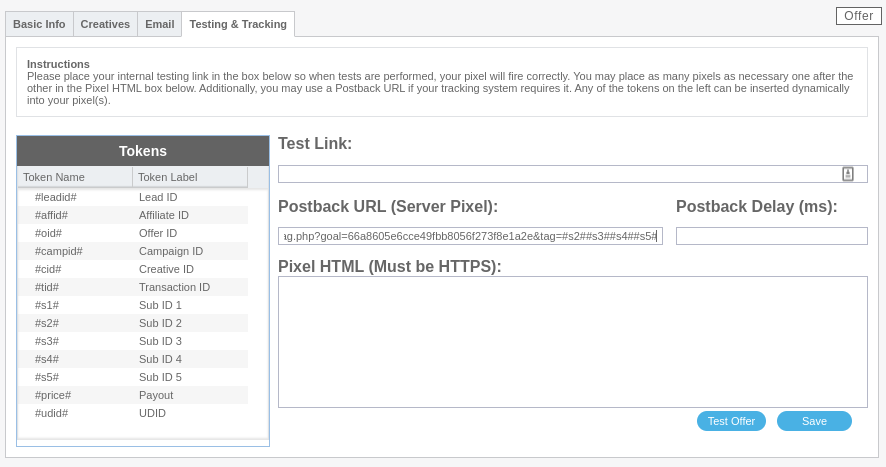
- Click "Save" to save the changes.
Global Postback URL
Note: Global Postbacks might not be available for your account. Please check with your Cake Account Manager to confirm this.
In order to add ExoClick's Postback URL as a Global Postback, follow these steps:
- Click the "Set Up" tab > "Settings" > "Tracking Settings"
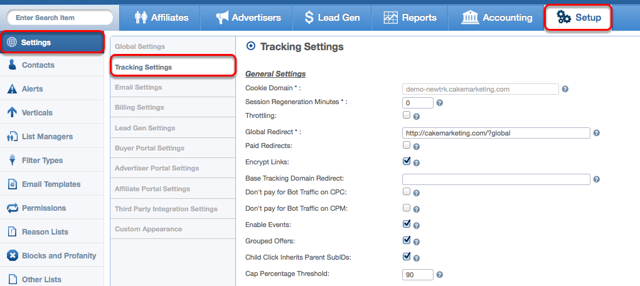
- Scroll down to "Global Pixels & Postbacks", then add the Postback URL you created in ExoClick
- At the end of the Postback URL, add #s2##s3##s4##s5#. Your Global Postback should now look like the following:
http://s.magsrv.com/tag.php?goal=66a8605e6cce49fbb8056f273f8e1a2e&tag=#s2##s3##s4##s5#
Note: If you selected Dynamic value when setting up your Goal in ExoClick, then you will also have to add &value=#price# at the end of the Postback URL so as to pass the value of the conversion. In this case, your postback URL will look like the following:
http://s.magsrv.com/tag.php?goal=66a8605e6cce49fbb8056f273f8e1a2e&tag=#s2##s3##s4##s5#&value=#price#
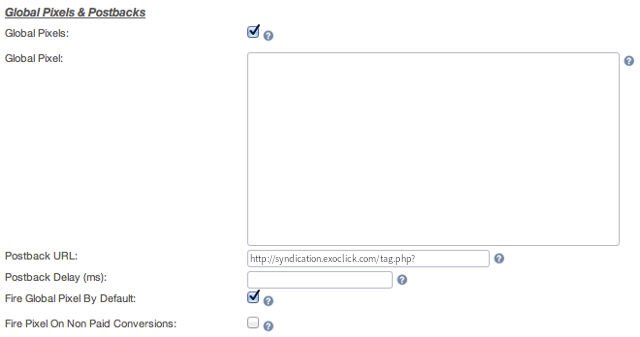
- Save the changes.
Note: CAKE’s platform offers 4 sub Ids (s2, s3, s4 and s5) to store different tracking values, but each sub id has a limit of 100 characters. ExoClick’s conversion tracking string contains between 140 to 500 characters, therefore Cake cascades the characters from ExoClick’s tracking string within CAKE’s sub ids automatically.
Step 3: Add the conversion tracking macro to your Offer Link
Go to "Offers", click on the Offer ID you want to promote, then click on "Get Link" to get the Offer link
E.g:
http://mypage.com/?a=14030&c=64375&=s1
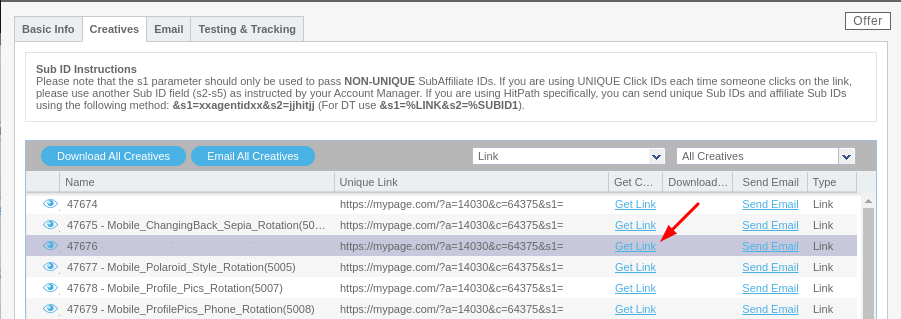
In order to track conversions, you will have to change the s1 parameter to s2 and add "={conversions_tracking}" at the end of the Offer link. It will look like this:
http://mypage.com/?a=14030&c=64375&s2={conversions_tracking}
You will use this URL as your variation in ExoClick. Make sure not to add additional parameters as they might break the conversions tracking string from the postback URL.
Note that only {conversions_tracking} is required to track conversions.
Step 4: Set up your Campaign in ExoClick
Paste the Offer Link created in the previous step as your "Variation" for your ExoClick campaign:
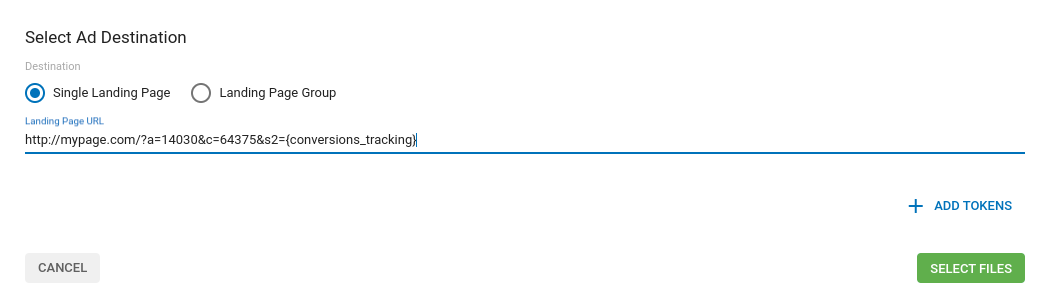
Finish the campaign set up. You can find a detailed guide on how to create a campaign in Exoclick here.
If the set up has been done correctly, you will start seeing conversions both in Cake and Exoclick. Do not forget to enable the corresponding Goal column in your Campaigns List and your Statistics
If you need further guidance on how to set up Conversion tracking in Cake, don't hesitate to contact Cake support. You can also contact Exoclick's Customer Success to review these steps.