How to track conversions with BeMob
This guide is for Bemob only. If you want to know the generic steps for S2S tracking, please check the Advertisers section.
This guide consists of two sections:
a) How to set up conversion tracking in Bemob. This section will focus on knowing how to set up the Postback URL in Bemob, how to notify conversions to Bemob and how to display these conversions in both Bemob and ExoClick.
b) How to integrate Exoclick in Bemob via API.
If you want to receive additional information, please check Bemob's integration guide.
How to set up Conversions tracking in Bemob
ExoClick gives you access to global traffic sources, targeting features, big data and statistical analytical tools to filter results and optimise your campaigns. This manual explains how to track conversions on the ExoClick network when you are using tracking software BeMob. In order to track your offer, you need BeMob and ExoClick to speak to each other through their servers.
Step 1: Create the Goal ID for the Postback URL
Log into your ExoClick Admin Panel and go to Campaigns > Conversions tracking. This allows you to create the conversions tracking code to be used in your postback URL:

Click "New Conversion Goal". There are three fields you must complete: Name, Conversion Value and Order. In Name, simply add a name for the goal, for example: "Postback".
The available Conversion Values are:
- No Value: value is 0.
- Fixed: you determine the payout of the conversion manually when setting up the Goal.
- Dynamic: the value of the payout will be passed through the Postback URL. Dynamic value passing will be explained in detail later during the guide.
Order is used to organize the different goals you have created in your account. If you have created multiple Conversion Goals, the Order will help you organize how these goals are displayed in your Statistics and in the Campaigns List.
Once you have added all these fields, click on the "Create" button. The Admin Panel will display the structure of the Postback URL as well as the Goal ID corresponding to the Goal you just created. It should look something similar to this:
http://s.magsrv.com/tag.php?goal=66a8605e6cce49fbb8056f273f8e1a2e&tag=
You can also check our Conversions Tracking page to find out more details about our Goal creation process.
Step 2: Add ExoClick as a traffic source in BeMob and configure the Postback
To track conversions on ExoClick you will need to add to your campaign URL a dynamic tracker called {conversions_tracking}, which identifies each conversion uniquely.
You must store this tracker on BeMob and get it to notify ExoClick’s API each time a user generates a conversion. This is done very simply by configuring ExoClick as the traffic source, using the pre-defined template. To do so:
- Log in to your BeMob account
- Click the “Traffic sources” tab
- Press the “New from template” button
- Select ExoClick from traffic source templates and press the “Next” button.

BeMob will pre-populate all the traffic source settings. The {externalId} parameter will be added automatically to the postback URL in order to pass the information from the {conversions_tracking} tag of your campaign URL. The only change you need to make is to update the REPLACE value with the goal ID we generated in STEP 1.
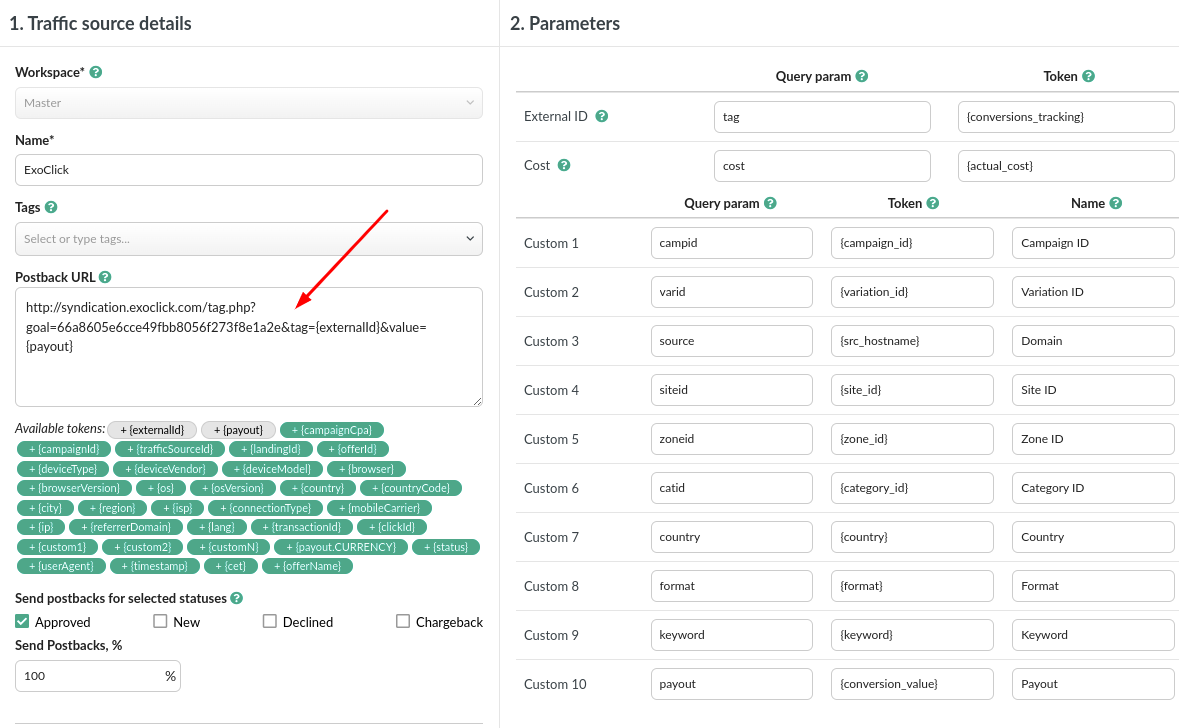
Note: If you have selected “Dynamic” value when creating your Conversion goal, then you must add value={payout} at the end of the Postback URL. In this case, your postback URL will look like the following:
http://s.magsrv.com/tag.php?goal=66a8605e6cce49fbb8056f273f8e1a2e&tag={externalId}&value={payout}
In the Parameters section from Bemob, the only mandatory parameter needed to track conversions is the External ID, all others are optional. You can always find all the available tokens in our Advertisers section
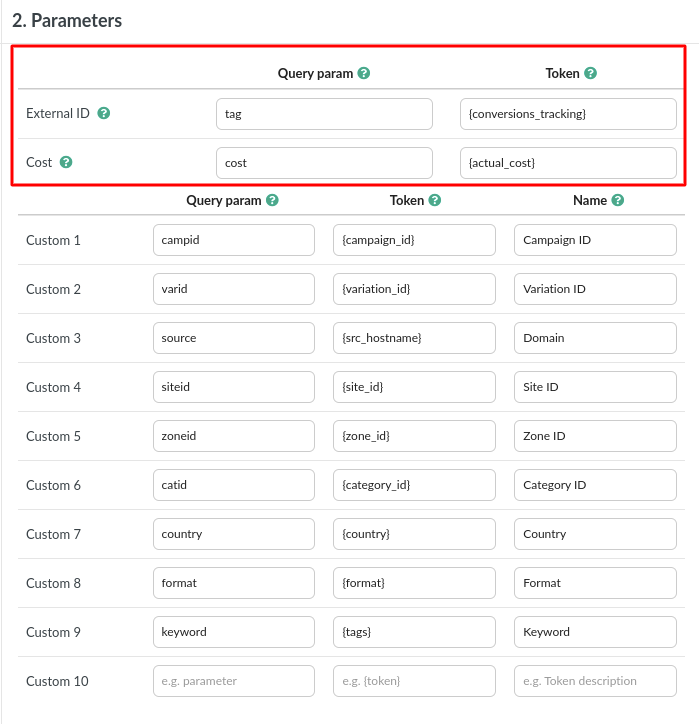
Cost parameter {actual_cost} is defined as the cost for the actual CPM/CPC paid for each impression/click. Therefore, this parameter should be used for Banners CPC and Popunders CPM/Smart CPM.
If you want to track conversions for Banner CPM campaigns or any other format in CPM, please consider using API tracking from Bemob.
If you don’t want to add any more parameters click “Save”. You can make any changes at any given moment by selecting your traffic source from the list.
Step 3: Create a campaign with ExoClick as a traffic source in BeMob
Before you follow these steps, make sure that your offer and affiliate network settings (if required) are set correctly.
Once you confirm that the product/offer details are correct, then:
- Click the “Campaigns” tab
- Press “New” to open the new campaign configuration menu
- Select “ExoClick” as the traffic source for this campaign and complete any other obligatory fields. If the “Auto” option is selected, the cost of a click will be taken from the “{actual_cost}” parameter which is defined in Step 2 of this guide. Otherwise, if your traffic provider doesn’t pass the parameter click cost, you will have to set the costs manually

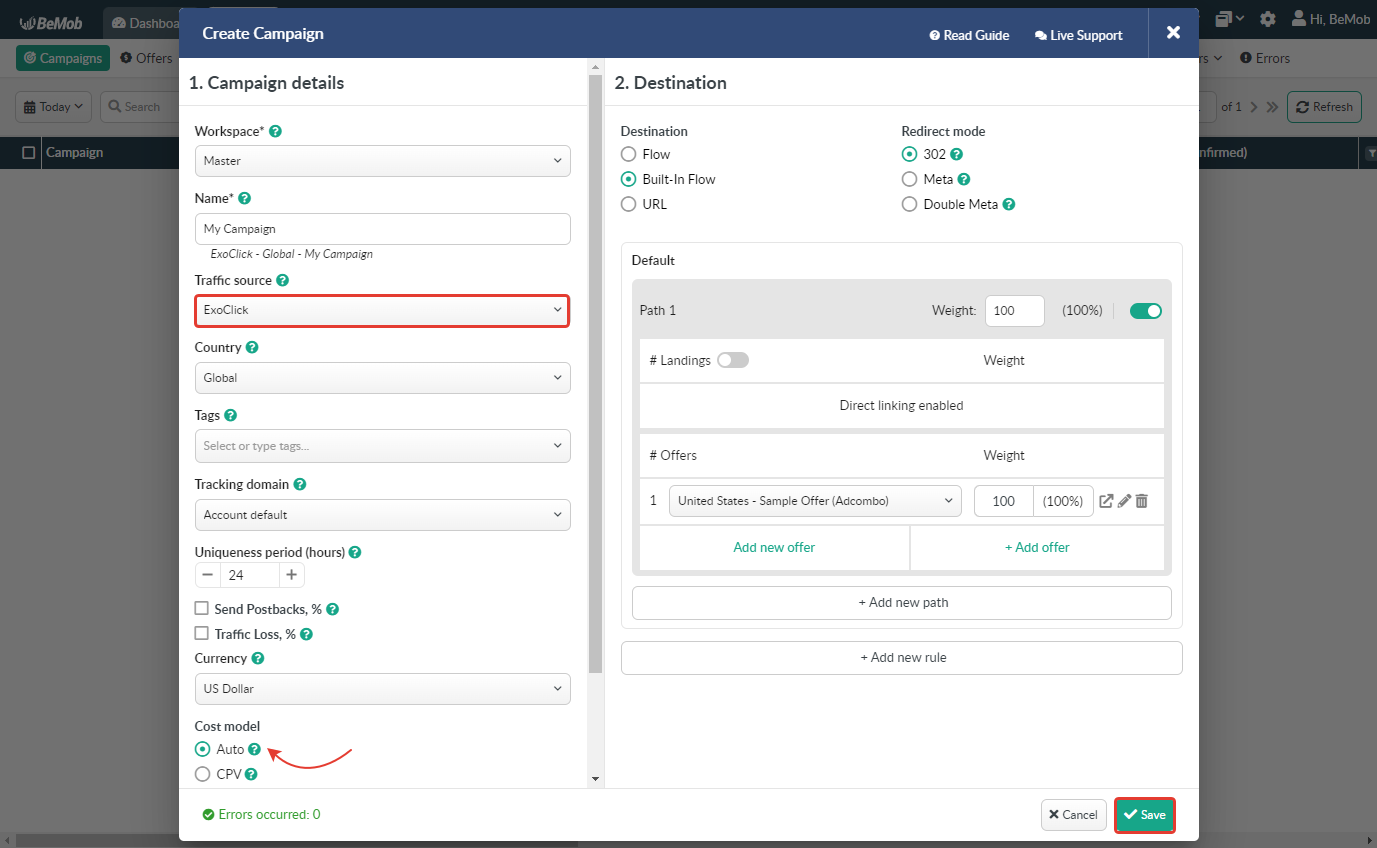
Once you have finished setting up your campaign’s destination paths click on “Save”. The campaign URL will appear after going to “Actions” → “Campaign links”
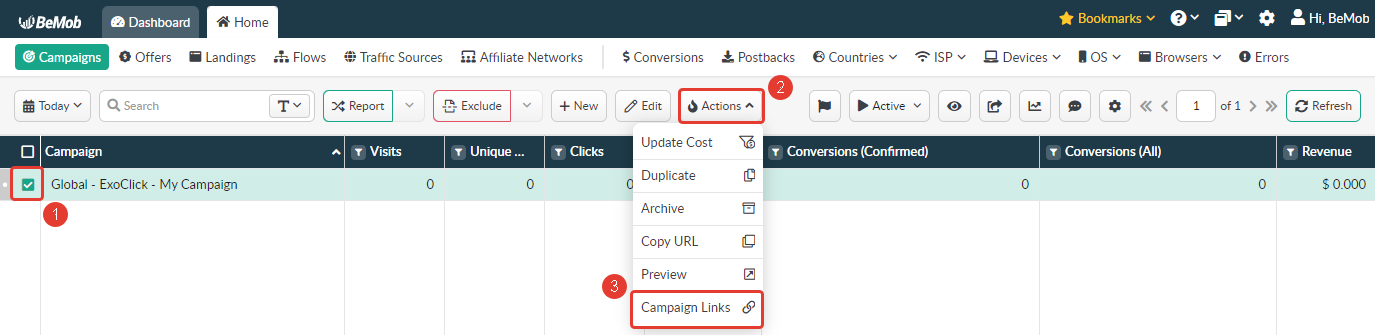
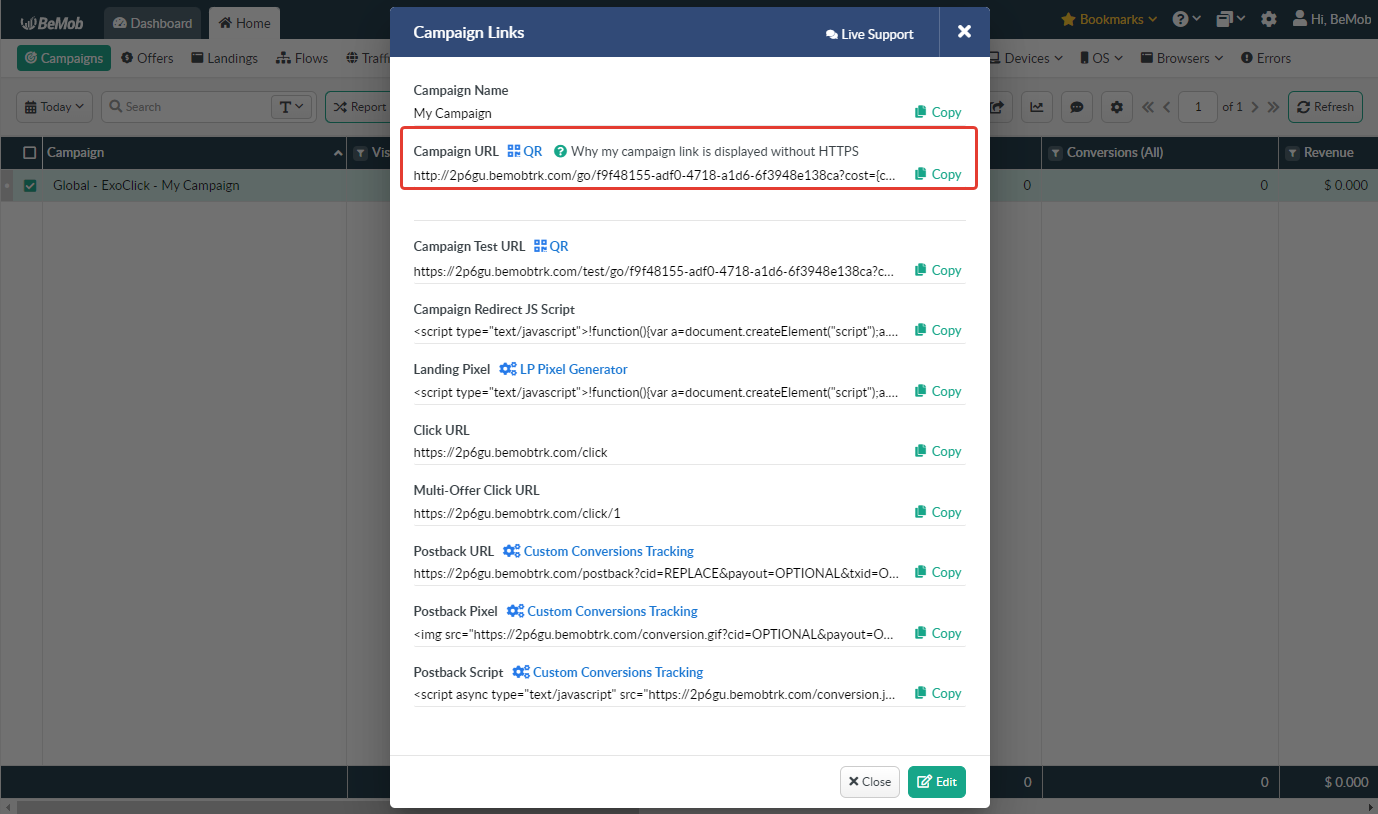
The link from campaign URL is what you will use in your ExoClick's campaign setting up your campaign in Exoclick. Here is an example:
Example URL:
http://2p6gu.bemobtrk.com/go/992266f6-ed46-48ba-aaeb-03e1e7d9b8b5?cost={actual_cost}&tag={conversions_tracking}&campid={campaign_id}&varid={variation_id}&source={src_hostname}&siteid={site_id}&zoneid={zone_id}&catid={category_id}&country={country}&format={format}&keyword={tags}&payout={conversion_value}
Note that, depending your campaign settings in Bemob, your tracking domain might be different. Nonetheless, the campaign URL should look similar to the above.
With this information, you should be ready to set up your campaign in ExoClick. However, there are a few extra settings you can choose to customise your reports in Bemob:
- TimeZone: There is an option in BeMob to choose a time zone for reports. It is suggested to use the United States - New York time zone to match ExoClick’s server’s time zone.
- Currency: BeMob currently supports multiple currencies and asks you to select one when the account is set. ExoClick supports USD and EUR

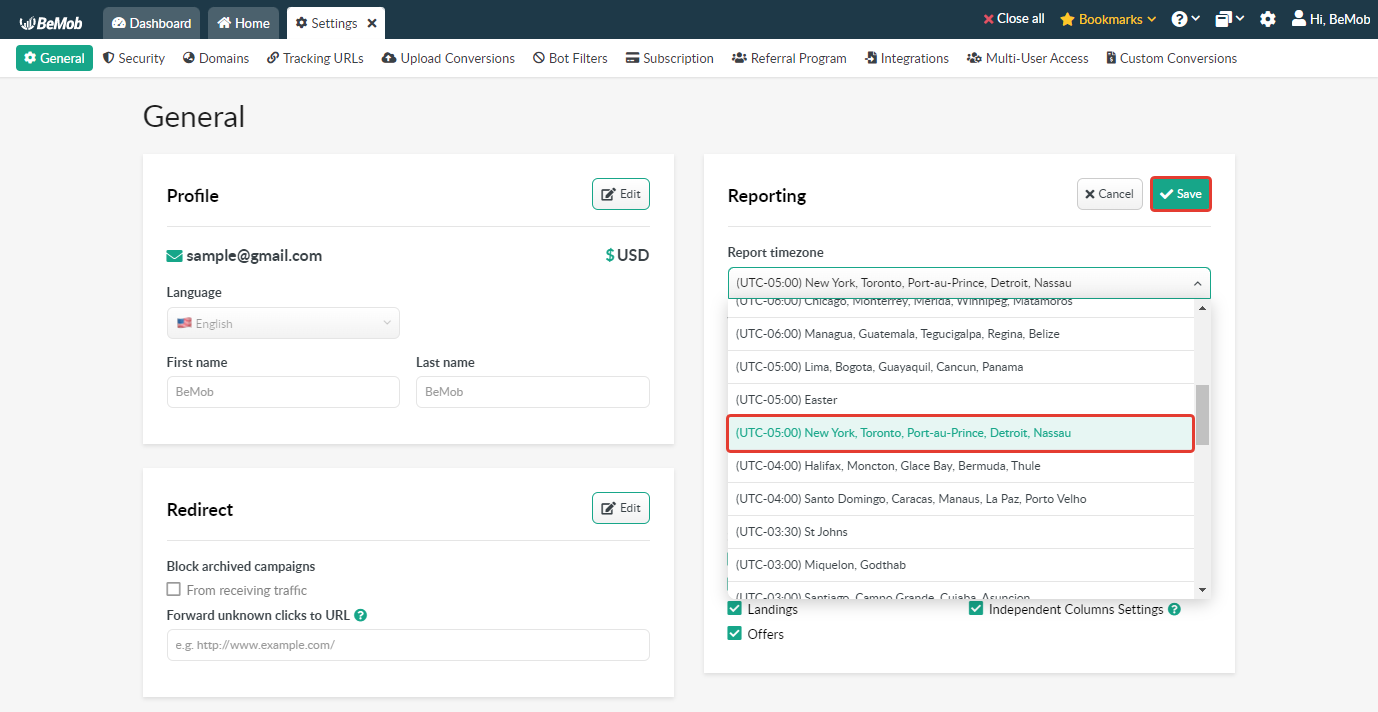
Step 4: Set up the campaign in Exoclick
Paste the campaign URL created in the previous step as your "Variation" for your ExoClick campaign
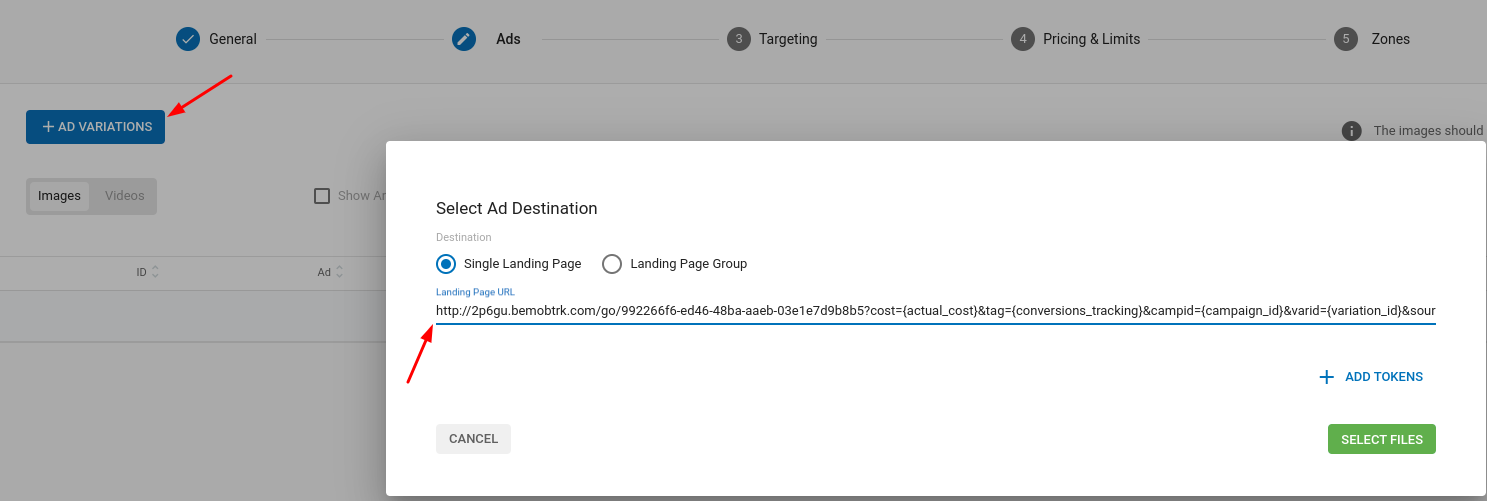
You can find a detailed guide on how to create a campaign in ExoClick here
If the set up has been done correctly, you will start seeing conversions both in Bemob and Exoclick. Do not forget to enable the corresponding Goal column in your Campaigns List and your Statistics
If you need further guidance on how to set up Conversion tracking in Bemob, don't hesitate to contact Bemob support. You can also contact Exoclick's Customer Success to review these steps.
ExoClick API Bemob integration
By integrating Bemob with ExoClick through the API, you can automate the cost collection process for ExoClick.
Requirements
Before you can integrate with Bemob, you need to generate an API Token in ExoClick.
To get ExoСlick API Token:
- Access Profile settings.
- Go to API Tokens section.
- Press New API Token button.
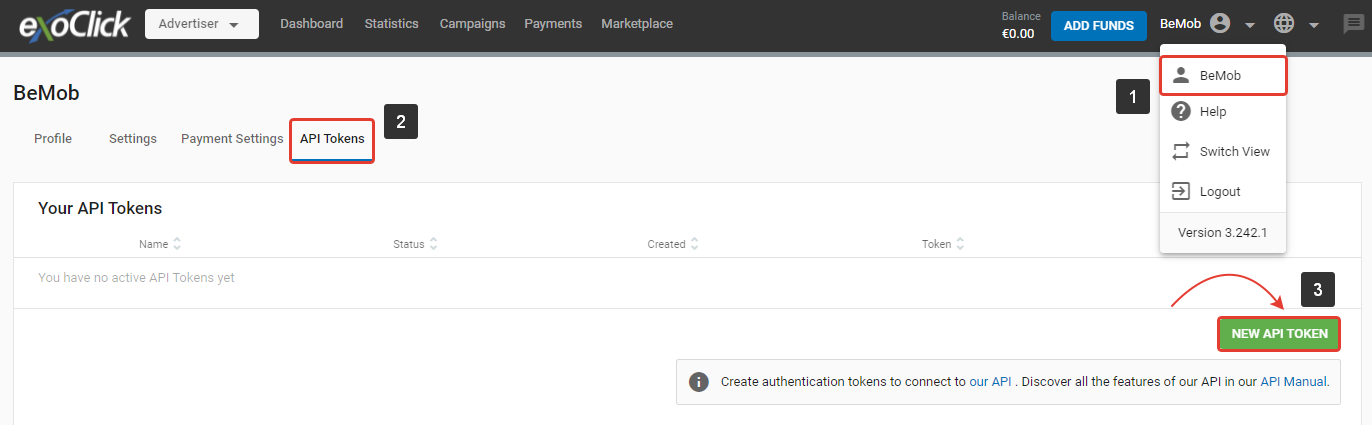
- Specify Token Name in the corresponding field.
- Enable Token status.
- Press Save to store the settings.
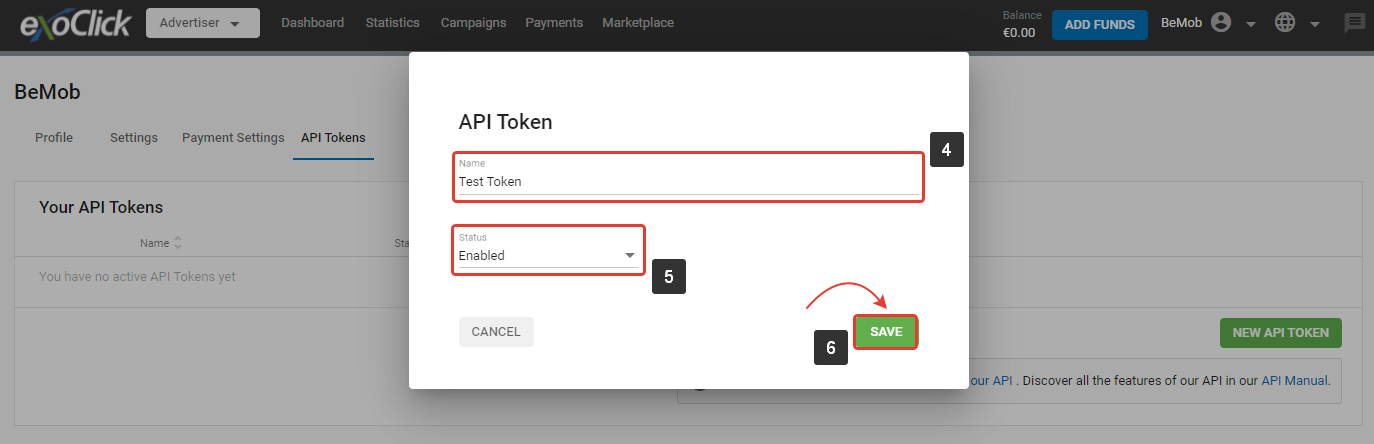
- Copy the generated API token.
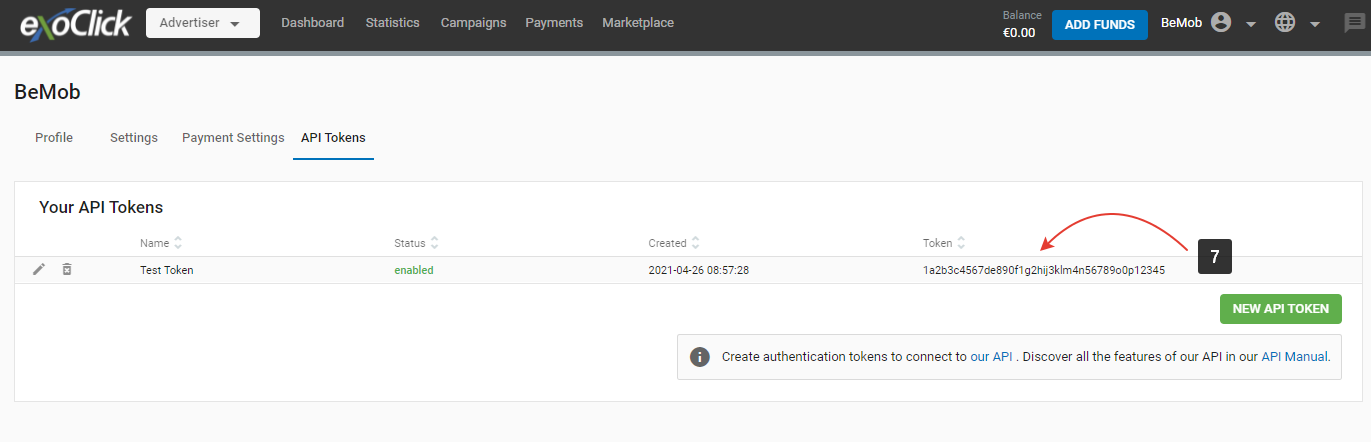
Instructions
Once you've successfully copied the ExoClick API token from the ExoClick platform, you'll need to proceed with integrating it into your BeMob account.
To initiate the integration, follow these steps:
- Go to Settings of your BeMob account.
- Access Integrations section.
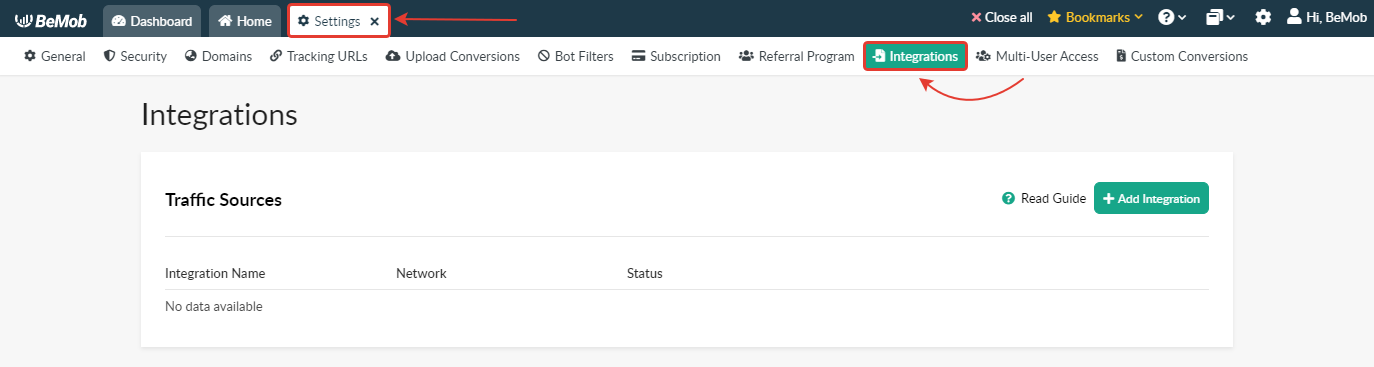
- Press Add Integration button.
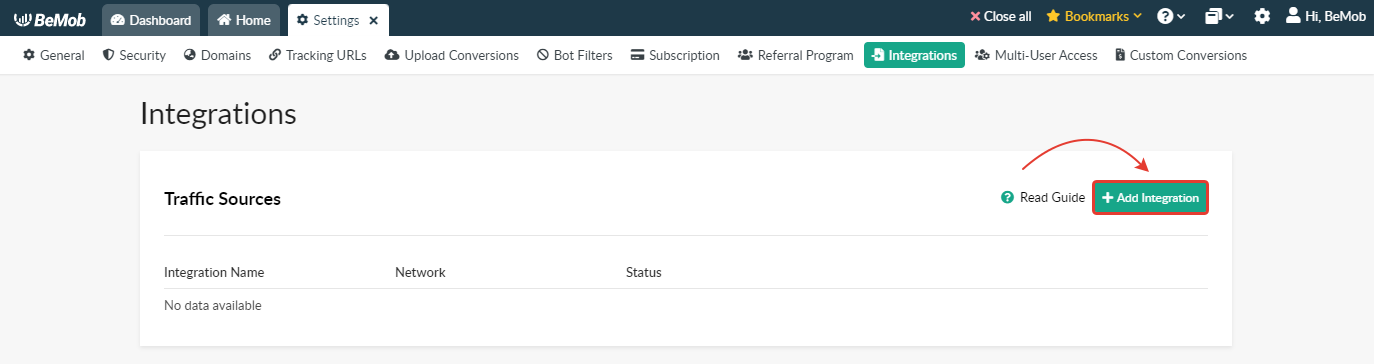
- Select ExoСlick from the list and press Next button.
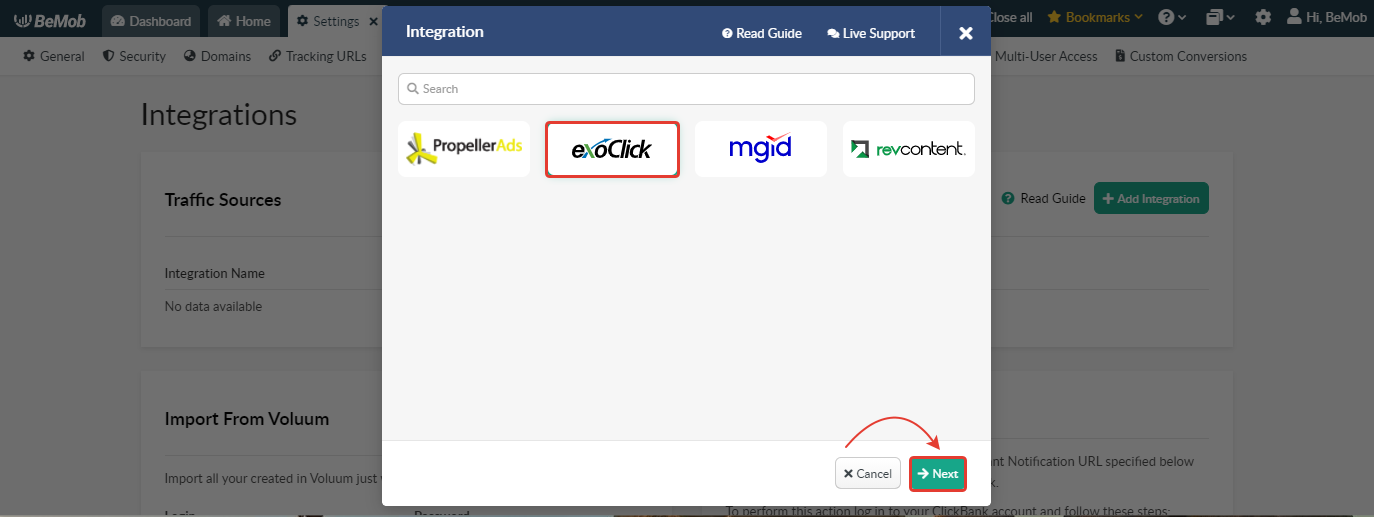
- Enter a custom Integration Name, ensuring it does not exceed 250 alphanumeric characters.
- Provide the API Token from your ExoСlick account.
- Press Create Integration button.
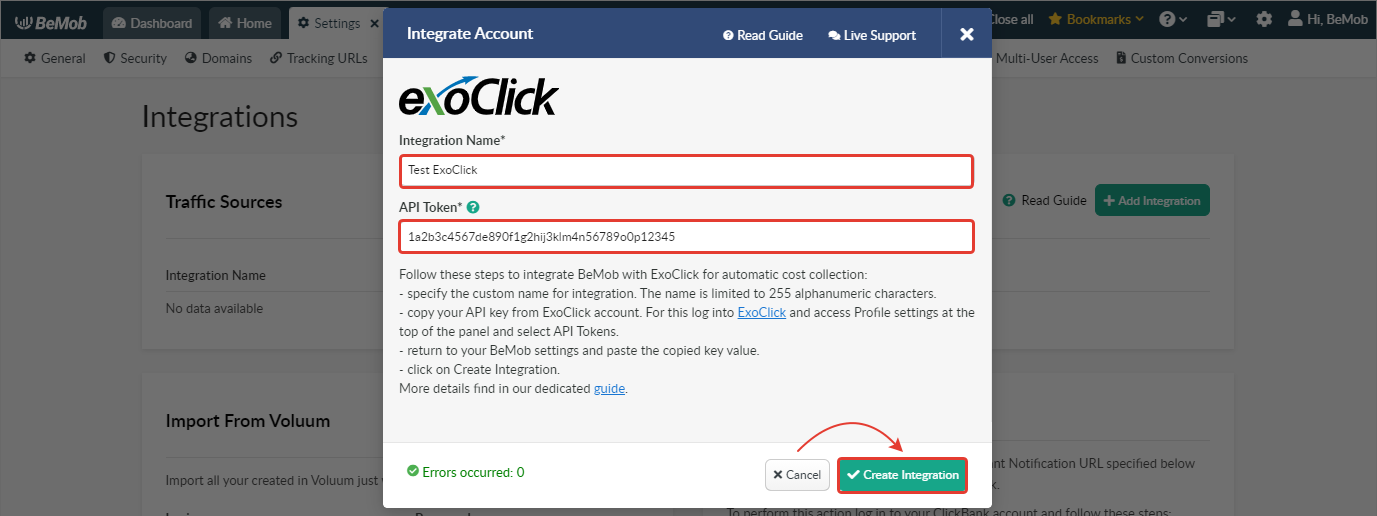
Note: If you are using an invalid API token, the integration will not be created.
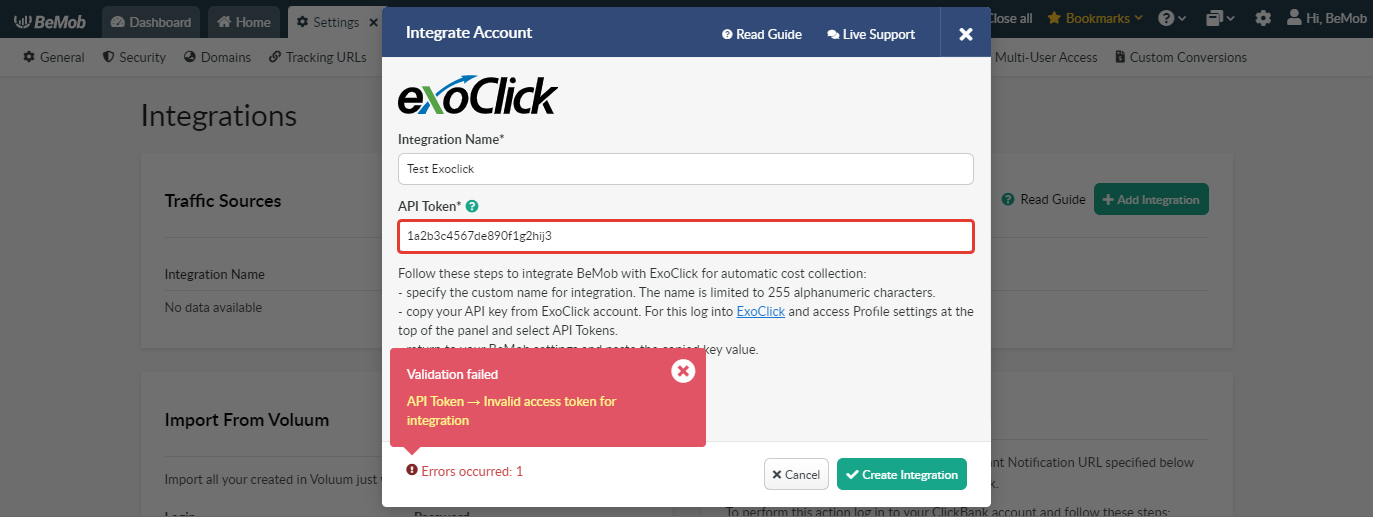
If the key is valid and accepted by BeMob, a record will appear in the Integration section, and the integration will show as active.
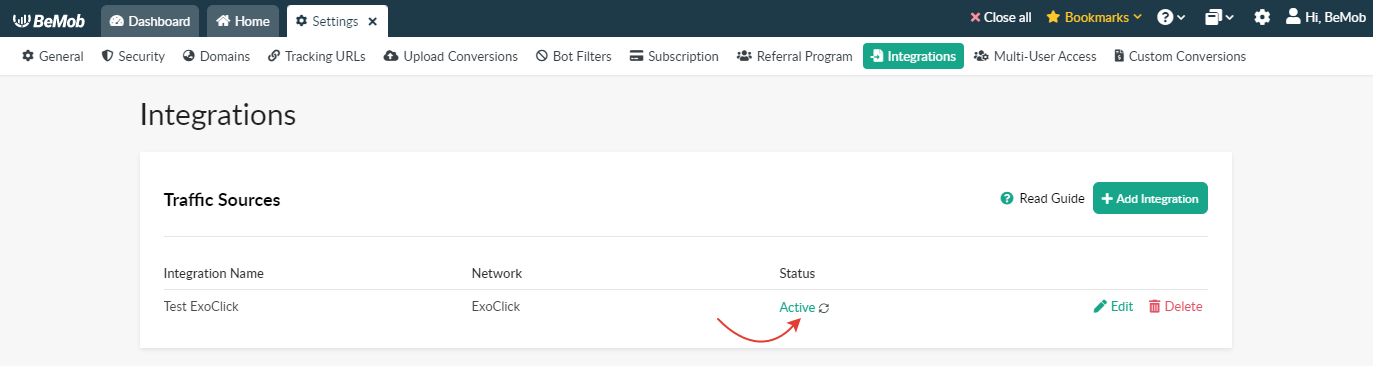
The integration can be edited or deleted if it is required.
Note: If you delete the integrated traffic source the cost passing via API for all the associated campaigns will be stopped. However the previously received data will be kept.
After you successfully created the integration with ExoСlick in Settings, it is required to select this integration on the level of ExoСlick traffic source template.
If you have already set up ExoСlick for your campaigns and wish to configure the auto-cost collection for them, it is required to follow these steps:
- Go to Traffic Sources tab;
- Select ExoСlick → Edit;
- Choose the corresponding integartion;
- Save the settings.
Note: You have to stick to the formula: 1 BeMob campaign = 1 ExoСlick campaign. If you use the same BeMob Campaign URL in several ExoСlick campaigns, the integration will work for 1 campaign only.
Data of automatically passed cost will be available in Cost column.

If you need further guidance or need help with the settings, contact BeMob support team. You can also contact ExoClick's Customer Success to review these steps.