How to track conversions with Appsflyer
This guide is for Appsflyer only. If you want to know the generic steps for S2S tracking, please check the Advertisers section.
ExoClick gives you access to global traffic sources, targeting features, big data and statistical analytical tools to filter results and optimise your campaigns. This manual explains how to track conversions on the ExoClick network when you are using tracking software Appsflyer. In order to track your offer, you need Appsflyer and ExoClick to speak to each other through their servers.
If you want to receive additional information, please check Appsflyer's integration guide.
Step 1: Create the Goal ID for the Postback URL
Log into your ExoClick Admin Panel and go to Campaigns > Conversions tracking. This allows you to create the conversions tracking code to be used in your postback URL:

Click "New Conversion Goal". There are three fields you must complete: Name, Conversion Value and Order. In Name, simply add a name for the goal, for example: "Postback".
The available Conversion Values are:
- No Value: value is 0
- Fixed: you determine the payout of the conversion manually when setting up the Goal.
Note: Currently it is not possible to pass Dynamic Conversion Value in Appsflyer.
Order is used to organize the different goals you have created in your account. If you have created multiple Conversion Goals, the Order will help you organize how these goals are displayed in your Statistics and in the Campaigns List.
Once you have added all these fields, click on the "Create" button. The Admin Panel will display the structure of the Postback URL as well as the Goal ID corresponding to the Goal you just created. It should look something similar to this:
http://s.magsrv.com/tag.php?goal=66a8605e6cce49fbb8056f273f8e1a2e&tag=
You can also check our Conversions Tracking page to find out more details about our Goal creation process.
Step 2: Add ExoClick as a traffic source in Appsflyer
To track conversions on ExoClick you will need to add to your campaign URL a dynamic tracker called {conversions_tracking}, which identifies each conversion uniquely.
You must store this tracker on Appsflyer and get it to notify ExoClick’s server each time a user generates a conversion. This is done very simply by configuring ExoClick as the traffic source, using the pre-defined template. To do so:
- Log in to your Appsflyer dashboard.
- Click the "Integrated Partners" tab. Then, on the search bar, look for ExoClick.
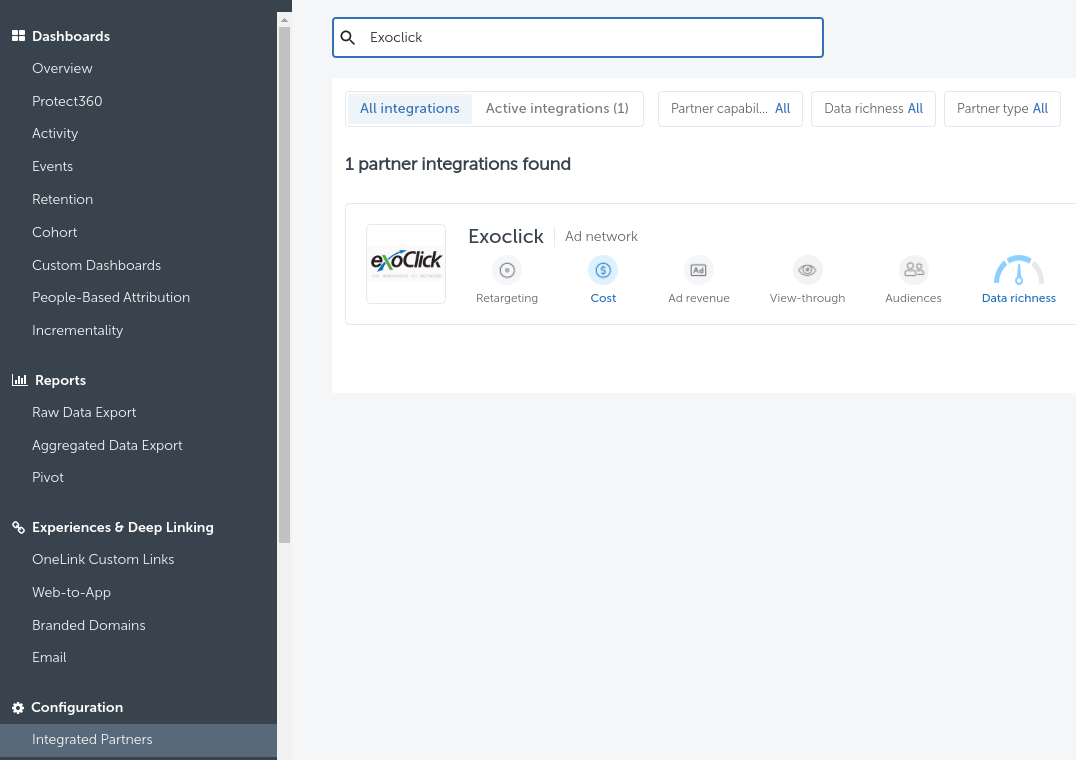
- Choose ExoClick from the list of templates and click on "Activate Partner".
- In the "goalid" box, add the Goal ID from the goal you generated earlier.
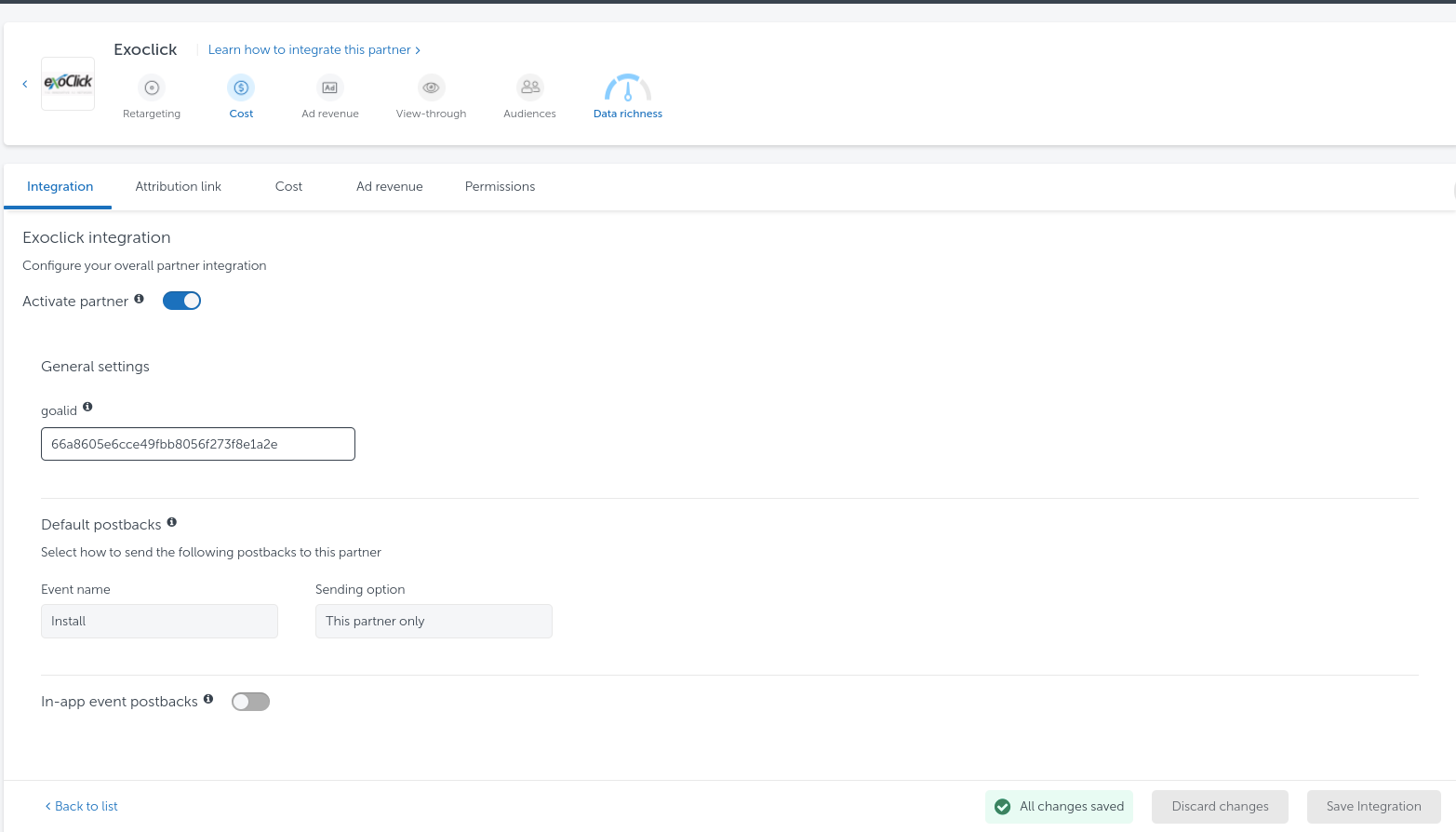
- Click "Save Integration" to save these changes. If you want, you can also add a separate Goal ID for each in-app action happening in your app. For instance, if your app has an "In-App purchase" event, you can create a separate goal and add it in the "In-App event Postbacks" section.
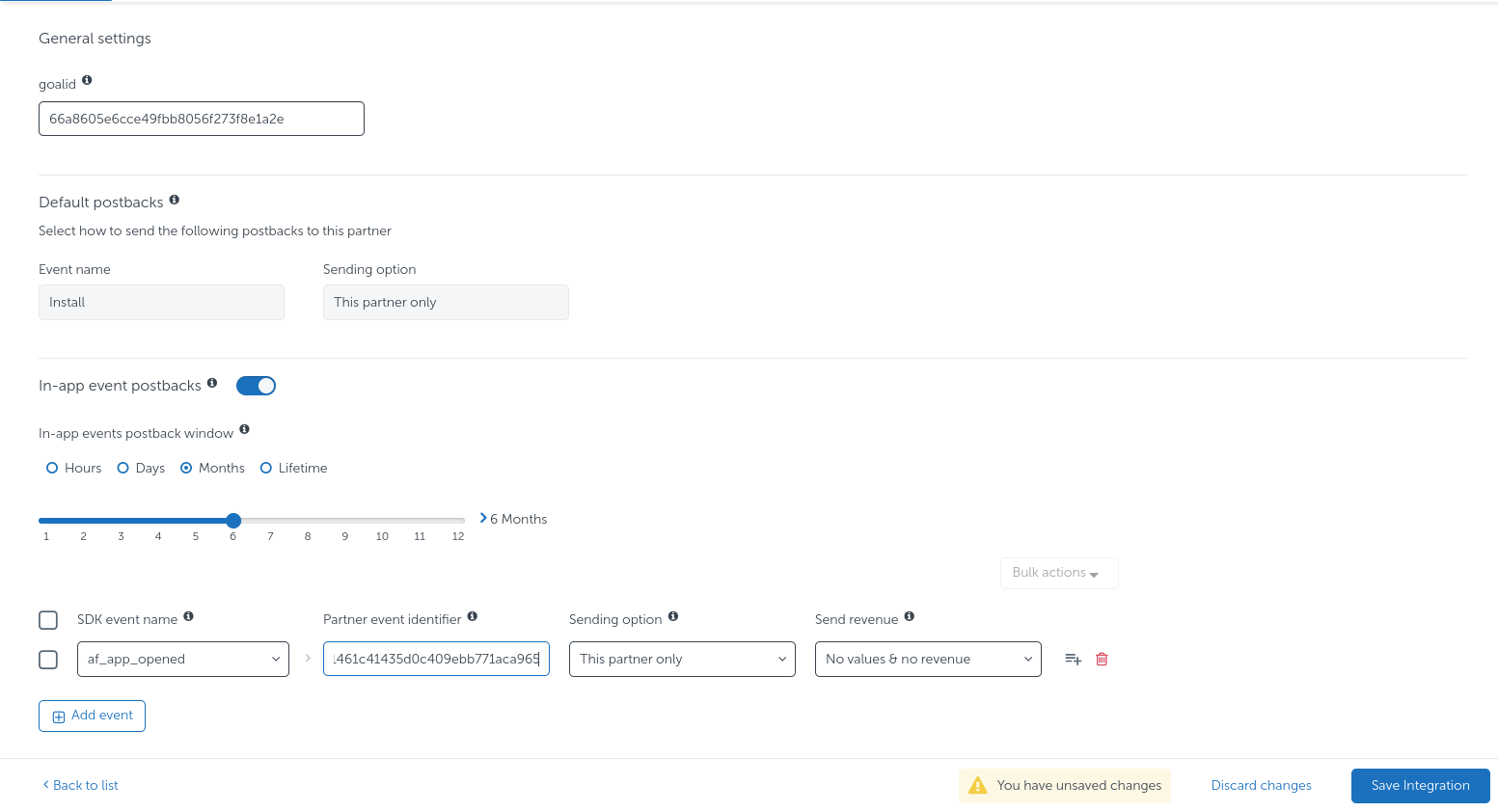
Once the integration is complete, you will get an "Attribution link", which will be used as your Campaign URL in ExoClick. It should look similar to this:
https://app.appsflyer.com/XXXXX?pid=exoclick_int&af_siteid={site_id}&af_cost_value={actual_cost}&af_ad_id={variation_id}&af_c_id={campaign_id}&af_ad_type={format}&af_channel={src_hostname}&af_click_lookback=7d&clickid={conversions_tracking}&zoneid={zone_id}&catid={category_id}&country={country}
Step 3: Set up the Campaign in ExoClick
Paste the campaign URL created in the previous step as your "Variation" for your ExoClick campaign. Make sure it contains the {conversions_tracking} tag to send the conversion details to Appsflyer.
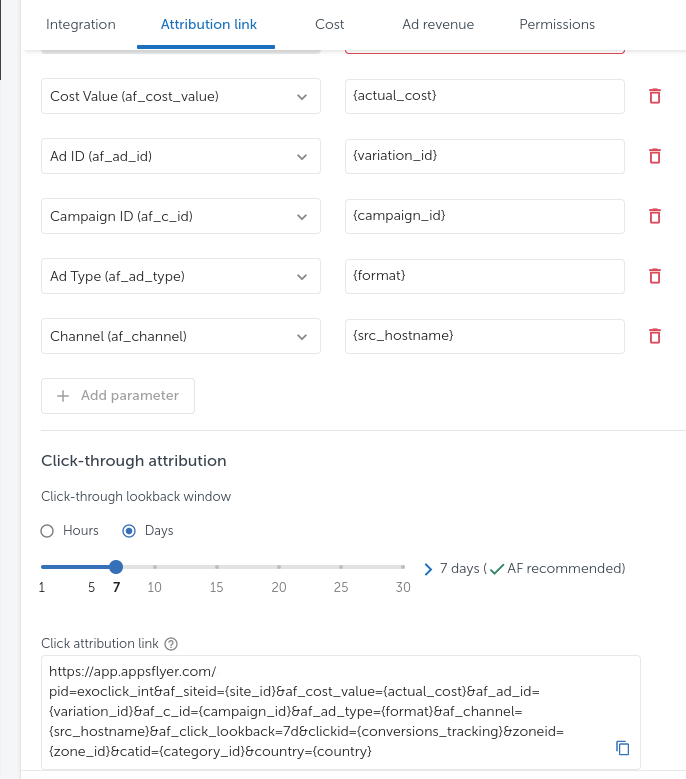
Finish the campaign set up. You can find a detailed guide on how to create a campaign in Exoclick here.
Step 4: Provide us your Agency name to activate your integration
As part of Appsflyer's security changes, advertisers need to be approved by the ad network in order to notify conversions. In order to complete your integration, please contact your Account Manager or Exoclick's Customer Success and provide your Appsflyer's Agency ID, which is the value that comes after the af_prt parameter in your click attribution link.

If the set up has been done correctly, you will start seeing conversions both in Appsflyer and Exoclick. Do not forget to enable the corresponding Goal column in your Campaigns List and your Statistics
Additional comments when comparing Appsflyer with ExoClick
Leaving aside conversions tracking, there are a few settings in Appsflyer you should bear in mind to make sure you see the same results in both platforms:
- TimeZone: There is an option in Appsflyer to choose a time zone for reports.
We suggest you to use EST(United States - New York) time zone to match ExoClick’s server time zone
- Currency: Please select either USD or Euro so as to match the currency in your ExoClick account.
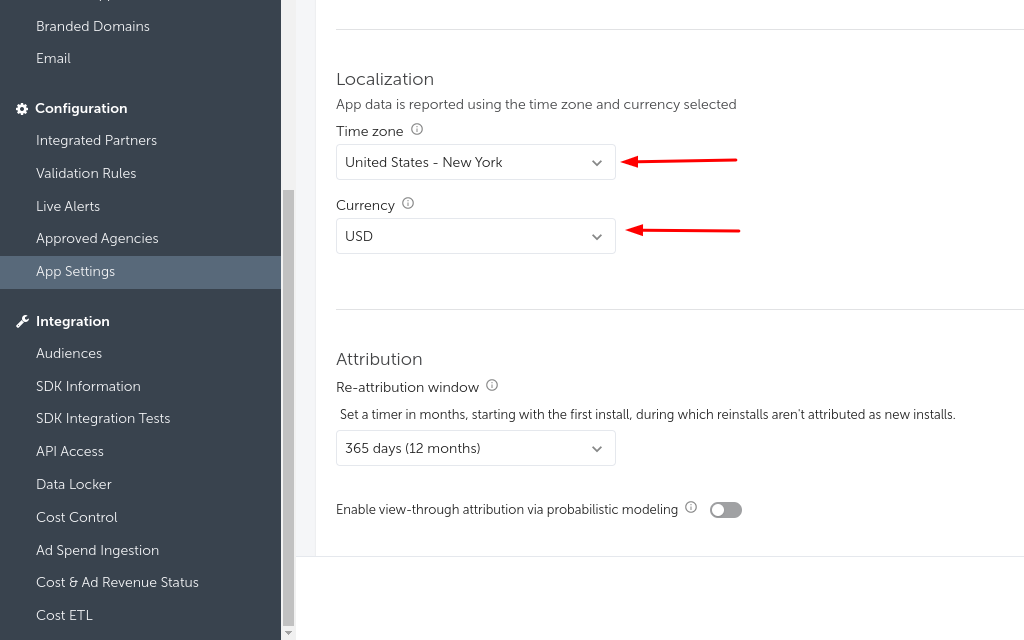
If you need further guidance on how to set up Conversion tracking in Appsflyer, don't hesitate to contact Appsflyer support at support@appsflyer.io. You can also contact Exoclick's Customer Success to review these steps.