In-Stream: How to implement In-Stream Part 1.
In-stream ad zones allow you to offer high-quality video ads during the playback of the videos on your side. In-Stream ads are a simple line of code that will work in any VAST-compatible player. We have made a guide divided into 3 parts to show you how to include this format in your site and how to make the most of it with your traffic.
Create an In-Stream Ad Zone
First go to the Sites & Zones tab and click New Zone.
There is a drop down menu listing all your websites, select which one you want to place the in-stream ad zone.

Click on the Video drop-down menu and select In-Stream and click Next.
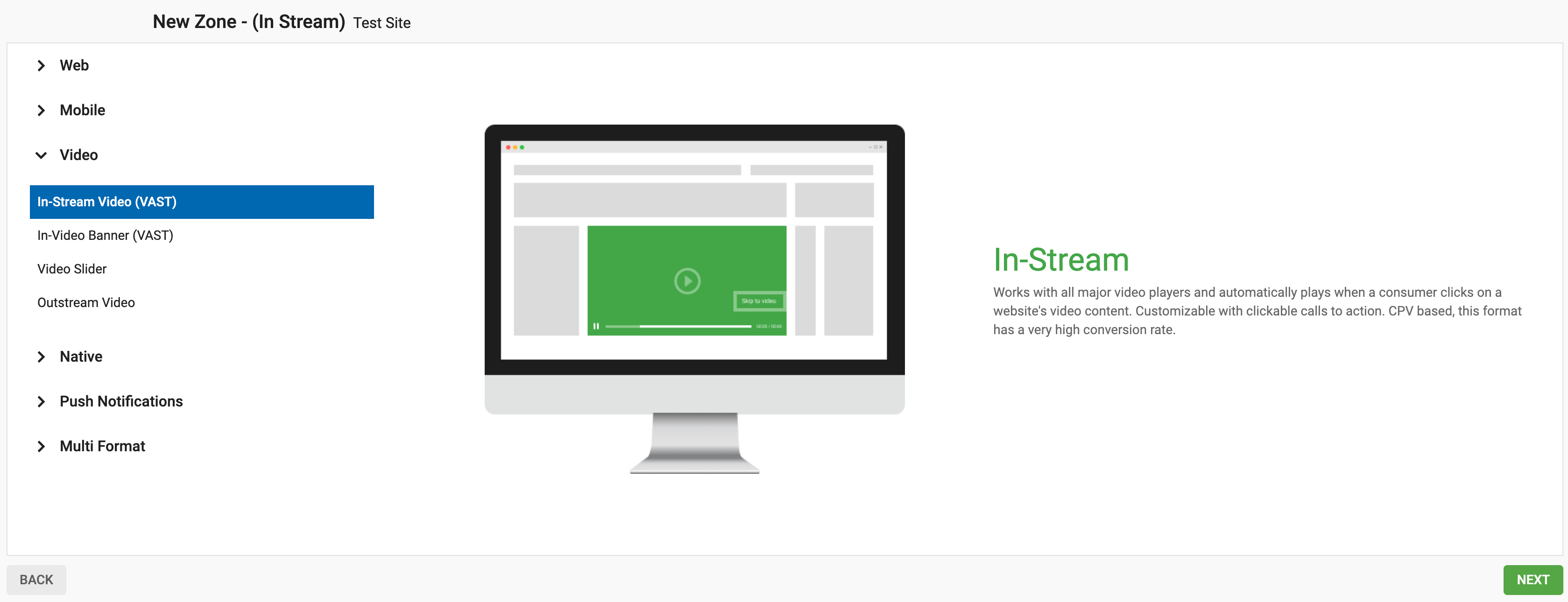
Then, fill all the In-Stream ad zone settings.
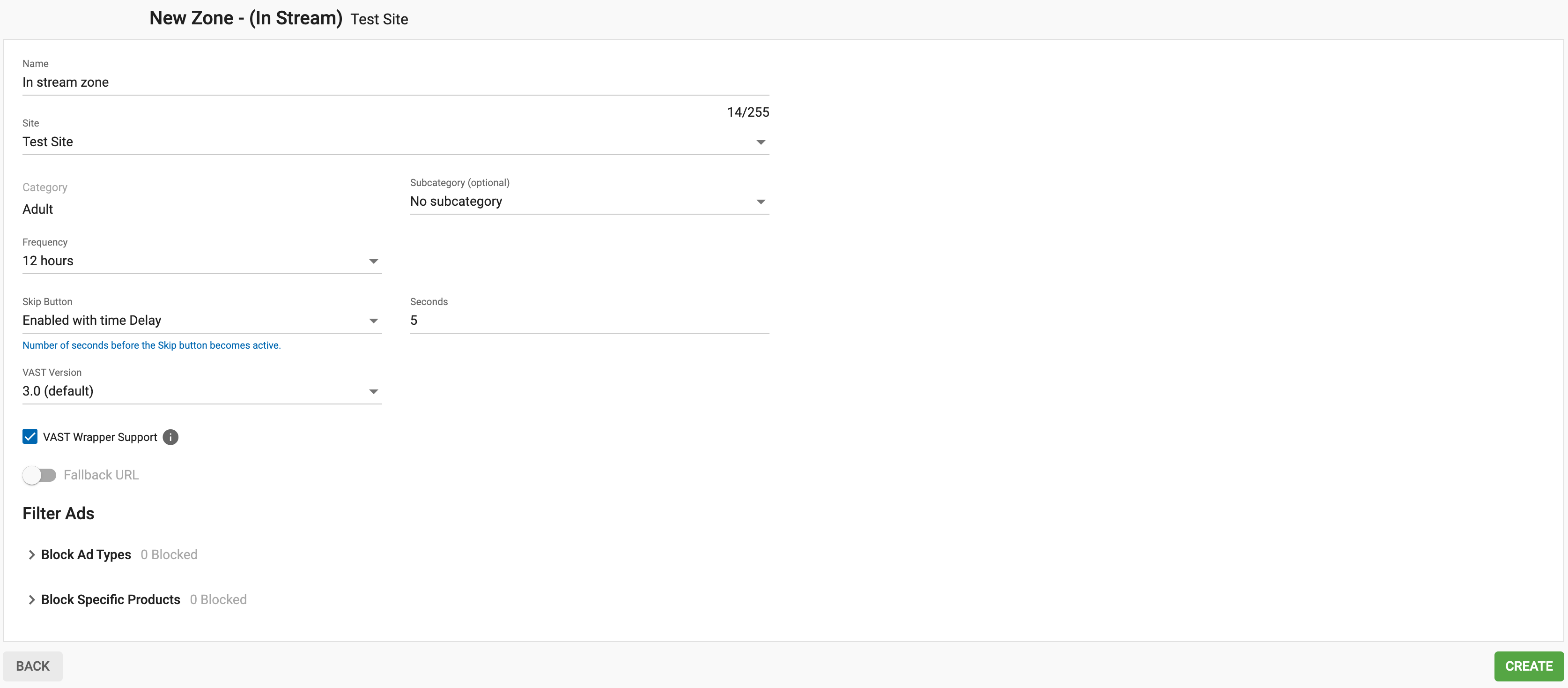
- Name: personalise the ad zone name to suit your own needs (at least 5 characters long).
- Category (default): this is automatically selected based on the category of the site you selected in the previous step.
- Subcategory (optional): We recommend that, unless you want to run In-Stream videos on a gay site, you do not select a subcategory so you maximise your earning potential.
- Frequency: We recommend you set this to "Every hour", as it tends to generate good results . As a maximum we suggest no greater than Every 15 minutes, depending on the visit length and video views per visit.
- "Skip" Button: The industry standard is a setting of 5 seconds. We strongly recommend you do not disable the skip option, as it may lead to advertisers blacklisting your ad zone(s), in addition to disrupting your traffic due to negative viewer experiences.
- VAST Wrapper Support: By default the VAST Wrapper Support box is ticked by default. Disable this if your video player does not support third-party VAST tags (VAST wrappers)
- Fallback URL: This gives you the option to set the minimum floor price advertisers need to bid in order to be able to target your zone. When Fallback URL is enabled, you will have to select a Floor type: Soft Floor and Hard Floor. A Soft Floor means that we will try to adapt to your floor bid, altough it might not be respected since we will allow CPC campaigns to run. Hard Floor guarantees that your floor will be respected because only CPM campaigns will be able to run.
When Fallback URL is enabled, you also need to specify the Alternative URL which will be displayed in case there aren't any advertisers who can meet this bid.
Caution: If this is the first time you have used In-stream we strongly recommend you do not enable Fallback URL until you've have run your In-Stream zone for a few days and you have a better idea of the eCPM you can reach with us. Otherwise, you may not receive any advertising in the ad zone.
You can also set up Filters in case you want to prevent certain products or video files from being promoted on your site. You can find out more about filters here. In this tutorial, we will skip these filters and focus on the integration.
Once these steps are completed click Save & Preview.
Selecting your Video Player
When your ad zone has been created, you will see VAST tag url you will need to use in your video player you are using in your site.
Note If you don't know which player to use, we strongly recommend you to use Fluid Player as it is 100% compatible with our ad codes.
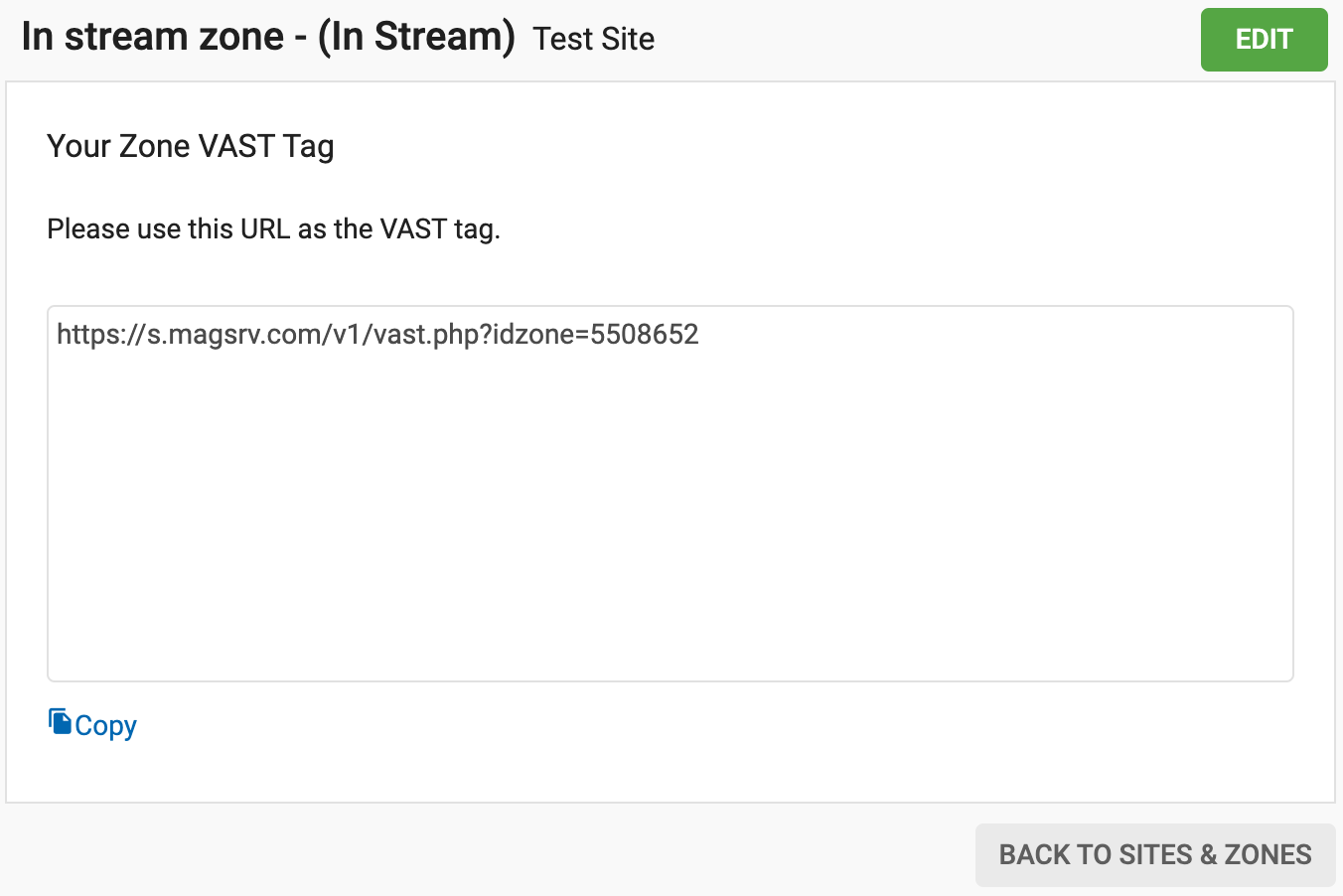
Alternatively, there are some specific integrations per compatible players that will be covered in the next section of our guide. Click here to continue
Extra information: Structure of the VAST XML
The VAST XML is the "skeleton" of the in-stream advertisement. It contains a set of instructions so that the video players knows which ads to display, how to display them and how to track their performance.
In the VAST section from our documentation, you can find detailed examples of VAST XMLs returned by our ad zones. As a publisher, you do not need to worry about what is returned in the VAST XML except in these situations:
- Most of our VAST ads are in VAST 3.0. However, some campaigns might be served in newer versions of VAST (4.x). Make sure that your video player is compatible with VAST ads version 3 and higher.
- When the VAST XML returns a Wrapper element instead of an Inline element. A Wrapper element is a redirection to an advertisement located in a 3rd-party server. VAST Wrapper ads are dealt with in a separate article.
- When the VAST XML returns empty, in which case there will be no ads to show. This scenario will be covered in Step 3 of this guide.
Understanding VAST Versions
- VAST 3.0: The widely adopted version, supporting core video ad features such as video ads, click-through URLs, and tracking events. It is compatible with most video players and is the default version for many advertisers.
- VAST 4.3: A more recent version that includes additional enhancements, such as improved tracking and error handling and better compatibility with modern video players. If your player supports VAST 4.x, you may see ads served in VAST 4.3 format.