Push Notifications: How to create a Push Notification campaign
If you want to scale up your traffic intake and showing your ads on publishers' sites is not enough for you, then Push Notifications are the way to go. When a user subscribes to a site's notifications, you can serve your offer promotions to that user, allowing you to serve your personalized ad into the user's device. You can learn all about the benefits of Push Notifications in this blog post.
In this tutorial we will show you how to create a Push Notification campaign.
How to create a Push Notification campaign
To begin with, select the Push Notification size of your choice: 192x192 or 728x480.
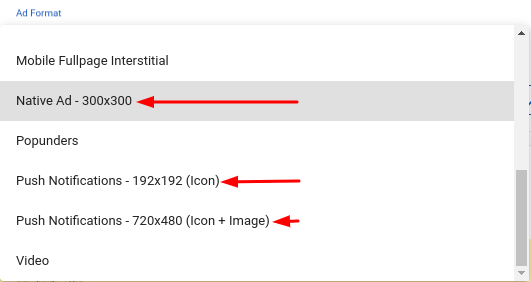
The main difference between both sizes is that the 728x480 format will be reduced to an icon in those environments where the full image cannot be displayed. There is no difference in performance between them.
Then, when creating the variations, add dynamic tags to your Title and Description to personalize the ad served to the user.
You can also add emojis to your variations in order to make your Push campaign more relatable. Check this tutorial in order to find out how to use Emojis in your campaign.
Continue by selecting your targeting settings. Note that Retargeting and some Browsers (e.g: In-App, Safari, Generic, etc ) are not available for Push Notifications. You can find a detailed description of all our available targeting options in the main advertiser section from this documentation
Note: Push Notification campaigns also target In-Page Push zones by default. In-Page Push does allow retargeting, which is why you might see this setting available during your campaign set up. However, if you enable retargeting, you will only receive traffic from In-Page Push zones.
For more information, check our tutorial for In-Page Push campaigns.
Lastly, make sure to enable conversion tracking in your campaign in order to measure the profits from your campaign. This will also allow you to enable advanced optimization features, such as Bidder in order to optimize their bidding prices.
And that's it! Your campaign should now be ready to be reviewed by our Compliance department and, if approved, it should start receiving traffic right away. If you have any problems while setting up your Push Notification campaign, please contact your Account Manager or reach out to the Customer Success team.