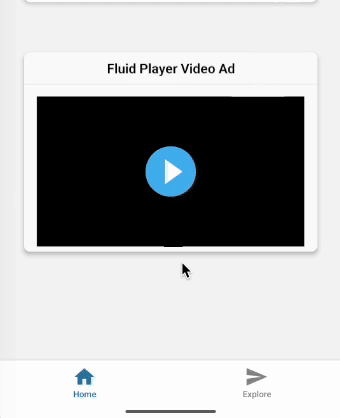Adding ExoClick Ad Zones to Apps
Supported Ad Formats for Mobile Apps
You can use the following formats:
- VAST
- Banner
- Sticky Banner
- Video Slider
- Multi-Format
- Instant Message
- In-Video Banner
- In-Page Push Notifications
To add ExoClick ad zones to your app, you'll use the react-native-webview library to display the ad's HTML code.
Example: Banner
Step 1. Install and Import react-native-webview
Run the following command:
npm install react-native-webview
Then, import the WebView component into your React Native file:
import { WebView } from 'react-native-webview';
Step 2. Ad Code
Create a JavaScript string that contains the full HTML code for your ad zone:
const bannerAdHTML = `
<!DOCTYPE html>
<html>
<head>
<meta name="viewport" content="width=device-width, initial-scale=1.0">
</head>
<body style="margin:0; padding:0; text-align:center;">
<script async type="application/javascript" src="https://a.magsrv.com/ad-provider.js"></script>
<ins class="eas6a97888e2" data-zoneid="YOUR_ZONE_ID"></ins>
<script>(AdProvider = window.AdProvider || []).push({"serve": {}});</script>
</body>
</html>
`;
Remember to replace YOUR_ZONE_ID with the actual ID
Step 3. WebView
Import the WebView component into your React Native file
import { View } from 'react-native';
Next, place a WebView component in your app's JSX layout. Pass the HTML string to the source prop:
<WebView
originWhitelist={['*']}
source={{ html: bannerAdHTML }}
javaScriptEnabled={true}
domStorageEnabled={true}
style={{ height: 250 }}
/>
With that, you should be able to display advertisements within your mobile app.

Example: VAST
The video player and the VAST tag will be loaded within a single HTML string. This example uses Fluid Player as the video player to serve ads.
We use the same setup process as demonstrated for the banner ad example.
const fluidPlayerHTML = `
<!DOCTYPE html>
<html>
<head>
<meta name="viewport" content="width=device-width, initial-scale=1.0">
</head>
<body>
<video id='my-video' controls>
<source src='https://path-to-your-video.mp4' type='video/mp4' />
</video>
<script src="https://cdn.fluidplayer.com/v3/current/fluidplayer.min.js"></script>
<script>
fluidPlayer('my-video', {
vastOptions: {
adList: [{
roll: "preRoll",
vastTag: "https://s.magsrv.com/v1/vast.php?idzone=YOUR_ZONE_ID"
}]
}
});
</script>
</body>
</html>
`;
Remember to replace YOUR_ZONE_ID and https://path-to-your-video.mp4 with your own information.
Then load it with WebView:
<WebView
originWhitelist={['*']}
source={{ html: fluidPlayerHTML }}
javaScriptEnabled={true}
domStorageEnabled={true}
style={{ height: 200 }}
/>
By following these steps, your app will now display video ads.