Sites & Zones
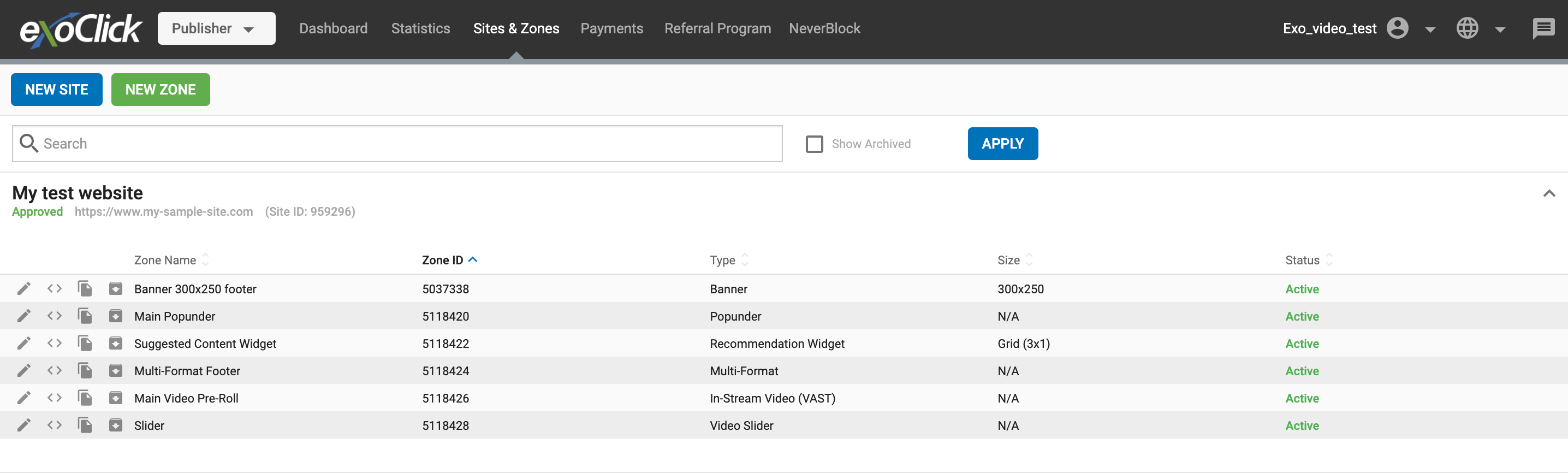
The Sites & Zones tab is where you can find all the sites you have submitted to ExoClick and all the zones you have created for these sites.
Click the New Site button to submit a new site and the New Zone button to create an ad zone for one of your existing websites. If you have more than one website, the New Zone button will feature a drop-down menu where you can choose which website your new ad zone will belong to.
Note: The New Zone button will not appear if you have not submitted any websites yet.
The search bar allows you to quickly find what you are looking for. You can search for Site or Zone name, Site or Zone ID, Ad Format and Size. Type your search term in the search bar and click the Apply button to filter your list with the chosen term.
The Show Archived checkbox allows you to see Sites and Zones that you have archived. Note that you need to enable this option when using the search bar to search for archived Sites or Zones.
Site Options

If you hover your mouse to the right side of your site name, you will find three options: Edit, Archive and New Zone:
- Edit allows you to change the Name, Description and Category of your website.
- Archive removes the site from your account. Note that you need to archive each zone from the site individually before you can archive the website. After archiving your website, the Archive button will become the Restore button and you can click it to recover your website. Note that, when a website is restored, it will go into Pending status even if the website had already been approved before.
- Create Zone allows you to create a zone for this website.
Also, at the far right side of your website name, you will find an arrow that allows you to collapse your site zones. Click it again to expand them.
Zone options
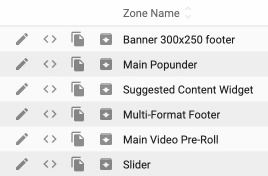
On the left side of your ad zones you will find the following options:
- Edit allows you to edit your ad zone settings. You can also move an ad zone from a website to another one from your account.
- HTML tag will give you the code you need to add to your website in order to display the ad.
- Copy zone allows you to duplicate the ad zone. A window will appear to let you give a name to the duplicated zone. When cloning zones you can either Copy Zone, which will use the same settings as the original zone, or Copy Zone & Edit, which will take you to the settings page of the new zone.
- Archive zone removes the zone from your account. After archiving the zone, the archive button will become the Restore button, which you can click to recover the zone.