Notifications
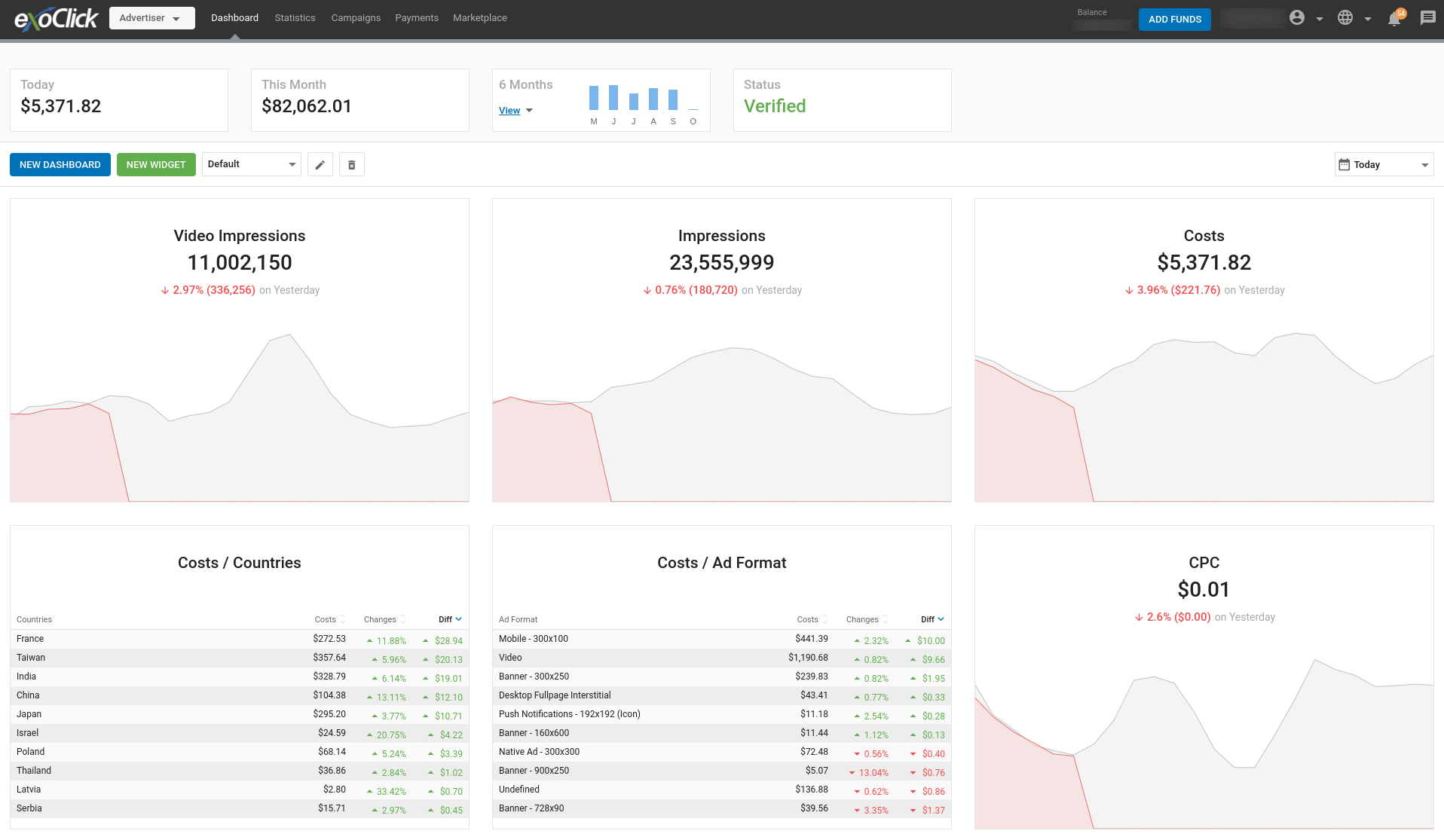
Notifications are updates about activity on the Admin Panel.
To view your notifications, you can select the notifications icon (bell) in the top-right navigation bar.
Alternatively, you can choose the option View All Notifications under the notification icon (below) or go to your user Profile and choose the Notifications tab to view and manage your notifications from a single page.
![]()
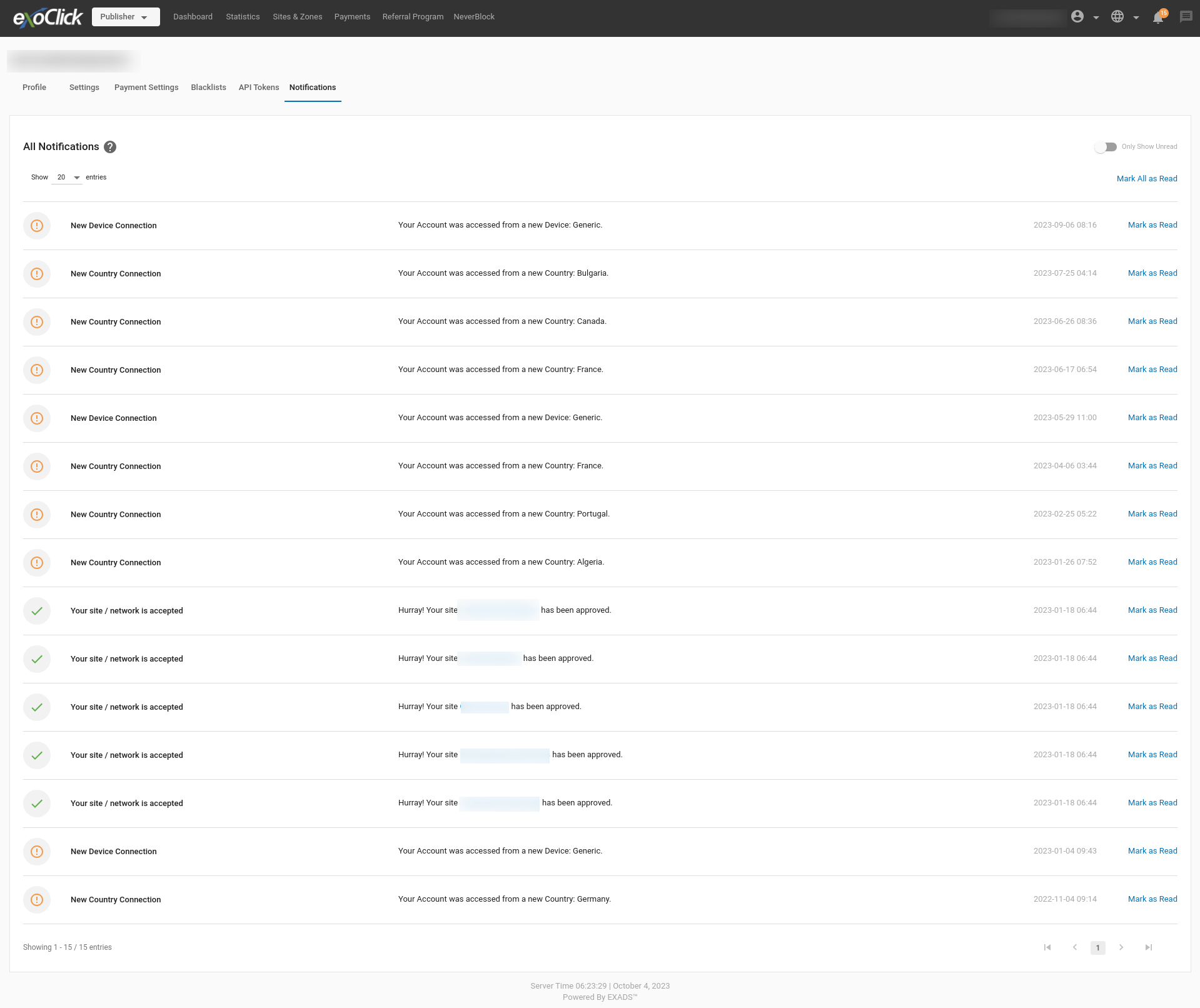
There are three types of notifications:
| Type | Symbol | Explanation |
|---|---|---|
| Alert | An exceptional event has occurred that is important or time sensitive. | |
| Information | Acknowledgment that an event occurred. | |
| Success | Confirmation that an action was taken. |
When you have unread notifications, a red bubble will appear on top of the notifications icon (bell) with the number of unread notifications. To clear your unread notifications, you can select Mark as Read for a specific notification, or Mark All as Read for all your unread notifications.
When a notification is marked as read under the notifications icon (bell), this notification will disappear from the list, but it will be available on Notifications page. Be aware that notifications will be automatically deleted after 90 days.