API para programadores
Com a API da plataforma, é possível automatizar todas as funcionalidades que se encontram no painel de administração.
1. O que é que os anunciantes podem automatizar?- Campanhas/grupos, variações, ofertas e formatos de anúncios
- Direcionamento/bloqueio de opções de direcionamento, categorias
- Objectivos
- Obter estatísticas, incluindo dados do utilizador do adblock
- Orçamento diário, financiamento de contas, tipos de pagamento
- Nome da página de destino, URL e algoritmo de partilha de tráfego
- Formatos de anúncios e zonas de anúncios
- Sites, verificações de URL
- Bloquear tipos de anúncios e categorias de produtos
- Obter todas as estatísticas, incluindo dados do utilizador do adblock
- Preços de licitação por formato de anúncio/GEO, modelos de preços
- Tipos de pagamento
- A interface da API é rápida e fácil de utilizar
- Basta selecionar um parâmetro e premir o botão Try It Out para gerar automaticamente o código
Como utilizar a API da plataforma
Acabámos de atualizar a API da nossa plataforma para a versão 2. Esta última versão permite-lhe automatizar todas as funcionalidades do Painel de administração. Pode utilizar a API para processos simples, como a automatização de tarefas repetitivas para poupar tempo, ou para projectos mais complexos, como a alteração de banners criativos em tempo real.
Caraterísticas
Tanto os Editores como os Anunciantes têm à sua disposição uma enorme variedade de funcionalidades. Segue-se um resumo do que pode ser automatizado:
Anunciantes
- Campanhas individuais/grupo, variações, ofertas, formatos de anúncios.
- Seleção/bloqueio de opções de seleção, categorias, separação de dias.
- Objectivos.
- Obter estatísticas, incluindo dados do utilizador do adblock.
- Orçamento diário, financiamento de contas, tipos de pagamento.
- Nome da página de destino, URL e algoritmo de partilha de tráfego.
Editoras
- Formatos de anúncios e zonas de anúncios.
- Sítios, verificações de URL.
- Bloquear tipos de anúncios e categorias de produtos.
- Obter todas as estatísticas, incluindo os dados do utilizador do adblock.
- Preços de licitação por formato de anúncio/GEO, modelos de preços.
- Tipos de pagamento.
Antes de começar
A interface API apresenta uma lista de títulos de grupos. Clique num grupo e todas as opções disponíveis serão apresentadas.
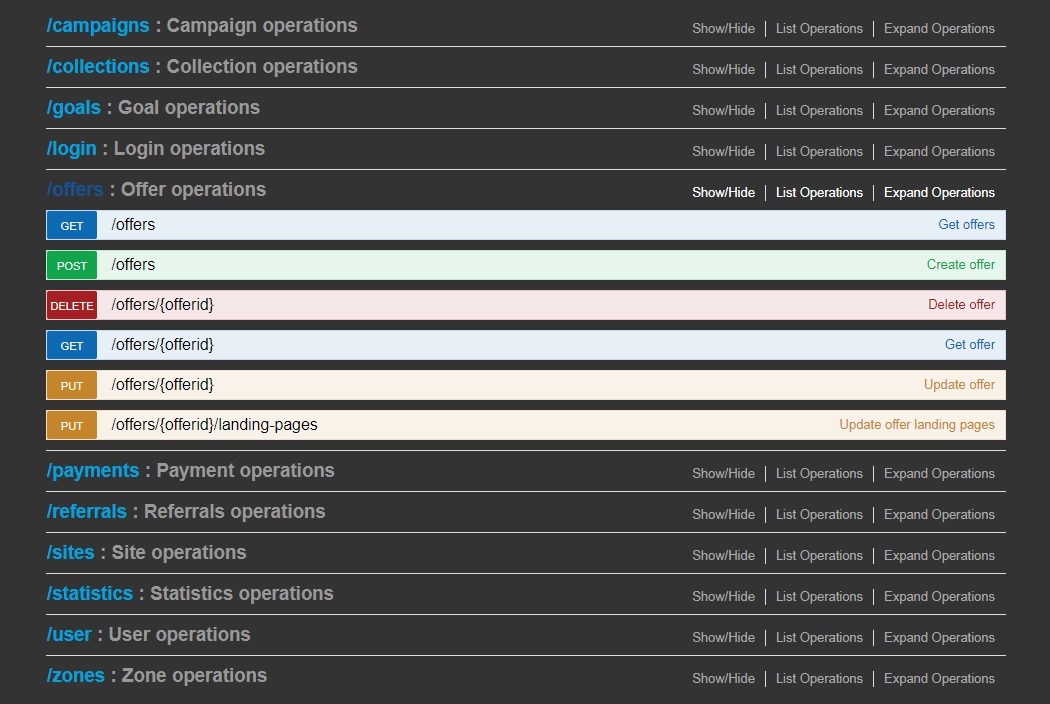
Verbos HTTP
A API suporta o seguinte subconjunto de verbos HTTP. Tenha em atenção que nem todas as funcionalidades suportam todos os verbos.
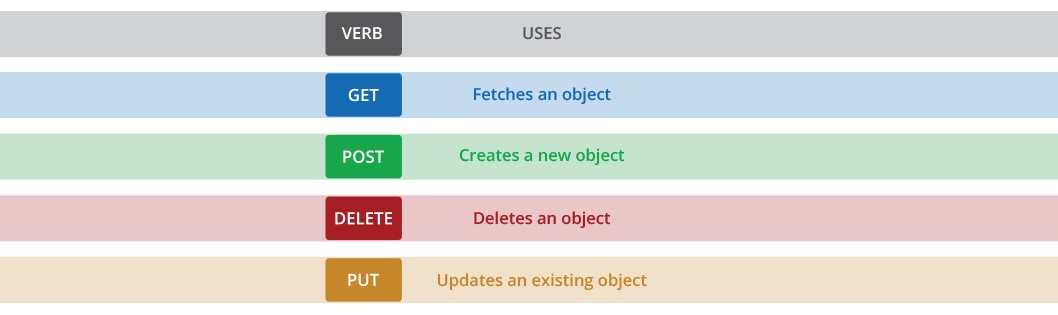
Vamos lá começar!
Configuração
Para aceder a pedidos de API restritos, é necessário definir um Token de sessão. Para definir um token, é necessário ter uma conta válida.
A criação do Token de API está disponível no menu O meu perfil. Selecione Tokens de API.
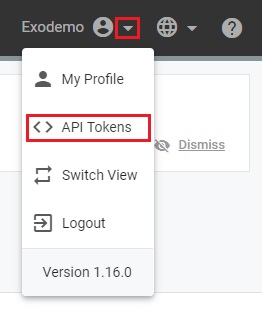
Clique em New API Token.
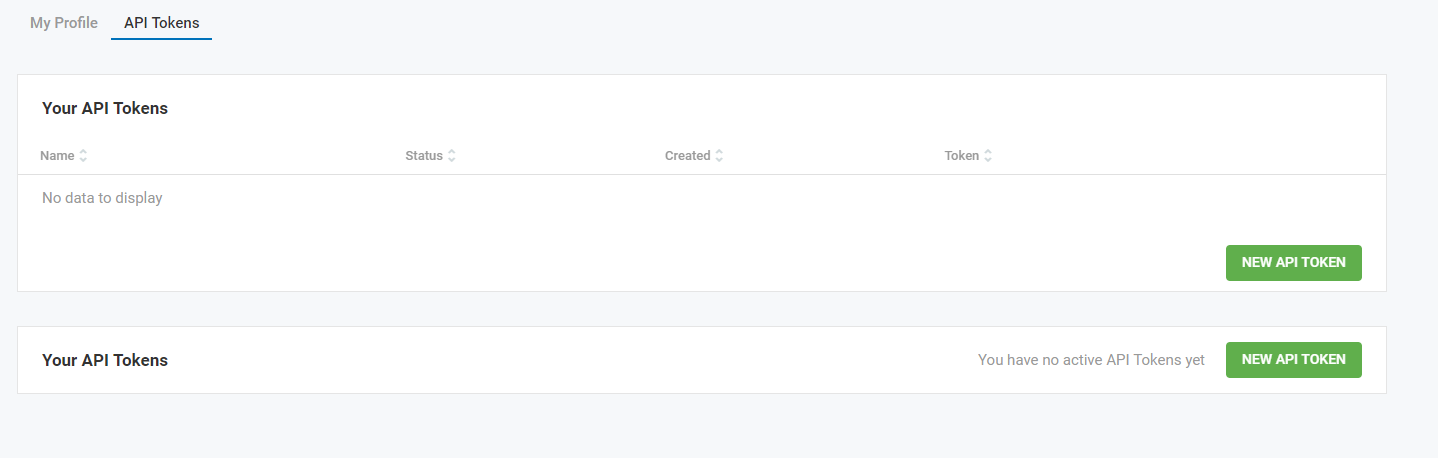
Digite o nome do Token, para este tutorial chamámos ao nosso 'testToken' e clique em Save.
O ID do Token é criado.
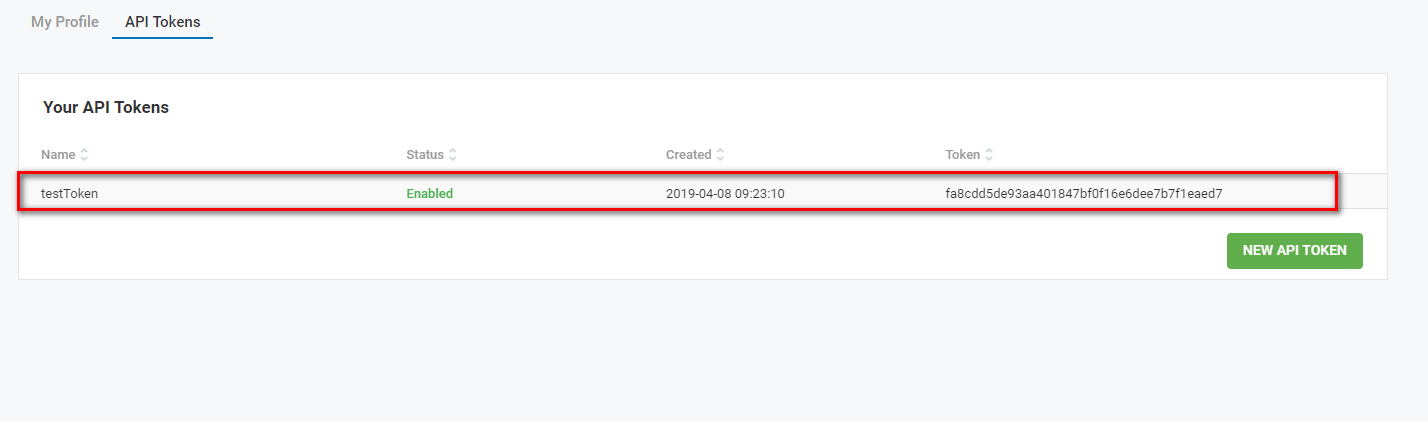
Iniciar sessão na API
Na interface da API, clique no botão Login no canto superior direito do ecrã e introduza o seu nome de utilizador e palavra-passe ou forneça um token de API. Clique em Enviar e um pedido de início de sessão será enviado para a API para obter um token de sessão válido. Este token será então utilizado para validar todos os pedidos de API que pretenda efetuar durante a sessão.
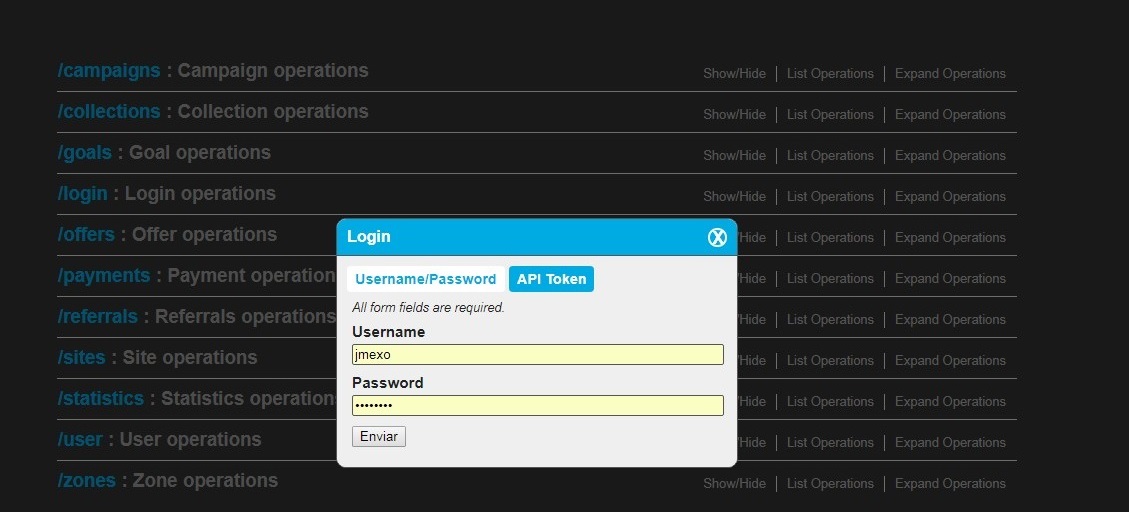
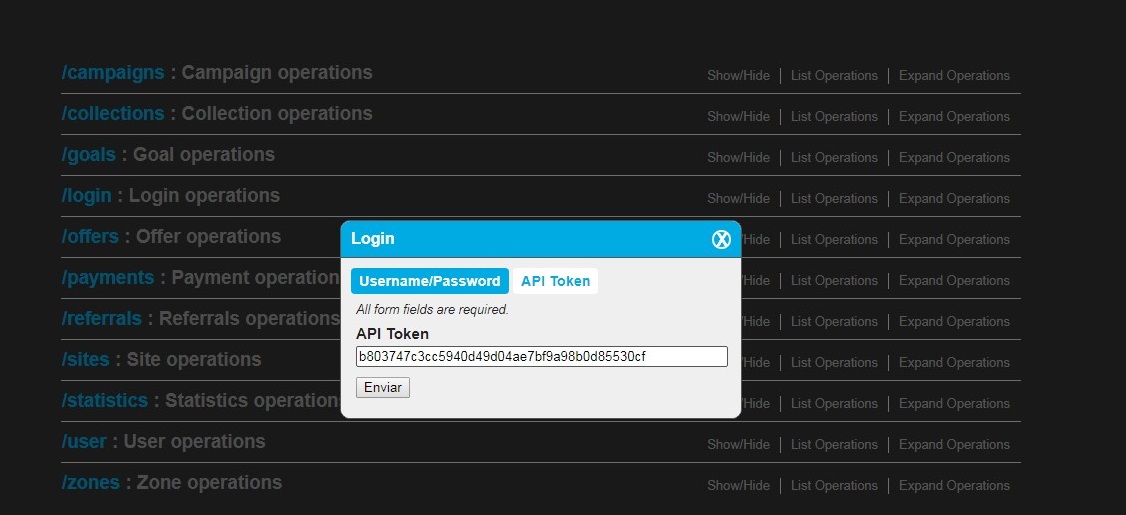
Como efetuar um pedido à API
Vamos utilizar o exemplo do grupo Campaigns (Campanhas), clicar nele e o grupo expandir-se-á para listar os pedidos disponíveis:
Clique no pedido que gostaria de automatizar. Neste exemplo, vamos pedir dados para o CID 1923724 utilizando:
![]()
Clique em Obter campanha para abrir a janela. Introduza o número de identificação da campanha no campo:
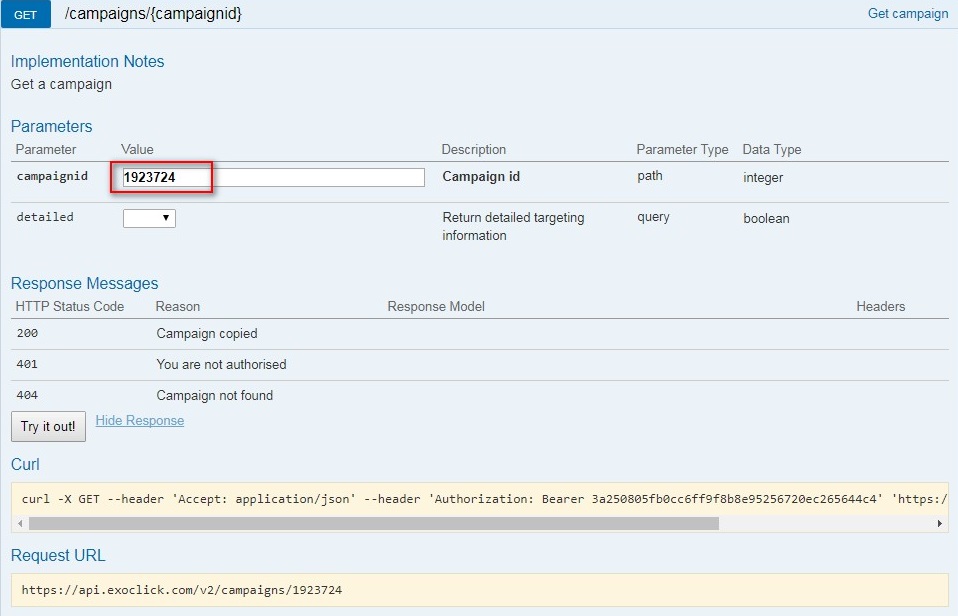
Em seguida, clique no botão Tentar agora. O corpo da resposta gerará o código automaticamente.
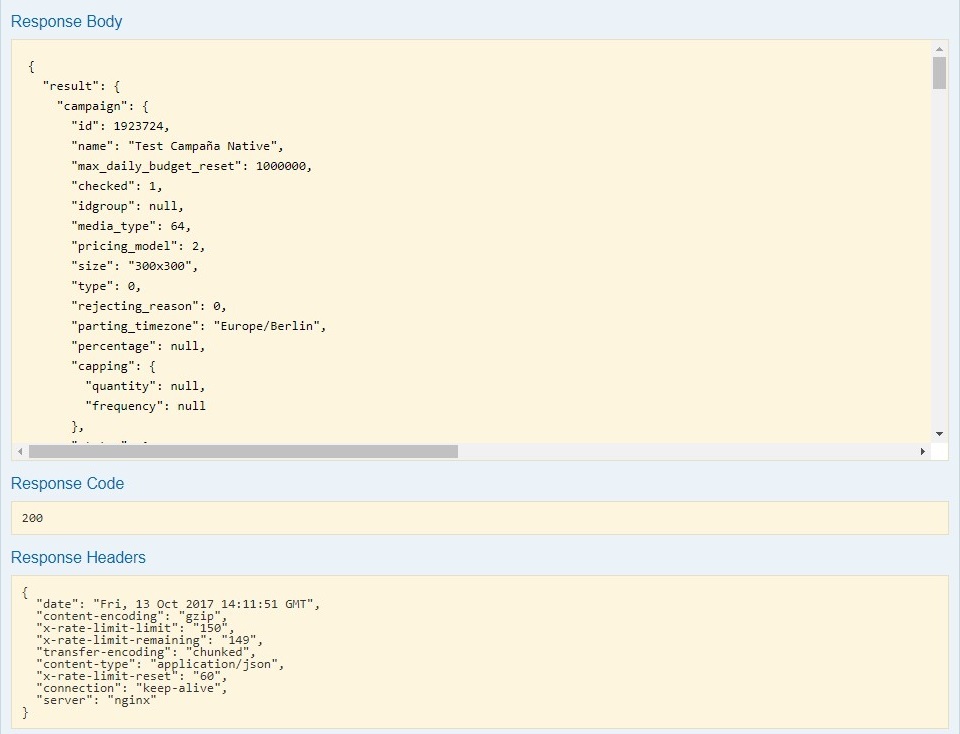
Um código de resposta de 200 significa que pode ser utilizado.
Como fazer uma pausa numa campanha
Eis outro exemplo. Primeiro, selecione a função correta no grupo Campaigns:
Clique em Pausa para uma ou mais campanhas. Uma vez aberto, clique no Valor de exemplo e, em seguida, clique na caixa amarela, o que colará automaticamente a estrutura json na caixa do corpo.
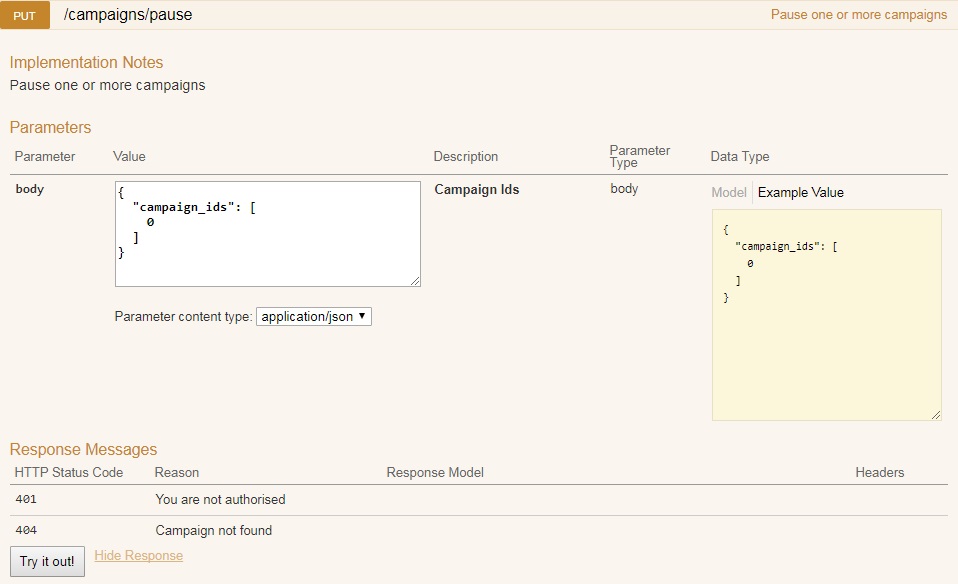
Agora o valor atual é zero, por isso altere o zero para o CID que pretende colocar em pausa. De seguida, clique no botão Tentar para gerar o código necessário.
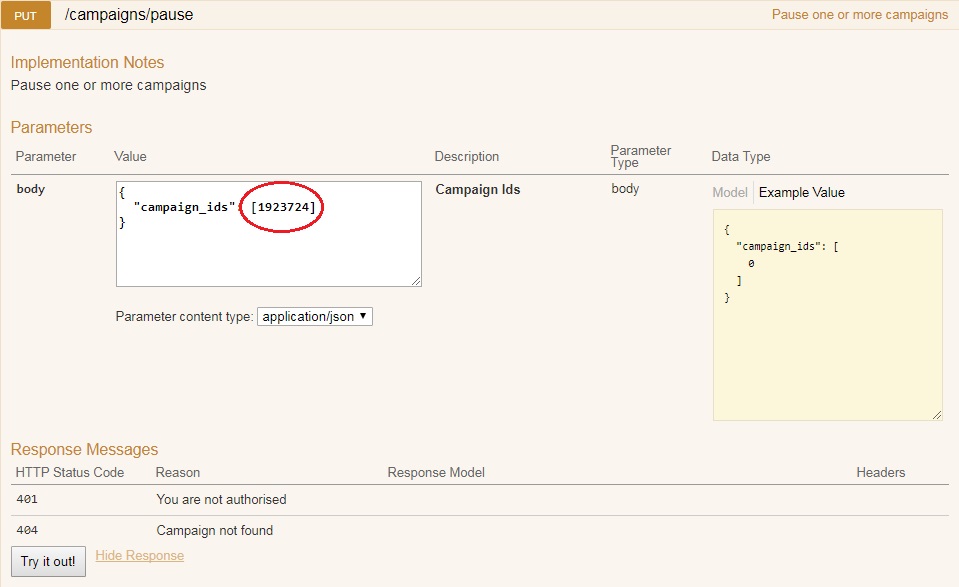
Como atualizar o preço de uma campanha
Selecionar a função correta:
![]()
Clique em Atualizar uma campanha, para abrir a janela. Adicione o CID no campo de id da campanha e clique em Exemplo de valor, clique na caixa amarela que copiará a estrutura json para a caixa do corpo.
Este código contém algumas funções diferentes, mas nós queremos o código de fixação de preços da campanha, por isso, elimine a parte do código que não é necessária, deixando o código de fixação de preços da campanha na caixa, como abaixo:
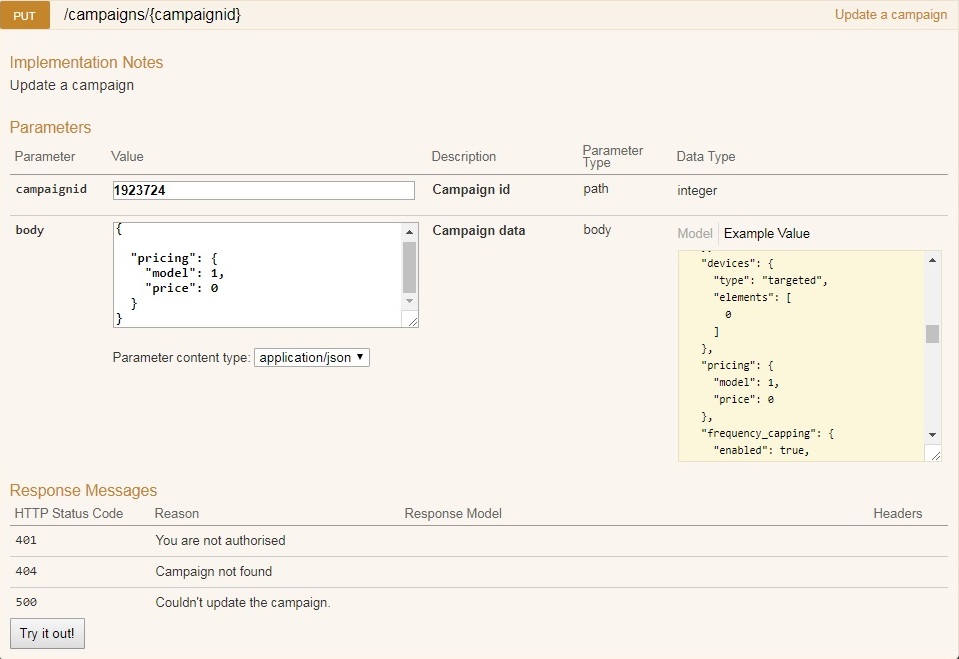
Agora precisamos de alterar duas coisas na caixa do corpo, o modelo (abaixo está uma lista dos valores relacionados com o modelo de preços).
CampaignPricing {
model (integer, optional): Campaign pricing model (1: CPC, 2: CPM, 3: CPA, 4: Smart CPM, 5: CPV) = [‘1’, ‘2’, ‘3’, ‘4’, ‘5’],
price (number, optional): Campaign price
}
Vamos manter o CPC, pelo que deixaremos o modelo em 1
Agora precisamos de alterar o preço de zero para o preço que queremos. Vamos alterar para 200, o que significa que o novo preço será de 200 cêntimos ou dois euros.
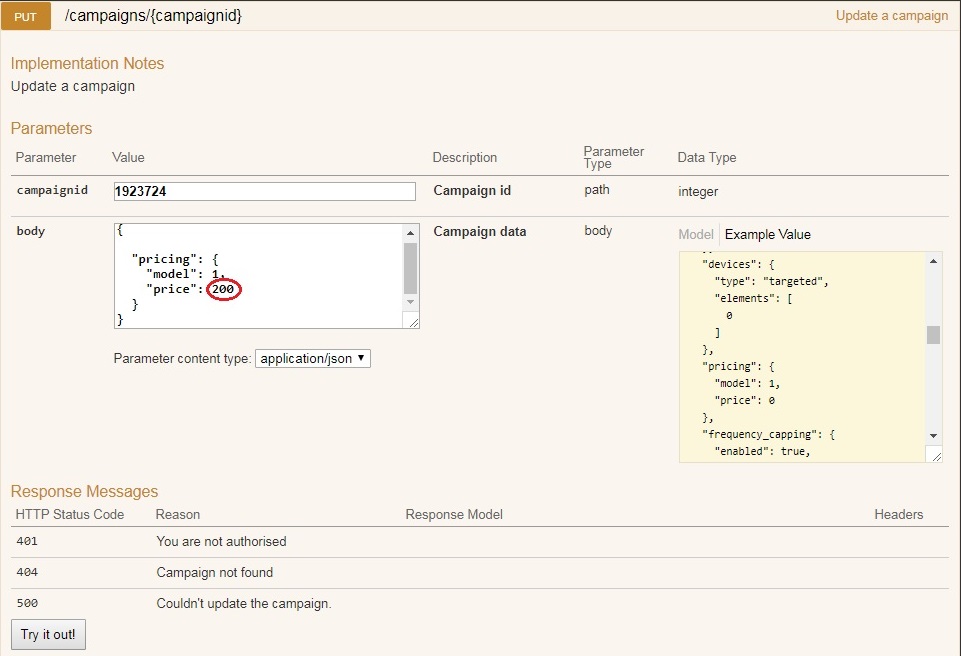
Depois, basta clicar no botão Experimente para gerar o código. Fácil!
Como pode ver, a API está repleta de funcionalidades para automatizar, o único limite é a sua imaginação para desbloquear o poder da automatização.
Por fim, certifique-se de que subscreve o nosso boletim informativo da API, que se encontra na parte inferior da interface da API, para que possa receber as últimas notícias e actualizações.