Centros y zonas
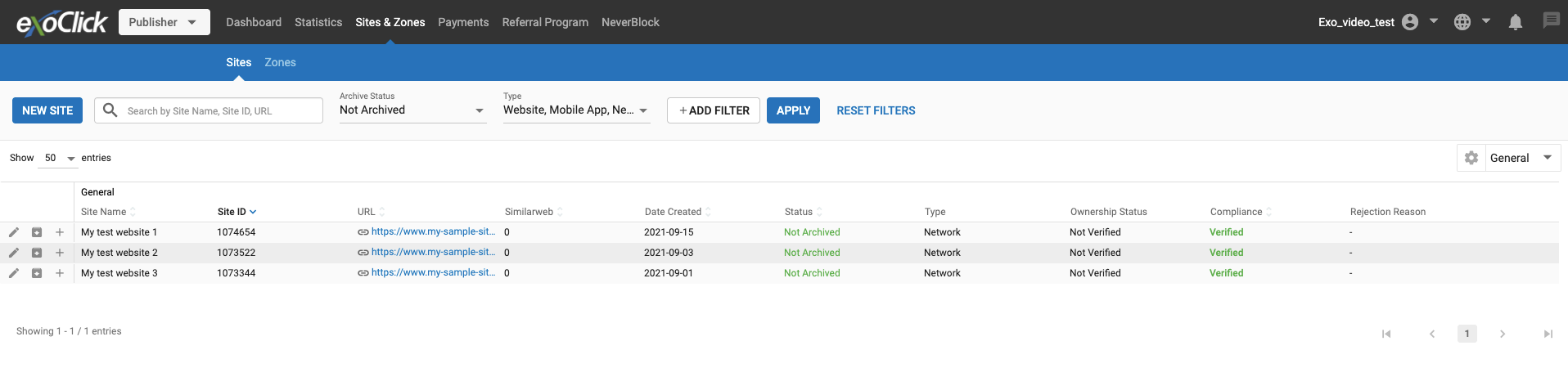
Como editor, puede crear y gestionar todos sus sitios y zonas desde la pestaña Sitios y zonas.
Columnas de la pestaña Sitios

Por defecto, la pestaña Sitios mostrará las siguientes columnas:
- Nombre del sitio: El nombre del sitio.
- ID del sitio: El número de identificación del sitio.
- URL: La URL del sitio.
- Similarweb: La clasificación del sitio.
- Fecha de creación: La fecha de creación del sitio.
- Estado: El estado del sitio.
- Tipo: El tipo del sitio.
- Estado de verificación del propietario: Muestra si el propietario del sitio es un usuario verificado o no.
- Cumplimiento: Muestra si el sitio está Verificado, No Verificado o Rechazado por Cumplimiento.
- Motivo del rechazo: La razón por la que se rechaza el sitio. Más información sobre motivos de rechazo aquí
Acciones en la pestaña Sitios
En la lista de la tabla de sitios hay varios iconos de acción que le permiten realizar diversas acciones.
- Para sitios verificados: Editar, Archivar, Crear Nueva Zona
- Para sitios no verificados: Editar, Eliminar, Verificar
- Para sitios archivados: Desactivado editar, Restaurar, Desactivado Añadir zona
- Para Cumplimiento No Verificado o Rechazado: Editar, Archivar, Nueva Zona
Filtrar la pestaña Sitios
Puede filtrar la lista de sitios de varias maneras:
- Estado de cumplimiento: Filtre por si el sitio está No verificado, Rechazado o Verificado
- Fecha de creación: Filtra por la fecha de creación del sitio.
- Estado de verificación de la propiedad: Filtre por si el sitio está No verificado o Verificado
- Motivo de rechazo: Filtre por el motivo de rechazo del sitio, si el sitio se rechaza debido a una auditoría de cumplimiento.
- Similarweb: Filtrar por rango utilizando los campos Mínimo y Máximo.
- Sitio: Filtrar por el nombre del sitio o el ID del sitio.
- URL: Filtra por la URL del sitio, si la tiene.
Cuando haya elegido las opciones de filtrado, haga clic en el botón APLICAR situado a la derecha de las opciones de filtrado. Haga clic en REINICIAR FILTROS para empezar de nuevo.
Búsqueda en la lista de sitios

Puede buscar en la lista de sitios por Nombre del sitio o ID del sitio. Haga clic en RESTABLECER FILTROS para restablecer la búsqueda.
Seleccionar qué columnas mostrar
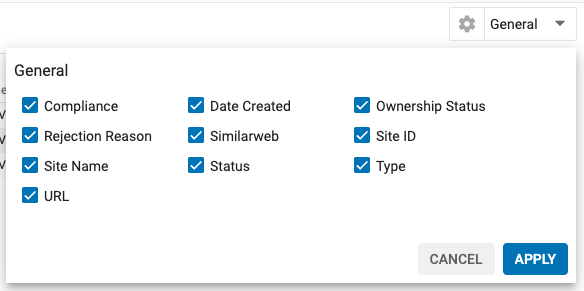
Puede seleccionar qué columnas desea ver en la pestaña de la lista de sitios haciendo clic en General y seleccionando las columnas que desea mostrar.
Columnas de la pestaña Zonas
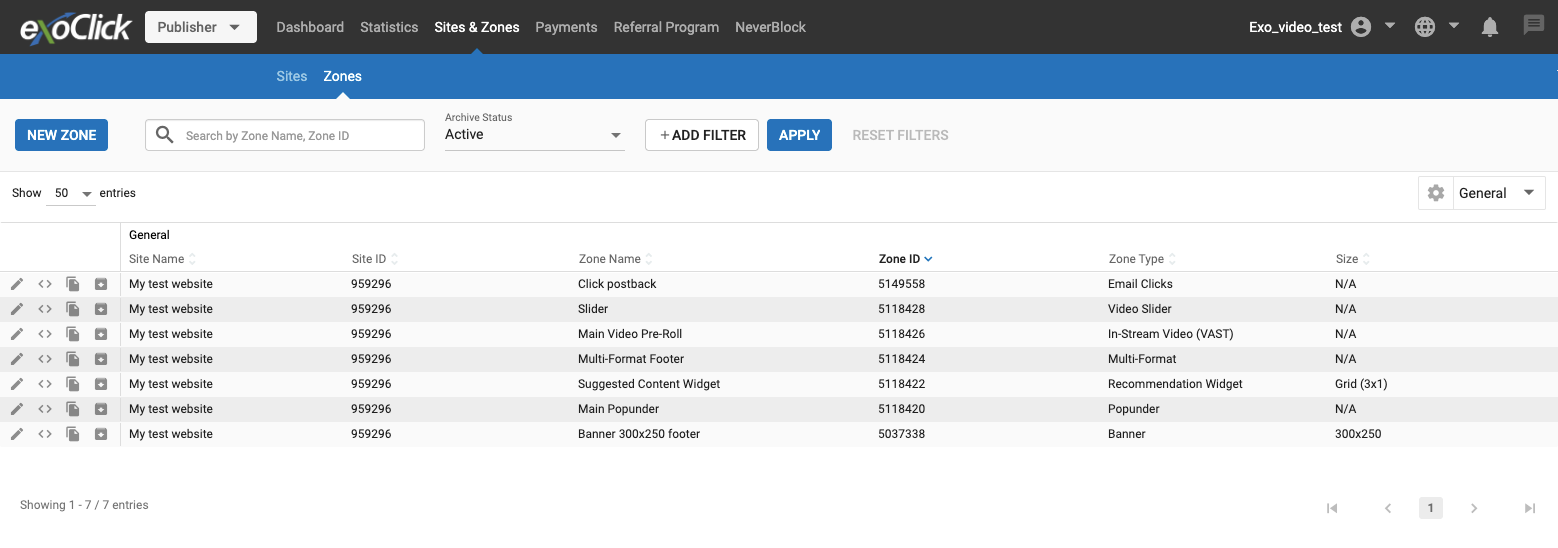
Por defecto, la pestaña Zonas mostrará las siguientes columnas:
- Nombre del sitio: El nombre del sitio.
- ID del sitio: El número de identificación del sitio.
- Nombre de la zona: El nombre de la zona.
- ID de zona: El número de ID de la zona.
- Tipo de zona: Muestra el tipo de zona publicitaria.
- Tamaño: El tamaño de la zona publicitaria
- Estado: Muestra si la zona está Archivada o no.
- Tipos de anuncios bloqueados: Los tipos de anuncios bloqueados en la zona.
- Productos bloqueados: Los productos bloqueados en la zona.
Filtrar la pestaña Zonas
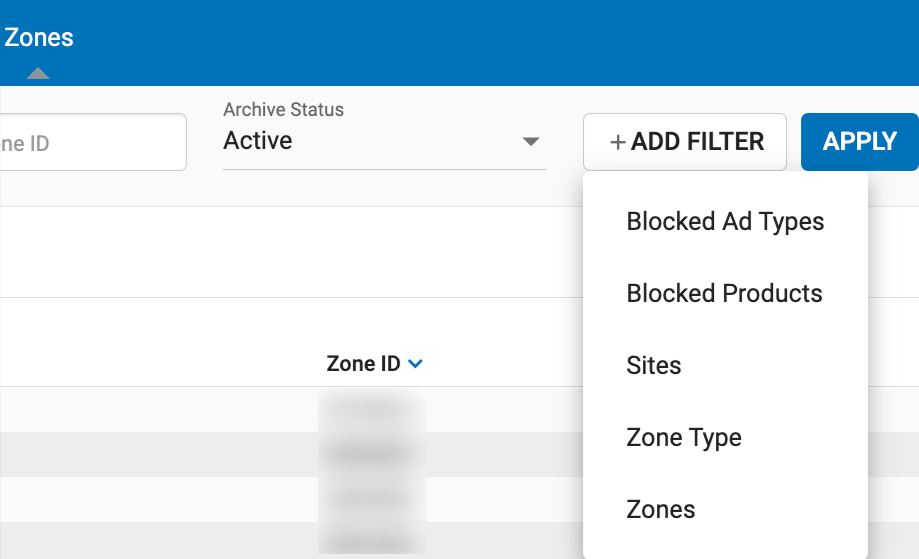
Puedes filtrar la lista de zonas de varias maneras:
- Tipos de anuncios bloqueados: Filtra por los tipos de anuncios bloqueados en la zona.
- Productos bloqueados: Filtra por los productos bloqueados en la zona.
- Sitio: Filtrar por el nombre del sitio o el ID del sitio.
- Tipo de zona: Filtrar por el tipo de zona publicitaria.
- Zonas: Filtra por el nombre de la zona o el ID de la zona.
Acciones en la pestaña Zonas
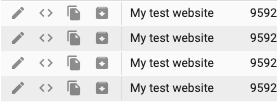
En la lista de la tabla de zonas hay cuatro iconos de acción que permiten realizar diversas acciones.
- Editar una zona: Haga clic en el icono Editar para acceder a la página de edición de zonas.
- Editar la etiqueta HTML: Al hacer clic en el icono, accederá directamente a la página de vista previa/edición de la etiqueta HTML de esa zona.
- Copiar una zona: Puedes crear fácilmente una copia de una zona, o copiar y luego editar la copia de esa zona.
- Archivar/Desarchivar una zona: También puedes archivar y restaurar cualquier zona.
Búsqueda en la lista de zonas
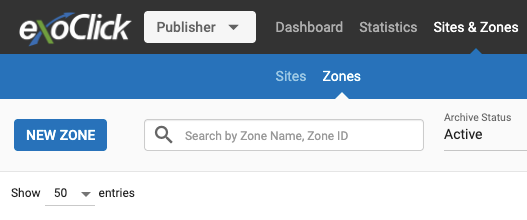
Puede buscar en la lista de zonas por Nombre de zona o ID de zona. Haga clic en RESTABLECER FILTROS para restablecer la búsqueda.
Desglosar la lista de la tabla Sitios
Si hace clic en cualquiera de los sitios de la tabla de sitios, accederá a la pestaña Zonas filtradas por ese sitio.