In-Stream: Como implementar o In-Stream Parte 1.
As zonas de anúncios em fluxo permitem-lhe oferecer anúncios em vídeo de alta qualidade durante a reprodução dos vídeos do seu lado. Os anúncios In-Stream são uma simples linha de código que funcionará em qualquer leitor compatível com VAST. Elaborámos um guia dividido em 3 partes para lhe mostrar como incluir este formato no seu site e como tirar o máximo partido dele com o seu tráfego.
Criar uma zona de anúncios In-Stream
Primeiro, aceda ao separador Sites & Zones e clique em New Zone.
Existe um menu pendente que lista todos os seus sítios Web. Selecione o que pretende colocar na zona de anúncios em fluxo.

Clique no menu pendente Vídeo, selecione In-Stream e clique em Próximo.
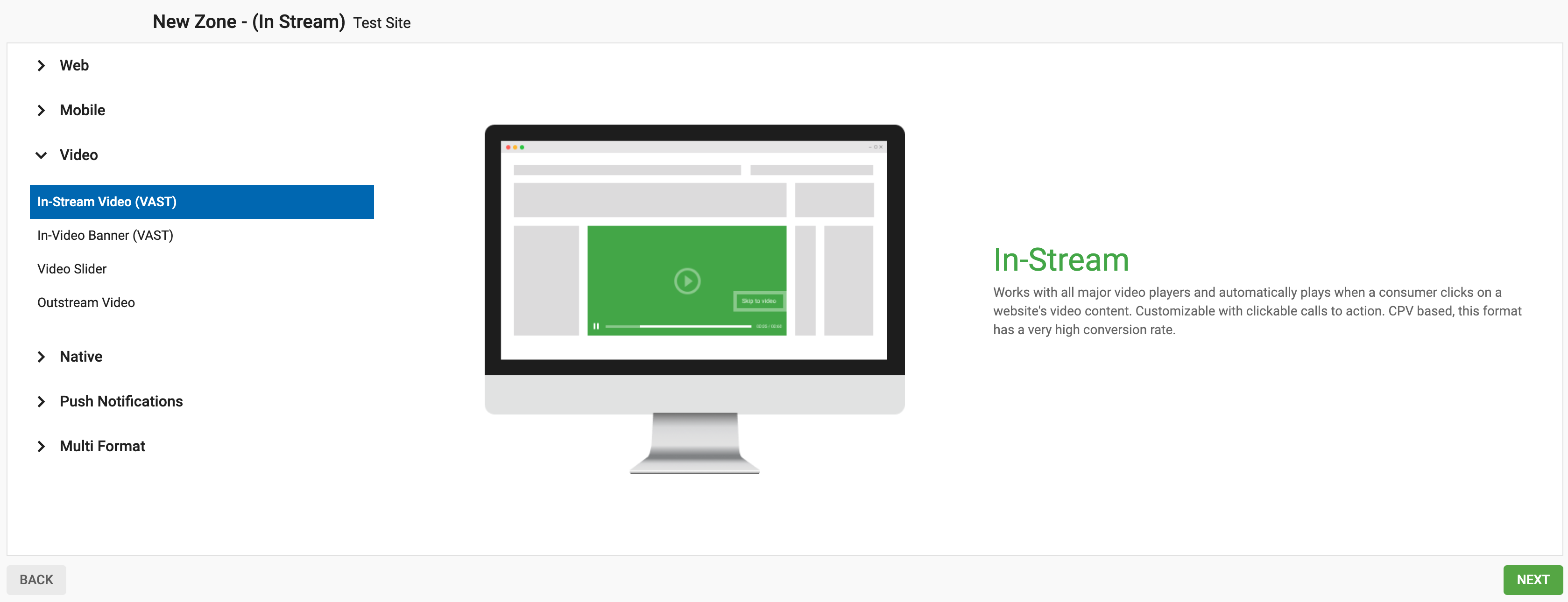
Em seguida, preencha todas as definições da zona de anúncios In-Stream.
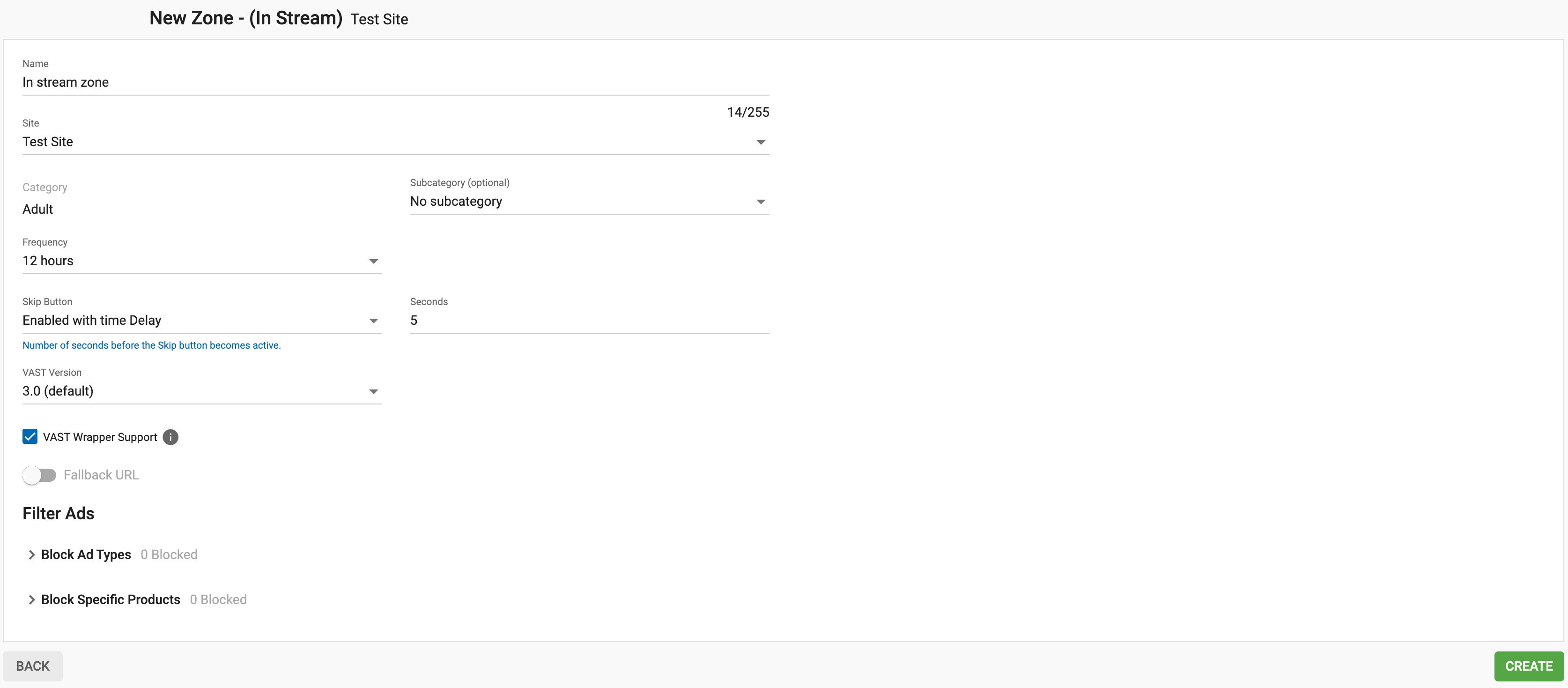
- Nome: personalize o nome da zona de publicidade de acordo com as suas necessidades (com pelo menos 5 caracteres).
- Categoria (predefinição): esta opção é automaticamente selecionada com base na categoria do sítio que selecionou na etapa anterior.
- Subcategoria (opcional): Recomendamos que, a menos que pretenda executar vídeos In-Stream num site gay, não selecione uma subcategoria para maximizar o seu potencial de ganhos.
- Frequência: Recomendamos que defina esta opção para "De hora a hora", uma vez que tende a gerar bons resultados. Como máximo, sugerimos que não ultrapasse A cada 15 minutos, dependendo da duração da visita e das visualizações de vídeo por visita.
- Botão "Saltar": A norma da indústria é uma definição de 5 segundos. Recomendamos vivamente que não desactive a opção de saltar, uma vez que pode levar os anunciantes a colocar a(s) sua(s) zona(s) de anúncios na lista negra, para além de perturbar o seu tráfego devido a experiências negativas dos espectadores.
- Suporte VAST Wrapper: Por predefinição, a caixa Suporte VAST Wrapper está selecionada. Desactive esta opção se o seu leitor de vídeo não suportar etiquetas VAST de terceiros (VAST wrappers)
- URL de Fallback: Isto dá-lhe a opção de definir o preço mínimo de base que os anunciantes têm de licitar para poderem segmentar a sua zona. Quando o URL de Fallback está ativado, terá de selecionar um tipo de piso: Piso suave e Piso duro. Um piso suave significa que tentaremos adaptar-nos à sua licitação de piso, embora esta possa não ser respeitada, uma vez que permitiremos a execução de campanhas CPC. O Hard Floor garante que o seu piso será respeitado, uma vez que apenas as campanhas CPM poderão ser executadas.
Quando o URL de recurso está ativado, também é necessário especificar o URL alternativo que será apresentado no caso de não existirem anunciantes que possam satisfazer esta licitação.
Atenção: Se é a primeira vez que utiliza o In-stream, recomendamos vivamente que não active o URL de recurso até ter executado a sua zona In-Stream durante alguns dias e ter uma ideia melhor do eCPM que pode alcançar connosco. Caso contrário, poderá não receber qualquer publicidade na zona de anúncios.
Você também pode configurar Filtros caso queira impedir que determinados produtos ou arquivos de vídeo sejam promovidos em seu site. Saiba mais sobre filtros aqui. Neste tutorial, vamos pular esses filtros e focar na integração.
Quando estes passos estiverem concluídos, clique em Guardar e Pré-visualizar.
Selecionar o leitor de vídeo
Quando a sua zona de anúncios tiver sido criada, verá o url da etiqueta VAST que terá de utilizar no seu leitor de vídeo que está a utilizar no seu sítio.
Observação Se você não sabe qual player usar, recomendamos o Fluid Player, já que é um player 100% compatível com nossos códigos e anúncios.
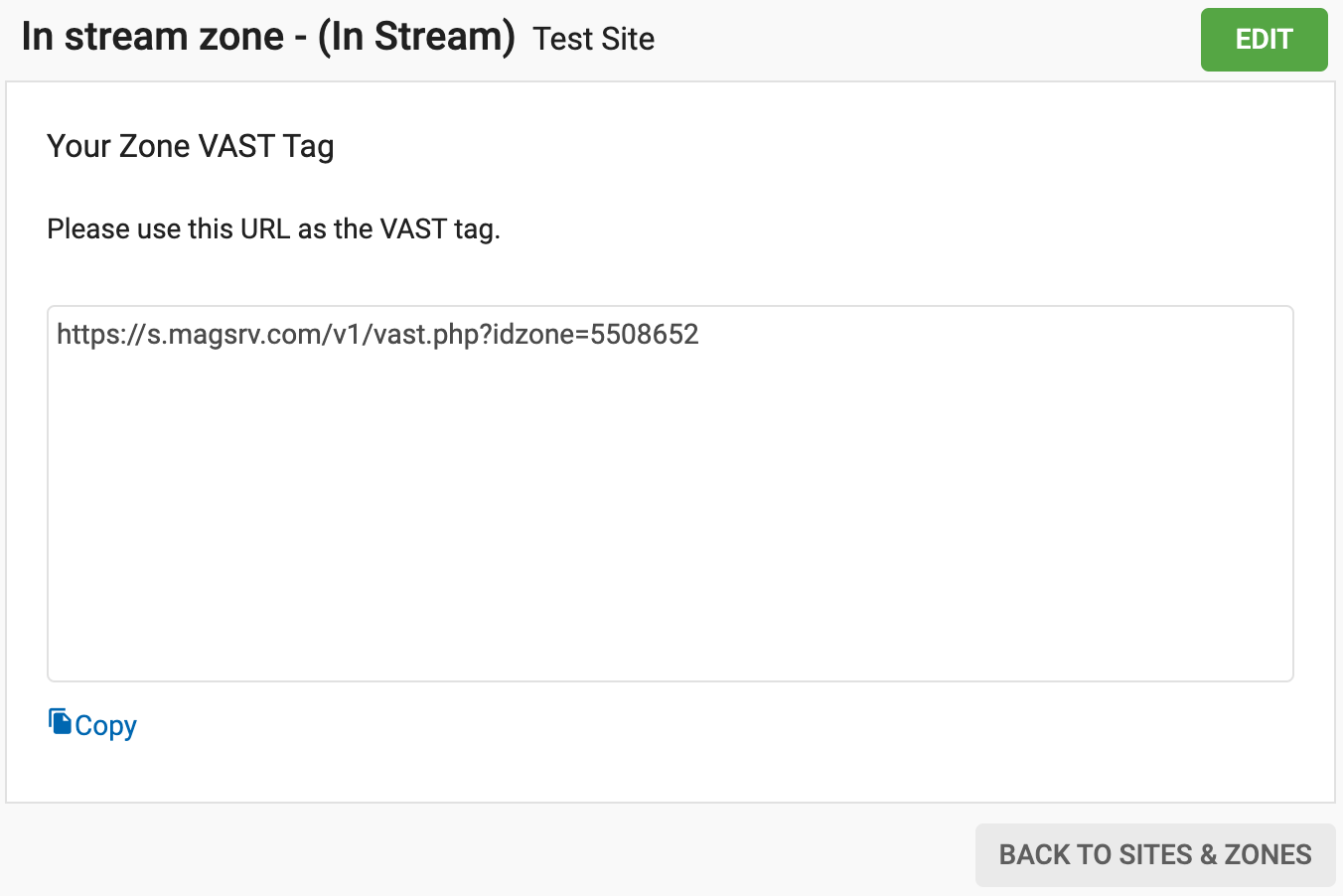
Como alternativa, há algumas integrações específicas para outros players compatíveis que serão abordadas na próxima seção do nosso guia. Clique aqui para continuar
Informação adicional: Estrutura do XML VAST
O VAST XML é o "esqueleto" do anúncio em fluxo contínuo. Contém um conjunto de instruções para que os leitores de vídeo saibam quais os anúncios a apresentar, como os apresentar e como acompanhar o seu desempenho.
Na seção VAST da nossa documentação, você encontra exemplos detalhados de XMLs VAST retornados por nossas zonas de anúncios. Como editor, você não precisa se preocupar com o que é retornado no XML VAST, exceto nestas situações:
- A maioria dos nossos anúncios VAST está no VAST 3.0. No entanto, algumas campanhas podem ser veiculadas em versões mais recentes do VAST (4.x). Certifique-se de que o seu leitor de vídeo é compatível com a versão 3 ou superior dos anúncios VAST.
- Quando o XML VAST retorna um elemento Wrapper em vez de um elemento Inline. Um elemento Wrapper é um redirecionamento para um anúncio localizado em um servidor de terceiros. Anúncios VAST Wrapper são abordados em um artigo separado.
- Quando o XML VAST retorna vazio, nesse caso não haverá anúncios para exibir. Este cenário será abordado na Etapa 3 deste guia.
Compreender as versões VAST
- VAST 3.0: A versão amplamente adoptada, que suporta as principais funcionalidades dos anúncios em vídeo, tais como anúncios em vídeo, URLs de cliques e eventos de seguimento. É compatível com a maioria dos leitores de vídeo e é a versão predefinida para muitos anunciantes.
- VAST 4.3: Uma versão mais recente que inclui melhorias adicionais, tais como um melhor acompanhamento e tratamento de erros e uma melhor compatibilidade com os leitores de vídeo modernos. Se o seu leitor suportar o VAST 4.x, poderá ver anúncios apresentados no formato VAST 4.3.