Notificações push: Como criar uma campanha de notificações push
Se você deseja aumentar seu fluxo de tráfego e exibir seus anúncios nos sites dos publishers não é suficiente, as Notificações Push são a solução. Quando um usuário assina as notificações de um site, você pode exibir suas promoções de ofertas para ele, permitindo que você exiba seu anúncio personalizado no dispositivo do usuário. Você pode aprender sobre os benefícios das Notificações Push neste post do blog.
Neste tutorial, vamos mostrar-lhe como criar uma campanha de notificações push.
Como criar uma campanha de notificações push
Para começar, selecione o tamanho de notificação push da sua preferência: 192x192 ou 728x480.
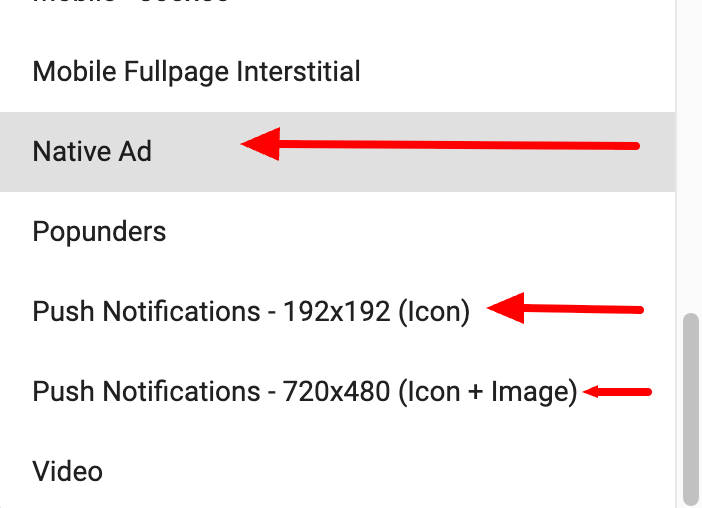
A principal diferença entre os dois tamanhos é que o formato 728x480 será reduzido a um ícone nos ambientes em que a imagem completa não pode ser apresentada. Não existe qualquer diferença de desempenho entre eles.
Em seguida, ao criar as variações, adicione tags dinâmicas ao seu Título e Descrição para personalizar o anúncio veiculado ao usuário.
Você também pode adicionar emojis às suas variações para tornar sua campanha push mais identificável. Confira este tutorial para descobrir como usar emojis em sua campanha.
Continue selecionando suas configurações de segmentação. Observe que o Retargeting e alguns Navegadores (por exemplo: In-App, Safari, Genérico, etc.) não estão disponíveis para Notificações Push. Você pode encontrar uma descrição detalhada de todas as nossas opções de segmentação disponíveis na seção principal do anunciante desta documentação
Nota: As campanhas de notificação por push também têm como alvo as zonas In-Page Push por padrão. O In-Page Push permite o redireccionamento, razão pela qual poderá ver esta definição disponível durante a configuração da campanha. No entanto, se ativar o redireccionamento, só receberá tráfego de zonas In-Page Push.
Para mais informações, confira nosso tutorial para campanhas In-Page Push.
Por fim, certifique-se de habilitar o rastreamento de conversões na sua campanha para mensurar os lucros. Isso também permitirá que você habilite recursos avançados de otimização, como o Bidder, para otimizar os preços dos lances.
E pronto! Sua campanha agora deve estar pronta para ser analisada pelo nosso departamento de Compliance e, se aprovada, deve começar a receber tráfego imediatamente. Se tiver algum problema ao configurar sua campanha de Notificação Push, entre em contato com seu Gerente de Conta ou entre em contato com a equipe de Sucesso do Cliente.