Emojis: Como adicionar emojis às suas campanhas
Está provado que adicionar emojis às suas campanhas aumenta realmente o envolvimento com os utilizadores finais. Os emojis fazem com que a sua campanha se destaque do texto do sítio e tornam-na mais próxima do utilizador final.
Os emojis estão disponíveis para campanhas Nativas e Push Notification. Pode adicionar emojis às suas campanhas em 3 passos simples:
- Passo 1: Selecionar o formato "Nativo" ou "Notificação Push" ao criar a campanha:
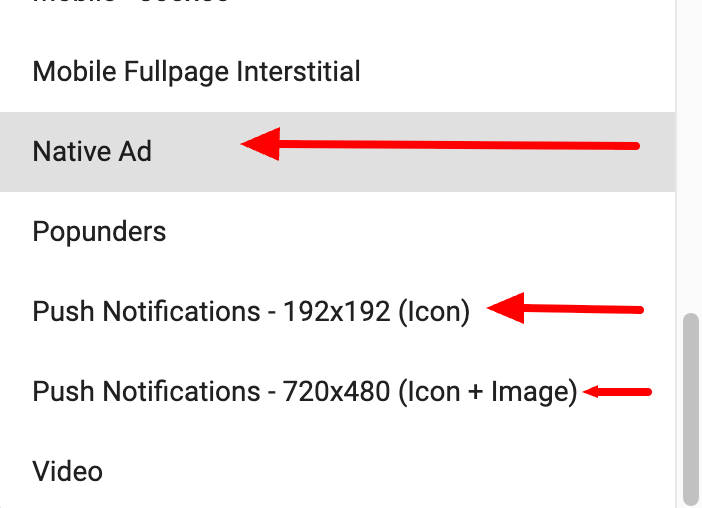
- Etapa 2: Obtenha o emoji que deseja usar em um site de emojis, como Emojipedia.org ou GetEmoji.com.
Nota: O design do emoji depende do sistema operativo onde o anúncio será apresentado, o que significa que um emoji terá um aspeto diferente no Windows, Android, iOS, etc. Alguns emojis não serão apresentados corretamente se a versão do sistema operativo for demasiado antiga, por isso, certifique-se de que tem em mente o seu público-alvo quando escolher o emoji.
- Passo 3: Colar o emoji no campo Título ou Descrição:
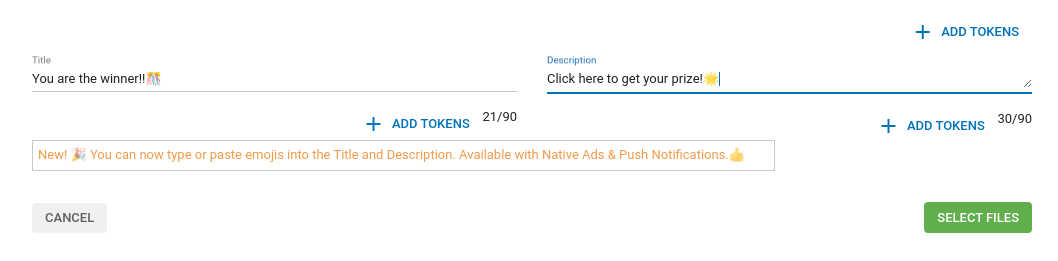
As variações Native e Push Notification têm um limite de 90 caracteres nos Títulos e Descrições. No entanto, não precisa de se preocupar com isto porque os emojis só contam como 1 carácter.
Você pode adicionar quantos emojis quiser, mas recomendamos usá-los com moderação para garantir que sua mensagem seja transmitida e evitar confundir o usuário final. Você pode encontrar algumas ideias sobre como usar emojis de forma eficaz neste post do blog