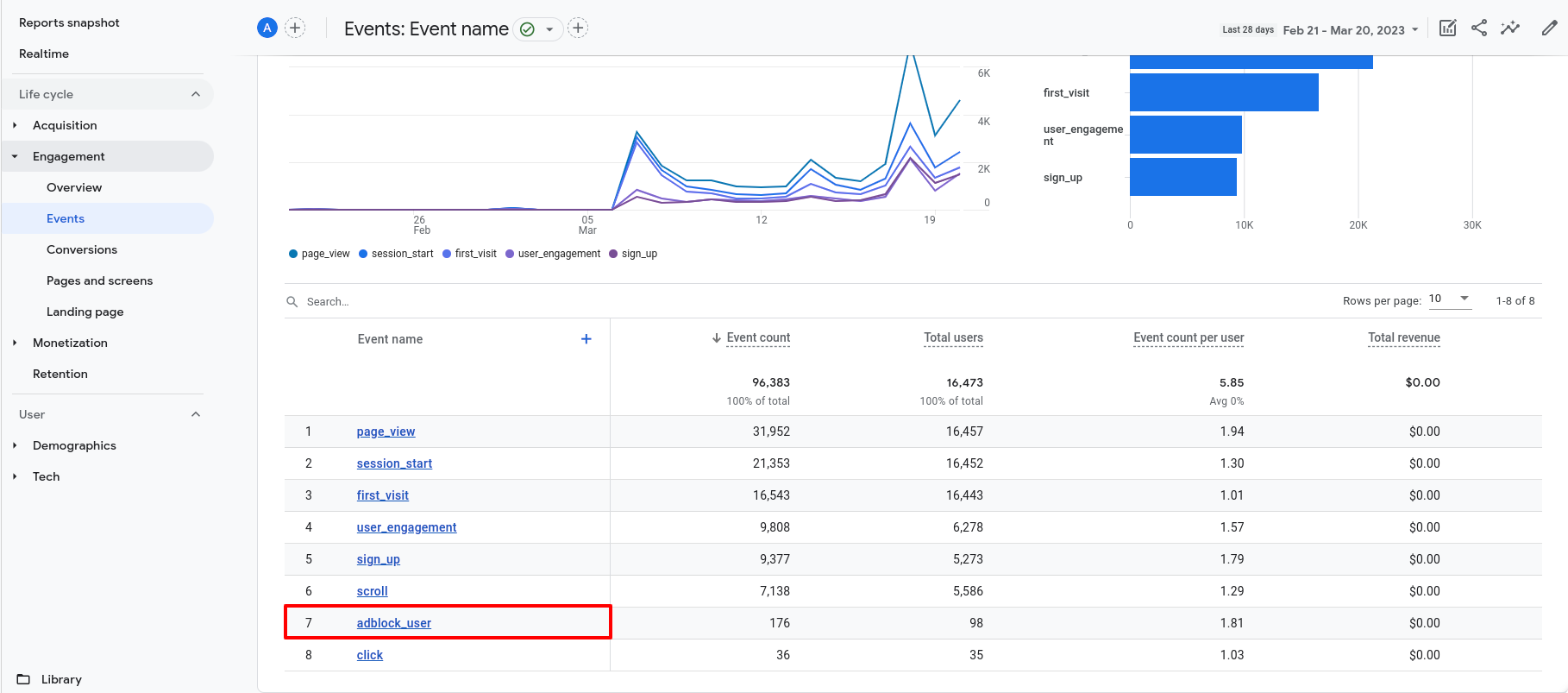Como controlar os utilizadores do Adblock através do Google Analytics 4
Enquanto a ExoClick monitoriza as impressões, os cliques e as receitas geradas pelas suas zonas de anúncios, tem outras ferramentas à sua disposição para medir o desempenho geral e a atividade do seu Web site. Uma dessas ferramentas é o Google Analytics, que lhe fornece informações detalhadas sobre o que está a acontecer no seu site.
Pode configurar um evento de seguimento personalizado no Google Analytics que lhe dá algumas indicações sobre o número de utilizadores que visitam o seu Web site com o Adblock ativado. Isto ajudá-lo-á a ter uma ideia da quantidade de tráfego que poderia estar a rentabilizar através da solução Adblock da Exoxoclick.
Note que estaremos a referir-nos à versão Google Analytics 4 uma vez que o Universal Analytics será descontinuado em julho de 2023.
Passo 1: Crie o script ad-units.js e carregue-o para o seu servidor
De forma a detetar se o utilizador está a aceder ao nosso site com o Adblock ativado, vamos criar um ficheiro Javascript chamado ad-units.js. Este ficheiro declara que todos os utilizadores que visitam o seu site não estão a utilizar o Adblock. Uma vez que o termo "ad-units" é bloqueado pelo Adblock, declararemos que o utilizador está a aceder com uma extensão adblocker sempre que este ficheiro não for carregado.
O ficheiro .js só precisa de conter o seguinte:
isAdBlockActive=false;
Depois de ter criado este ficheiro, carregue-o para o servidor do seu sítio Web.
Passo 2: Adicione o código de rastreio em cada uma das suas páginas
A tag padrão do GA rastreia eventos básicos, como visualizações de página, sessões e usuários, entre outros. O que vamos fazer é criar um custom event usando a API do GA.
Para este código personalizado, vamos criar o evento recomendado adblock_user. O código que você precisa adicionar em cada página que deseja rastrear é o seguinte:
<script type="text/javascript">var isAdBlockActive=true;</script>
<script src="ad-units.js" type="text/javascript"></script>
<script>
window.onload = function(e) {
if(isAdBlockActive){
gtag("event", "adblock_user", {
"user":"adblock"
})
console.log('Adblock user')
} else {
gtag("event", "adblock_user", {
"user":"standard"
})
console.log('Standard user')
}
};
</script>
Coloque este código após a tag body de cada site que deseja rastrear. Vamos ver em pormenor cada parte deste código:
- Primeiro, vamos declarar a variável
isAdblockActivecomotrue, o que significa que todos os utilizadores que visitam o seu site têm o adblock ativado. Imediatamente a seguir, vamos chamar o scriptad-units.jsque criámos anteriormente, que irá alterar esta variável parafalse. Isto significa que os utilizadores serão tratados como "standard", a menos que tenham um adblocker que bloqueie o ficheiroad-units.js, caso em que serão tratados como "adblock". - Em seguida, estamos a criar um evento personalizado chamado evento
adblock_usercom base no facto de a variávelisAdblockActiveser verdadeira ou não. Adicionamos o parâmetro de eventouserpara que possamos identificá-lo rapidamente no GA. Explicaremos isso em detalhes na próxima secção.
Certifique-se de que colocou o código básico de rastreamento do GA na tag head, caso contrário o código não funcionará.
Passo 3: Criar a dimensão e o evento personalizado no GA
Este passo vai ajudá-lo a ter uma melhor visualização dos utilizadores do Adblock no seu painel de controlo do GA. A dimensão pode ser usada como filtro nos seus vários relatórios, enquanto o evento personalizado lhe dará uma página específica onde pode verificar a quantidade de utilizadores do Adblock no seu site.
Dimensão personalizada
- Clique em Administração > Definições personalizadas e, em seguida, clique em Criar dimensões personalizadas.
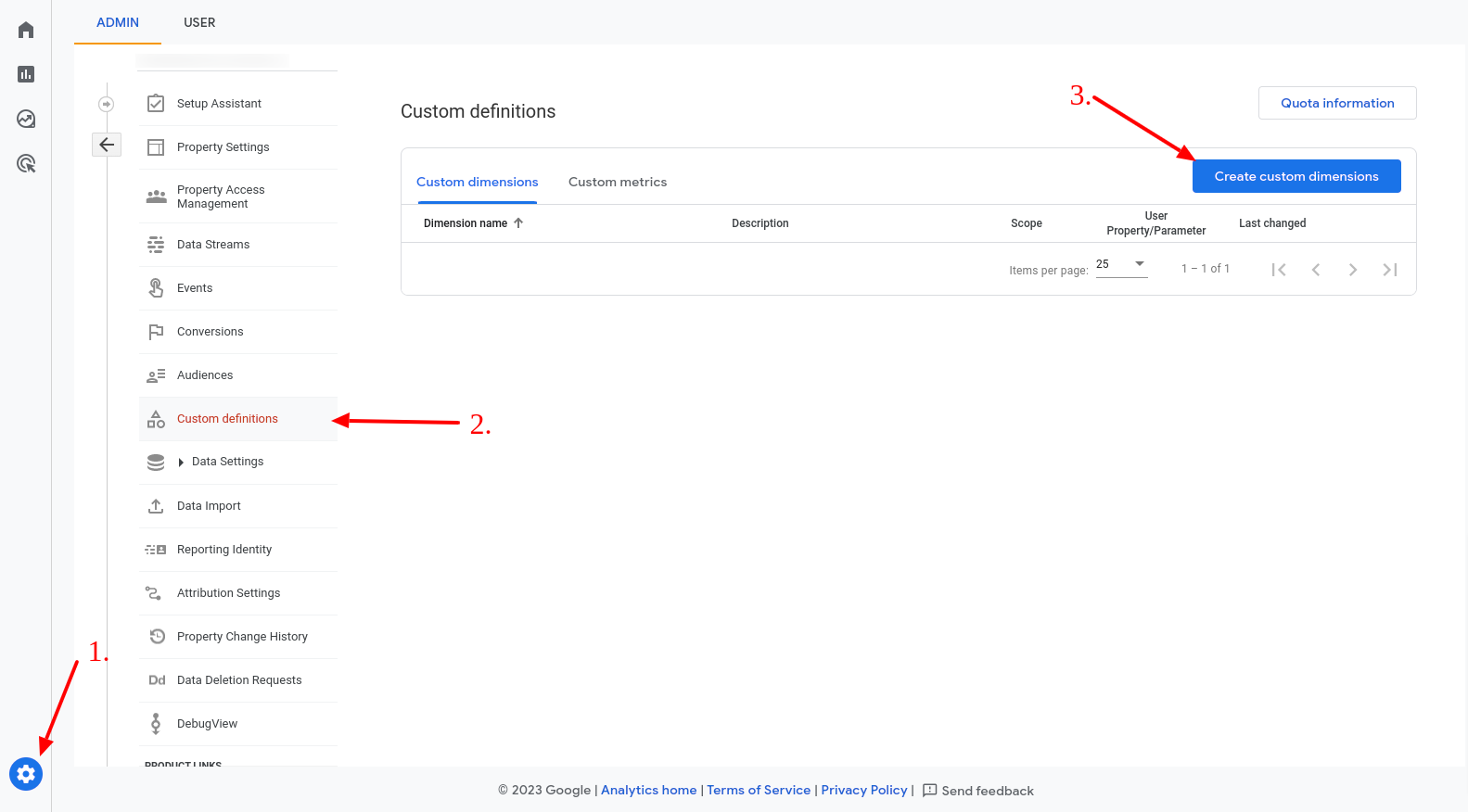
- Adicione Adblock como "Dimension name" e selecione Event como "Scope", depois adicione uma descrição à sua escolha e introduza user como "event parameter".
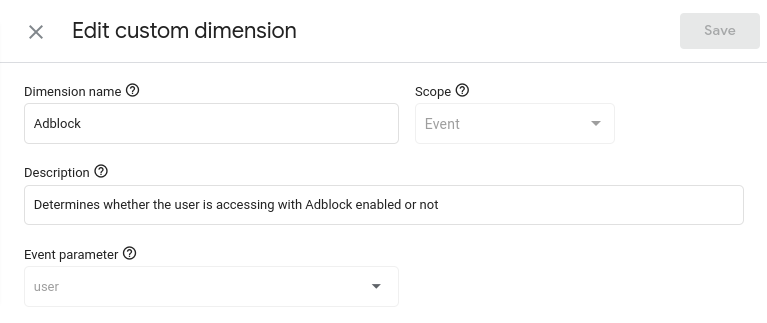
- Carregue em Guardar.
A dimensão não funcionará imediatamente: começará a aparecer nos seus relatórios assim que tiver identificado eventos/utilizadores suficientes, após alguns dias. Quando estiver disponível, poderá utilizá-la para adicionar uma comparação ao relatório em que está a navegar:
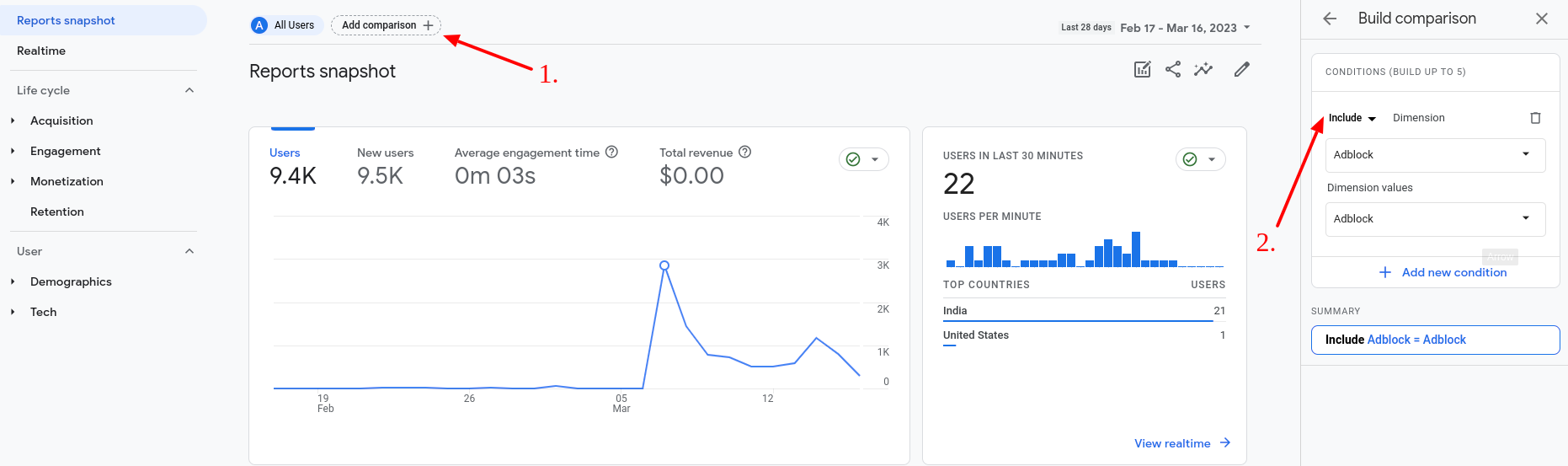
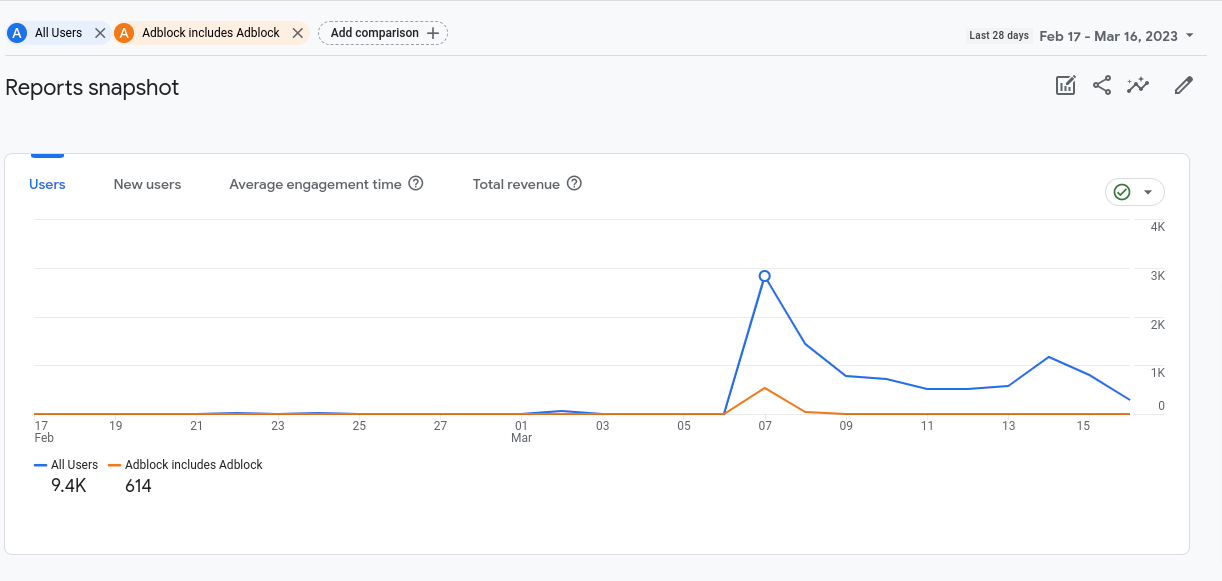
Eventos personalizados
- Clique em Administração > Eventos e, em seguida, clique em Criar evento personalizado.
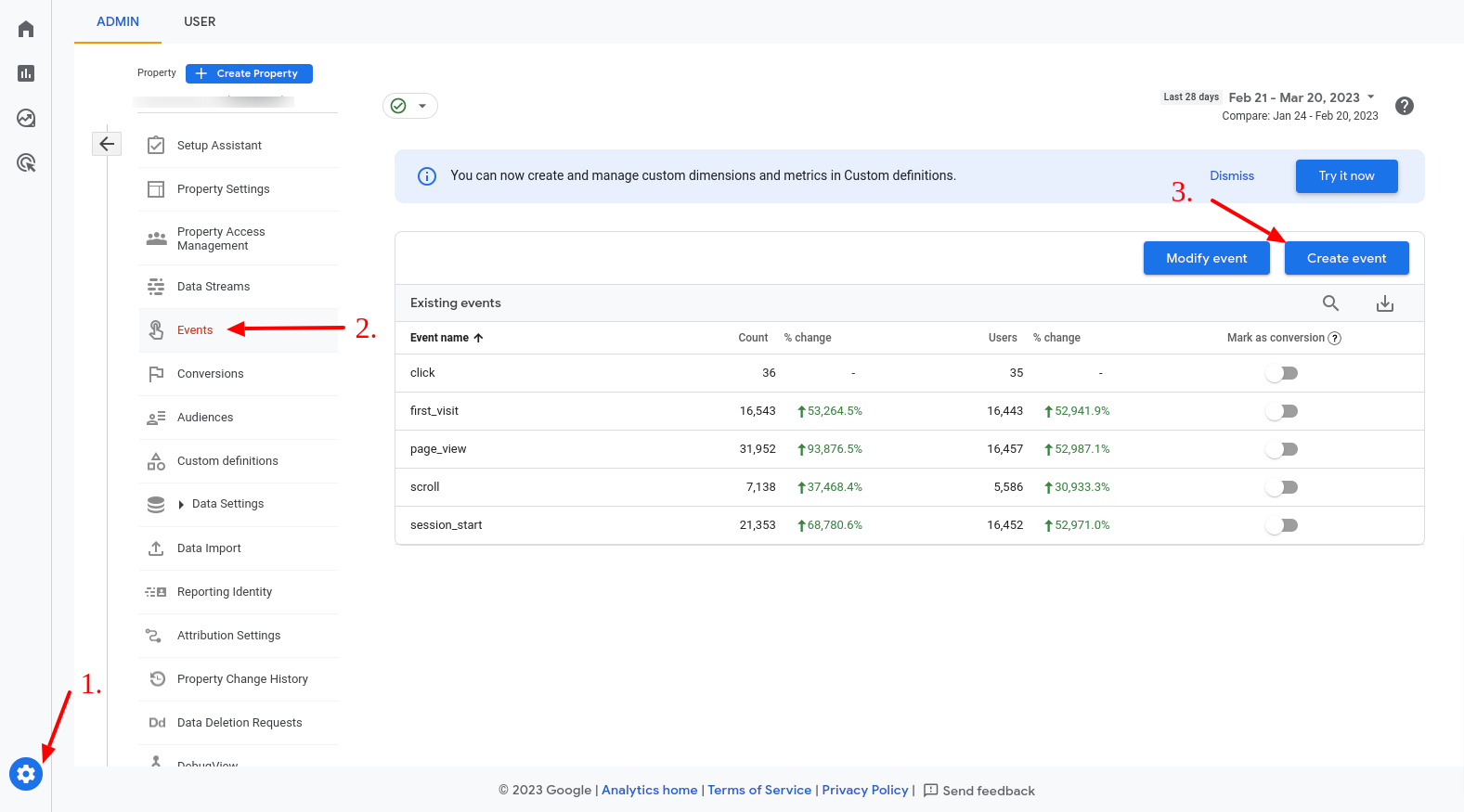
- Clique em Criar. No nome do evento personalizado, escreva adblock_user. Depois, como condições de correspondência, escreva o seguinte:
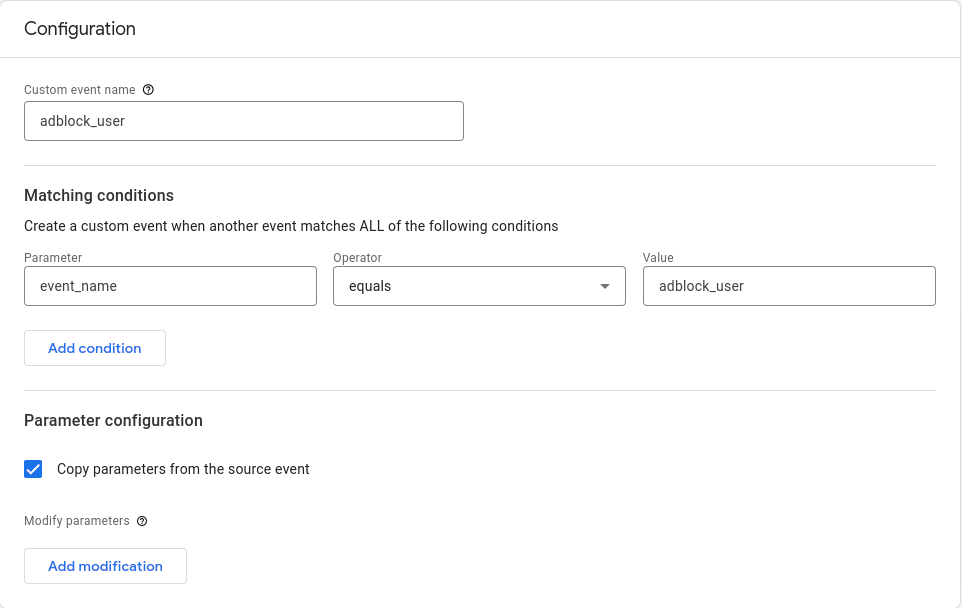
- Por último, ativar "copiar parâmetros do evento de origem" e premir "Guardar".
O evento personalizado não funcionará de imediato: começará a aparecer nos seus relatórios depois de ter sido ativado várias vezes ao fim de alguns dias. Pode selecionar este evento para obter uma visão mais pormenorizada dos seus utilizadores do adblock.