Notificações
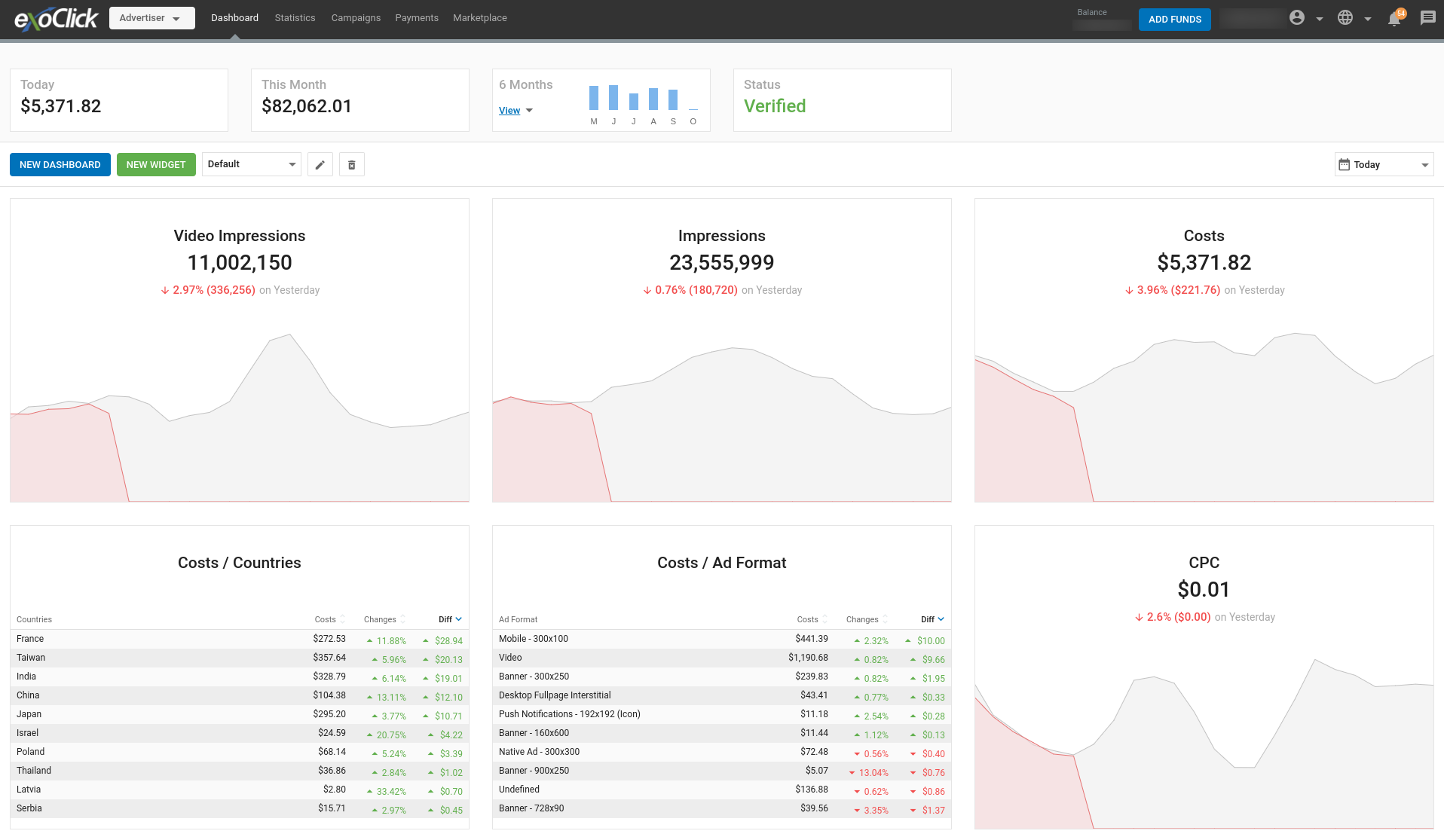
As notificações são actualizações sobre a atividade no painel de administração.
Para ver as suas notificações, pode selecionar o ícone de notificações (sino) na barra de navegação superior direita.
Em alternativa, pode escolher a opção Ver todas as notificações no ícone de notificação (abaixo) ou ir ao Perfil do utilizador e escolher o separador Notificações para ver e gerir as suas notificações a partir de uma única página.
![]()
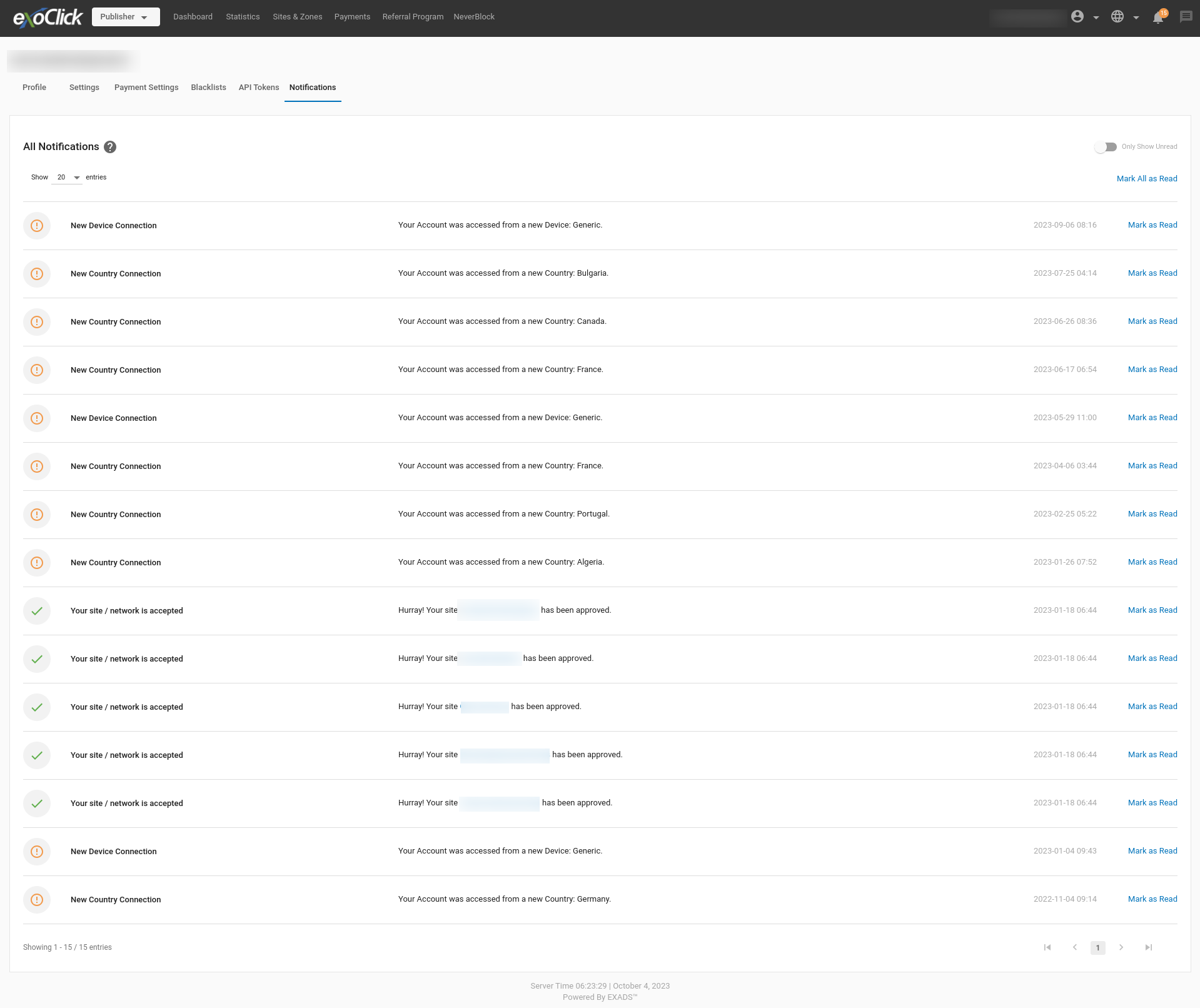
Existem três tipos de notificações:
| Tipo | Símbolo | Explicação |
|---|---|---|
| *Alerta | Ocorreu um acontecimento excecional que é importante ou sensível ao tempo. | |
| **Informações | Confirmação da ocorrência de um evento. | |
| **Sucesso | Confirmação de que foi realizada uma ação. |
Quando tem notificações não lidas, aparece uma bolha vermelha em cima do ícone de notificações (sino) com o número de notificações não lidas. Para limpar as notificações não lidas, pode selecionar Marcar como lida para uma notificação específica ou Marcar tudo como lido para todas as notificações não lidas.
Quando uma notificação é marcada como lida sob o ícone de notificações (sino), esta notificação desaparece da lista, mas fica disponível na página Notificações. Tenha em atenção que as notificações serão automaticamente eliminadas após 90 dias.