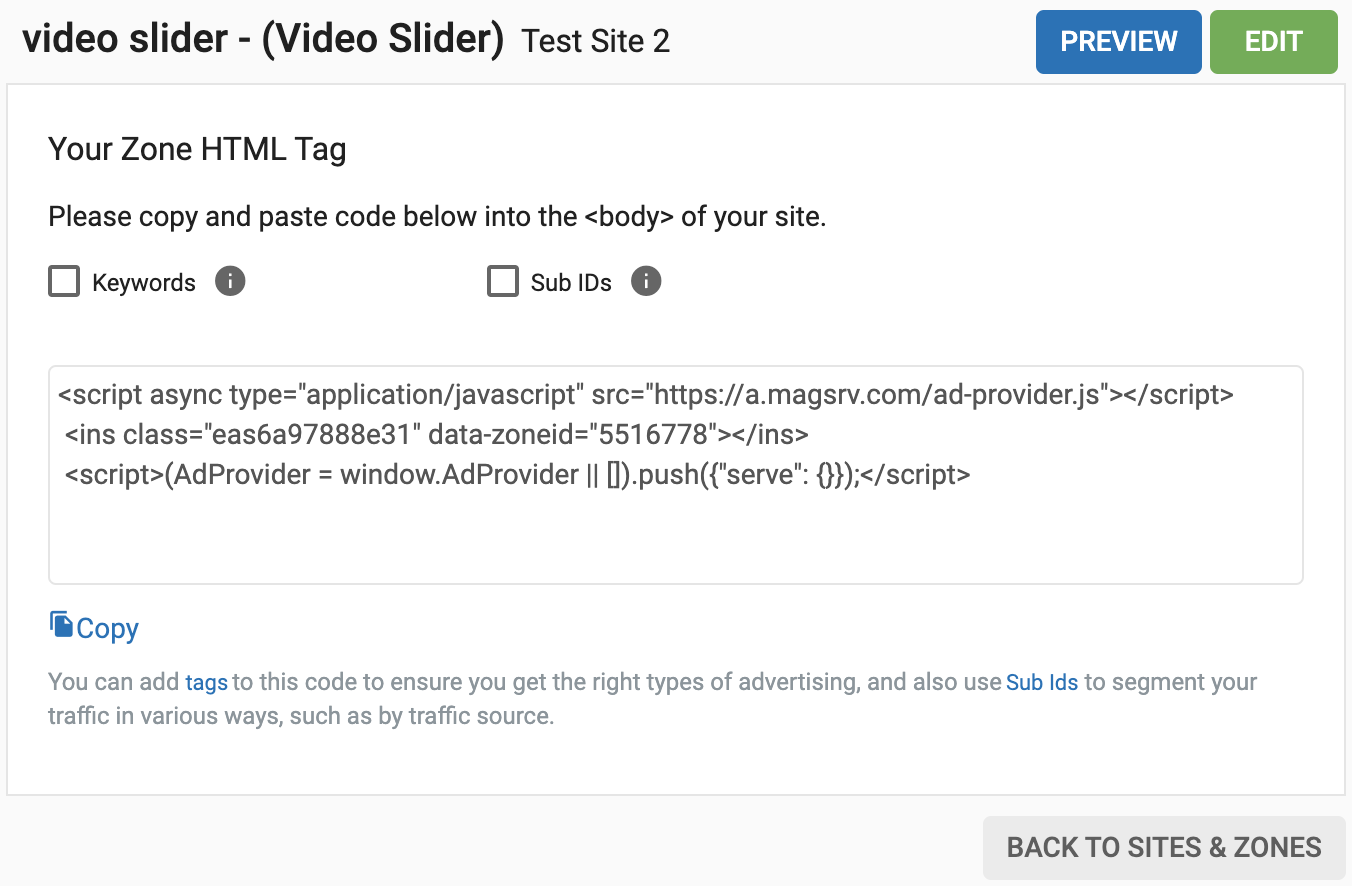Vídeo Slider - Como configurar uma zona de anúncio de vídeo slider
O novo formato Video Slider é semelhante ao formato de mensagem instantânea existente, mas em vez de apresentar imagens, apresenta um vídeo. O vídeo é carregado através de uma etiqueta VAST. O utilizador final vê o anúncio deslizar da direita para o fundo da página Web. Para garantir a conformidade, o utilizador final pode fechar o anúncio. É totalmente reativo e funciona em todos os browsers. O formato é ideal para editores com sítios Web de galerias de fotografias que pretendam rentabilizar o seu conteúdo com anúncios de vídeo ou para sítios de conteúdo de vídeo que pretendam um formato alternativo de anúncio de vídeo. Além disso, a ExoClick garante uma taxa de preenchimento de 100% para o formato e o Video Slider é compatível com as diretrizes da Better Ads Coalition.
Este tutorial mostra-lhe, em 4 passos simples, como criar uma zona de anúncio Video Slider.
Passo 1: Criar uma nova zona de publicidade
Primeiro, aceda ao separador "Sites & Zones" e clique em "New Zone"
Existe um menu pendente que lista todos os seus sítios Web. Selecione o que pretende colocar na zona de anúncios em fluxo.
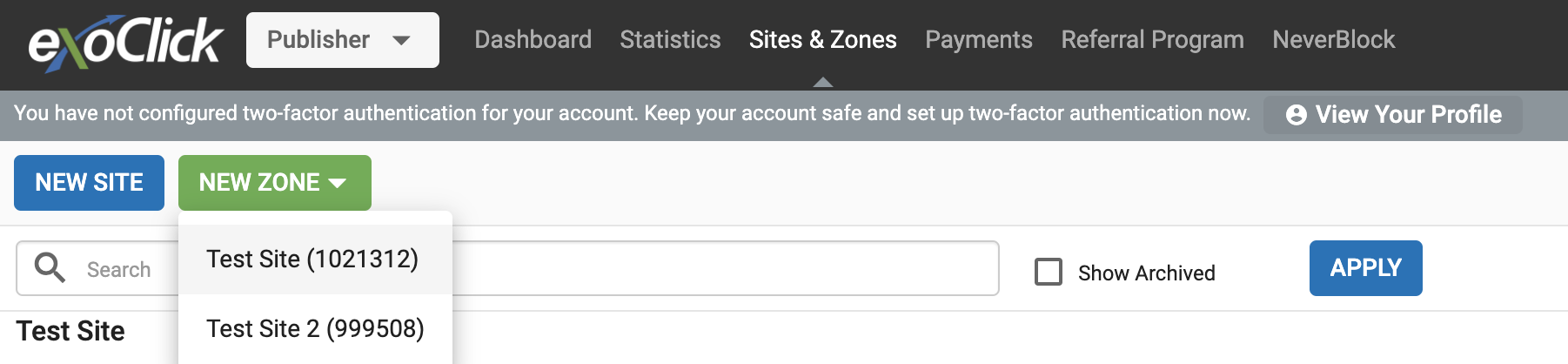
Selecione a categoria "Video" e, no menu pendente, selecione "Video Slider" e clique em "NEXT"
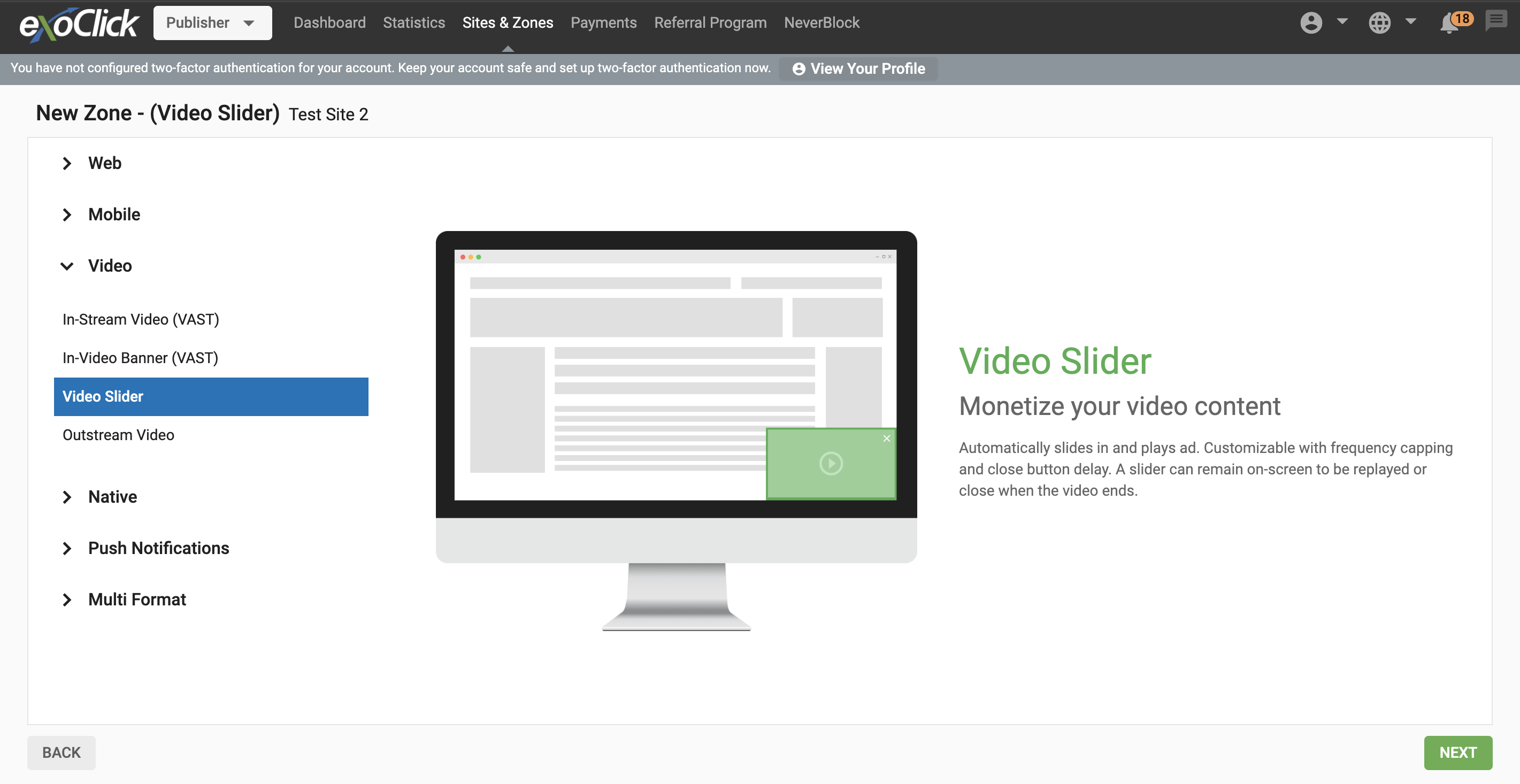
Passo 2: Editar as caraterísticas da zona de anúncio do Video Slider
- Nome: Personalize o nome da zona de anúncios de acordo com as suas necessidades (pelo menos 5 caracteres).
- Categoria (predefinição): Esta opção é automaticamente selecionada com base na categoria do sítio que selecionou no passo anterior.
- Subcategoria (opcional): Recomendamos que não selecione uma subcategoria para maximizar o seu potencial de ganhos.
- Uma vez fechado, ocultar por: Isto é como o limite de frequência e pode escolher a próxima vez que quer mostrar o anúncio a cada utilizador. Recomendamos que defina isto para "24h".
- Botão Fechar: Segundos necessários para que um utilizador possa ocultar o anúncio. Introduza 0 (por predefinição) para mostrar o botão Fechar desde o início.
- Densidade máxima do ecrã: Esta funcionalidade permite-lhe escolher a percentagem do ecrã que é ocupada pela zona de anúncios quando esta é acionada. Como editor, esta funcionalidade permite-lhe garantir que as suas zonas de anúncios do Video Slider são bem apresentadas em todos os dispositivos, especialmente nos móveis. Também garante que as suas zonas de anúncios cumprem as diretrizes comuns para uma boa publicidade.
- CTA: Um design de chamada para ação que incentiva os utilizadores a agir sobre a variação. Desativar esta opção para ocultar a CTA.
- Ocultar ao concluir: A barra deslizante será ocultada quando o anúncio em vídeo terminar. Desactive esta definição para manter o anúncio no ecrã com um botão de repetição.
- Transparência dos anúncios (DSA): Assegura que os anúncios cumprem as diretrizes regulamentares e fornecem informações claras e verdadeiras aos utilizadores. Para o Dynamic Serving Ads (DSA), envolve a apresentação de detalhes relevantes, como a identidade e o objetivo do anunciante, para criar confiança e promover um ecossistema de publicidade transparente.
- URL de retorno: Pode configurar uma etiqueta VAST alternativa para ser apresentada no Slider, caso não seja atingido um CPM mínimo. Ao ativar o URL de recurso, verá duas opções:
- CPM mínimo: O CPM mínimo que os anunciantes têm de atingir para aparecerem na sua zona.
- Tipo de piso: Pode escolher se pretende aplicar o Piso suave, em que o CPM não é garantido, ou o Piso duro, em que o CPM é garantido.
- URL alternativo: A etiqueta VAST alternativa será apresentada em vez do criativo da Exoclick.
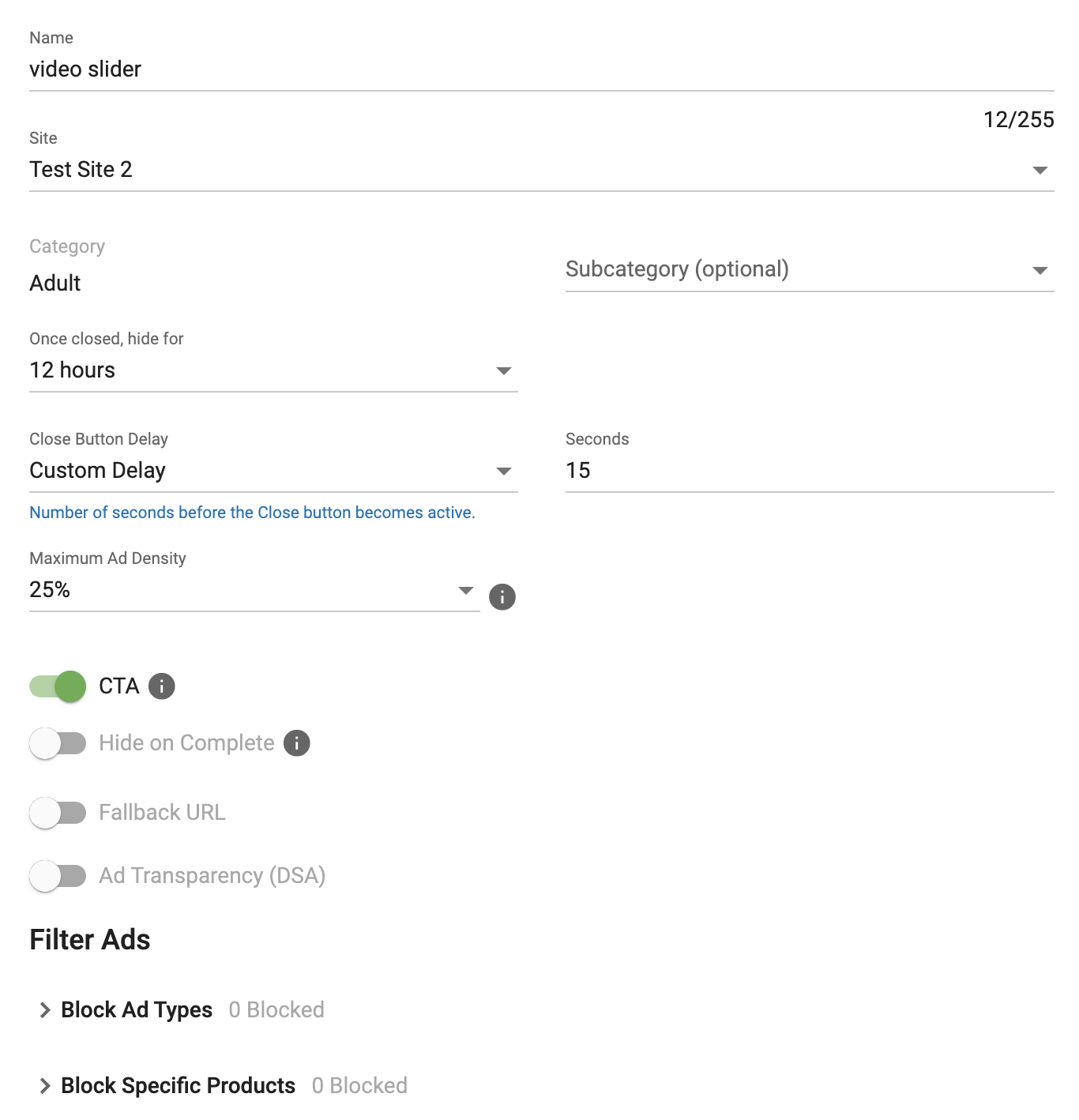
Passo 3: Filtrar anúncios
Nesta secção, pode bloquear por tipos de anúncios e/ou por produtos específicos.
Bloquear tipos de anúncios
Isto permite-lhe bloquear a publicidade com base no público-alvo do seu tráfego.
Produtos específicos do bloco
Também pode bloquear tipos de produtos específicos que não pretende apresentar na sua zona de anúncios. Atenção: Bloquear demasiados produtos pode resultar na não apresentação de anúncios ou reduzir significativamente as suas receitas.
Quando estes passos estiverem concluídos, clique em "CRIAR"
Passo 4: Código do snippet de integração
Depois de selecionar as opções da zona de anúncios do Video Slider, será gerado um código snippet que terá de incorporar na etiqueta do seu site. O número da zona de identificação gerado será um número único da zona de publicidade que criou.