Como acompanhar as conversões com o Keitaro
*Este guia é apenas para a Keitaro. Se pretender conhecer os passos genéricos para o seguimento S2S, consulte a secção Anunciantes
A ExoClick dá-lhe acesso a fontes de tráfego globais, funcionalidades de segmentação, grandes volumes de dados e ferramentas de análise estatística para filtrar resultados e otimizar as suas campanhas. Este manual explica como acompanhar as conversões na rede ExoClick quando está a utilizar o software de acompanhamento Keitaro. Para acompanhar a sua oferta, é necessário que o Keitaro e a ExoClick falem entre si através dos seus servidores.
Se quiser receber informações adicionais, consulte o guia de integração de Keitaro
Passo 1: Criar o ID do objetivo para o URL de postback
Inicie sessão no Painel de Administração da ExoClick e aceda a Campanhas > Acompanhamento de conversões. Isto permite-lhe criar o código de acompanhamento de conversões a ser utilizado no seu postback URL:

Clique em "Novo objetivo de conversão". Existem três campos que deve preencher: Nome, Valor de conversão e Pedido. Em Nome, basta adicionar um nome para o objetivo, por exemplo: "Postback".
Os valores de conversão disponíveis são:
- No Value: o valor é 0
- Corrigido: determina o pagamento da conversão manualmente ao definir o objetivo.
- Dinâmico: o valor do pagamento será passado através do URL de Postback. A transmissão de valores dinâmicos será explicada em pormenor mais adiante neste guia.
a Ordem** é utilizada para organizar os diferentes objectivos que criou na sua conta. Se criou vários Objectivos de Conversão, a Ordem irá ajudá-lo a organizar a forma como estes objectivos são apresentados nas suas Estatísticas e na Lista de Campanhas.
Depois de ter adicionado todos estes campos, clique no botão "Criar". O painel de administração apresentará a estrutura do URL de postback, bem como o ID do objetivo correspondente ao objetivo que acabou de criar. Deve ter um aspeto semelhante a este:
http://s.magsrv.com/tag.php?goal=66a8605e6cce49fbb8056f273f8e1a2e&tag=
Também pode consultar a nossa página Acompanhamento de conversões para obter mais informações sobre o nosso processo de criação de objectivos.
Passo 2: Adicionar a ExoClick como fonte de tráfego no Keitaro e configurar o Postback
Para acompanhar as conversões na ExoClick, terá de adicionar ao URL da sua campanha um rastreador dinâmico chamado {conversions_tracking}, que identifica cada conversão de forma única.
É necessário armazenar este tracker no Keitaro e fazê-lo notificar o servidor da ExoClick cada vez que um utilizador gera uma conversão. Para tal, basta configurar a ExoClick como fonte de tráfego, utilizando o modelo predefinido. Para o fazer:
- Inicie sessão no seu painel de controlo Keitaro.
- Clique no separador "Fontes" e, em seguida, clique em "Criar"

- Selecione ExoClick na lista de modelos. O Keitaro preenche previamente todas as definições da fonte de tráfego.
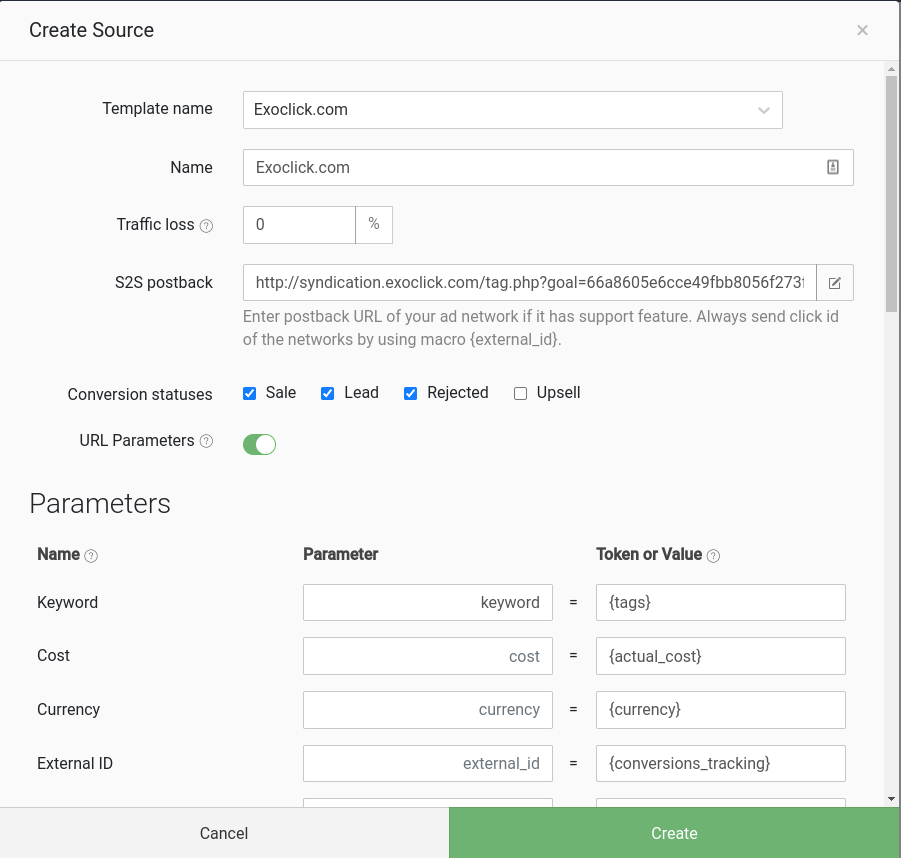
- Substitua o valor YOUR_ID pelo goal ID que gerou no PASSO 1.
NOTA: Se selecionou o valor "Dinâmico" ao criar o seu objetivo de conversão PASSO 1, então deve adicionar value={revenue} no final do URL de Postback. Nesse caso, o URL de postback será parecido com o seguinte:
http://s.magsrv.com/tag.php?goal=66a8605e6cce49fbb8056f273f8e1a2e&tag={external_id}&value={revenue}
- Clique em "Criar" para guardar o postback. Tenha em atenção que poderá rever o Postback novamente mais tarde, quando configurar a campanha.
Passo 3: Adicionar uma fonte de rede de afiliados ao Keitaro (opcional)
Se não estiver a utilizar uma oferta de uma plataforma de afiliados, passe à etapa 4
Clique em "Redes de afiliados" e, em seguida, clique em "Criar":
Selecione uma rede de Afiliados na lista. Os "Parâmetros da oferta " serão preenchidos com os tokens associados a essa rede. Estes parâmetros serão posteriormente adicionados a todas as ofertas associadas a esta rede de afiliados.
Se a sua rede de afiliados não constar da lista, pode definir manualmente os parâmetros utilizados pela plataforma de afiliados da sua escolha.
Depois, copie o URL do Postback e coloque-o na sua rede de afiliados.
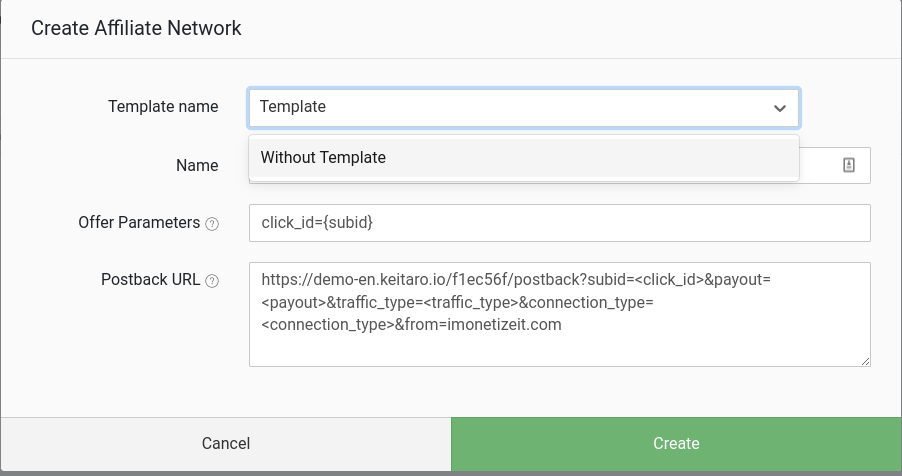
Nota: Lembre-se que o URL de retorno que vê aqui corresponde à plataforma de afiliação. Este não é o mesmo URL de postback que utilizou nas definições da Fonte de Tráfego.
Passo 4: Adicionar uma oferta ao Keitaro
Clique no separador "Ofertas" e, em seguida, clique em "Criar".
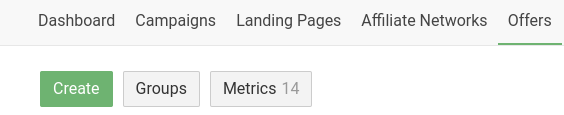
Adicione um "Nome da oferta" e selecione a "Rede de afiliados", se tiver alguma. De seguida, adicione o URL da oferta.
Por exemplo
http://mypage.com/?a=14030&c=64375&s1=
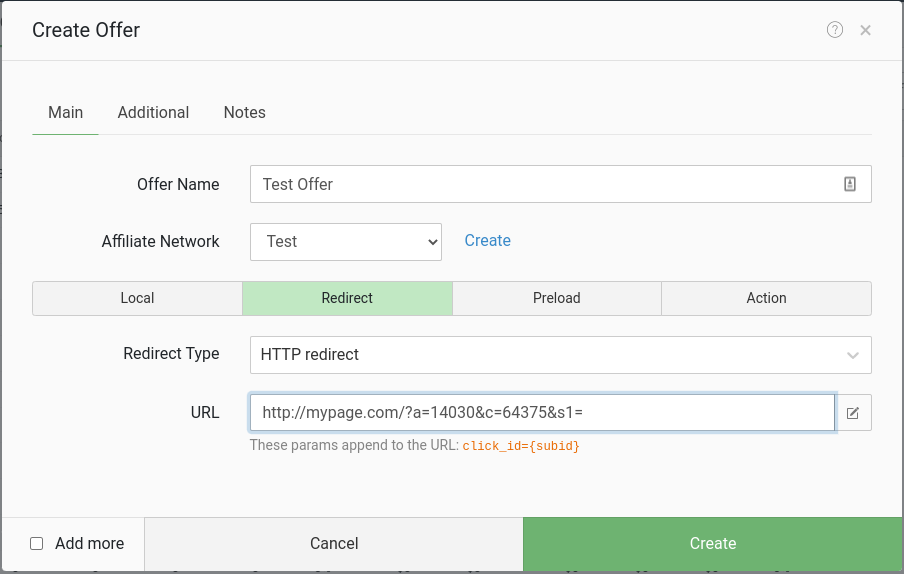
Clique em "Adicional" para definir o Pagamento da oferta. Se a sua plataforma de afiliados puder enviar informações de pagamento através do postback, deixe a opção "Auto" activada. Caso contrário, desactive-a e defina o montante e a moeda do pagamento.
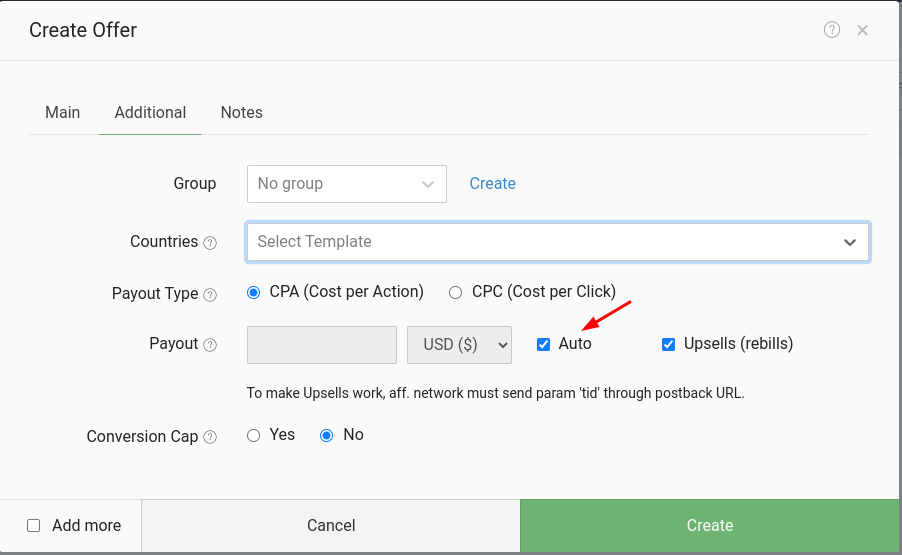
Independentemente da opção de pagamento selecionada, certifique-se de que CPA é o "Tipo de pagamento".
Clique em "Criar" para concluir o processo.
Passo 5: Criar um fluxo no Keitaro
Antes de poder configurar uma campanha no Keitaro, é necessário criar um Stream, que determinará a forma como o tráfego da campanha é distribuído pelas suas ofertas e páginas de destino.
Para criar um fluxo, vá a "Campanhas", clique em "Criar" e, em seguida, clique em "Criar fluxo"

Clique em "Esquema", depois clique em "Adicionar ofertas" e selecione a oferta que criou anteriormente.
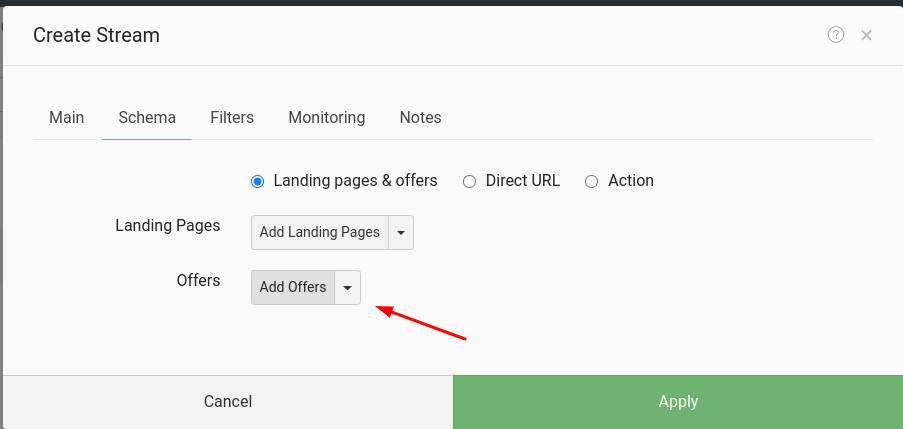
Pode também adicionar uma Landing Page, se tiver alguma, e incluir "Filtros" e "Monitores" para gerir a distribuição do seu tráfego.
Quando tiver efectuado todas as alterações, guarde o Stream.
Passo 6: Criar uma campanha no Keitaro
Depois de o fluxo ter sido criado, o botão Criar campanha fica disponível para si:
Para criar a campanha, siga estes passos:
- Adicione um nome à sua nova campanha e clique em Criar.
- Aceda a Definições e escolha "ExoClick" como Fonte. Deixe as definições "Cost model" e "Costs Value" como estão.
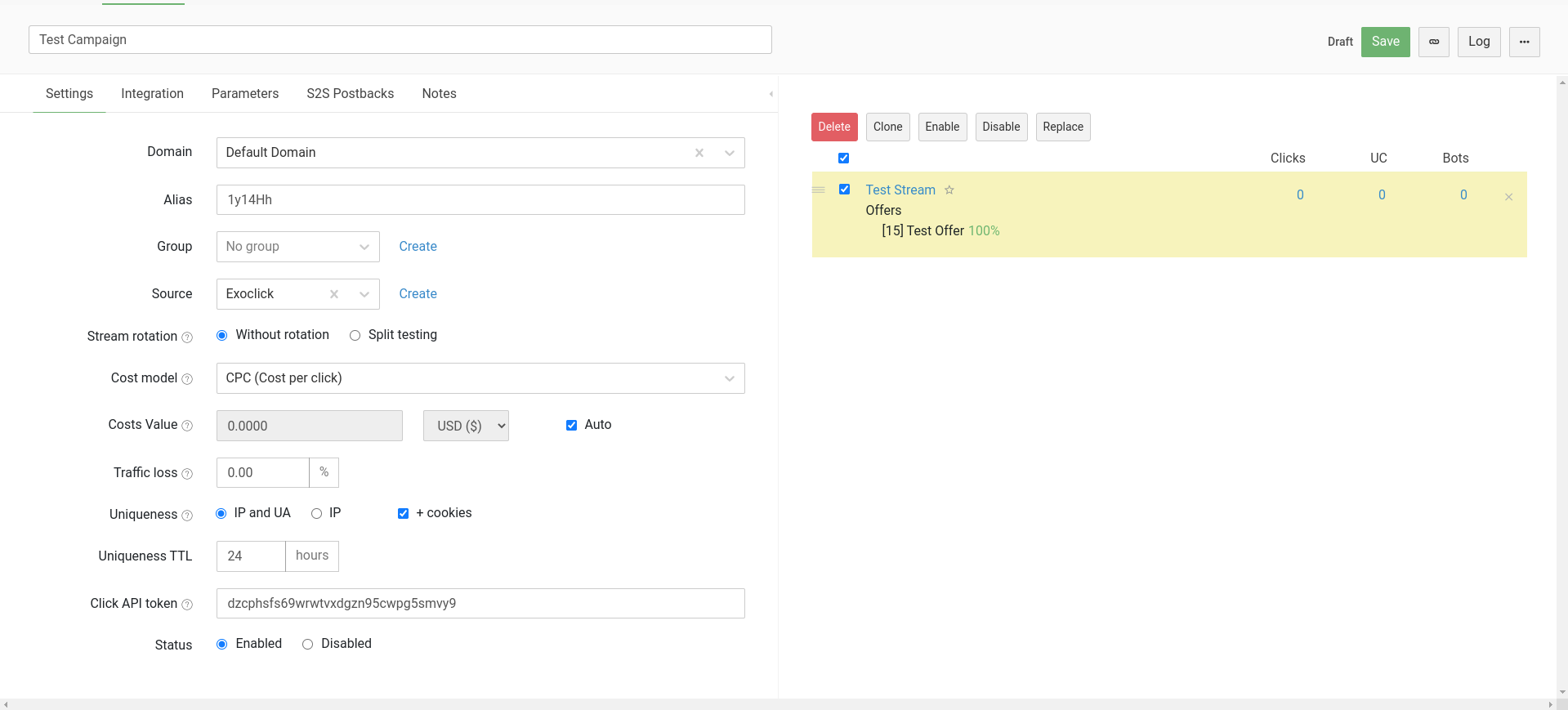
- Clique em "Parâmetros" e verifique se todos os tokens dinâmicos estão corretos.
- Clique em "S2S Postbacks" e confirme que o Postback do ExoxoClick está correto. Também pode adicionar Postbacks adicionais à sua escolha.
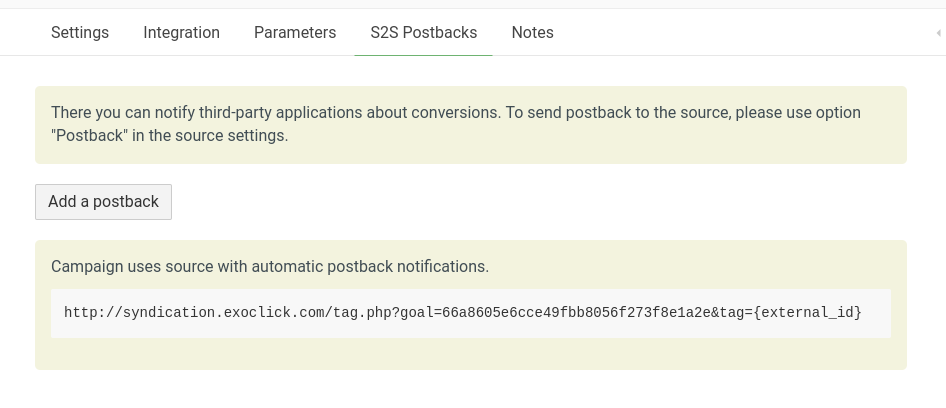
- Por fim, selecione o fluxo que criou anteriormente e clique em Guardar para criar a campanha.
Pode agora obter o URL da campanha a partir desta campanha:

O URL da sua campanha deve ser semelhante ao seguinte:
https://demo-en.keitaro.io/mpLFd5?keyword={tags}&cost={actual_cost}¤cy={currency}&external_id={conversions_tracking}&creative_id={variation_id}&ad_campaign_id={campaign_id}&source={src_hostname}&siteid={site_id}&zoneid={zone_id}&catid={category_id}&country={country}&format={format}
Note que, dependendo das definições da sua campanha no Keitaro, o seu domínio de rastreio pode ser diferente. No entanto, o URL da campanha deve ser semelhante ao acima indicado.
Utilizará este URL quando configurar a sua campanha na ExoClick
Passo 7: Configurar a campanha na ExoClick
Cole o URL da campanha criado no passo anterior como a sua "Variação" para a sua campanha ExoClick. Certifique-se de que contém a etiqueta {conversions_tracking} para enviar os detalhes da conversão para Keitaro.
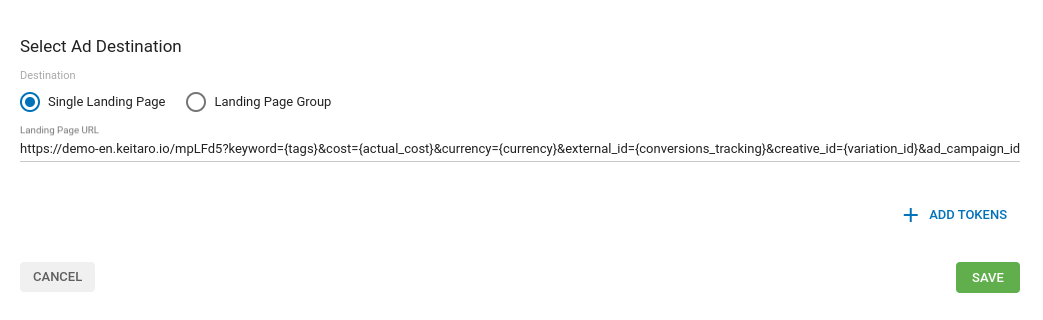
Concluir a configuração da campanha. Pode encontrar um guia detalhado sobre como criar uma campanha na Exoclick aqui.
Se a configuração tiver sido feita corretamente, começará a ver conversões tanto no Keitaro como no Exoclick. Não se esqueça de ativar a coluna Objetivo correspondente na sua Campaigns List e nas suas Statistics
Se precisar de mais orientações sobre como configurar o acompanhamento de conversões no Keitaro, não hesite em contactar o suporte do Keitaro em support@keitaro.io. Também pode contactar Exoclick's Customer Success para rever estes passos.