Como acompanhar as conversões com o Cake
*Este guia é apenas para o Cake. Se quiser conhecer os passos genéricos para o acompanhamento S2S, consulte a secção Anunciantes
A ExoClick dá-lhe acesso a fontes de tráfego globais, funcionalidades de segmentação, grandes volumes de dados e ferramentas de análise estatística para filtrar resultados e otimizar as suas campanhas. Este manual explica como acompanhar as conversões na rede ExoClick quando está a utilizar o software de acompanhamento Cake. Para acompanhar a sua oferta, é necessário que o Cake e a ExoClick falem entre si através dos seus servidores.
Se pretender receber informações adicionais, consulte o guia de integração do Cake
Passo 1: Criar o ID do objetivo para o URL de postback
Inicie sessão no Painel de Administração da ExoClick e aceda a Campanhas > Acompanhamento de conversões. Isto permite-lhe criar o código de acompanhamento de conversões a ser utilizado no seu postback URL:

Clique em "Novo objetivo de conversão". Existem três campos que deve preencher: Nome, Valor de conversão e Pedido. Em Nome, basta adicionar um nome para o objetivo, por exemplo: "Postback".
Os valores de conversão disponíveis são:
- No Value: o valor é 0
- Corrigido: determina o pagamento da conversão manualmente ao definir o objetivo.
- Dinâmico: o valor do pagamento será passado através do URL de Postback. A transmissão de valores dinâmicos será explicada em pormenor mais adiante neste guia.
a Ordem** é utilizada para organizar os diferentes objectivos que criou na sua conta. Se criou vários Objectivos de Conversão, a Ordem irá ajudá-lo a organizar a forma como estes objectivos são apresentados nas suas Estatísticas e na Lista de Campanhas.
Depois de ter adicionado todos estes campos, clique no botão "Criar". O painel de administração apresentará a estrutura do URL de postback, bem como o ID do objetivo correspondente ao objetivo que acabou de criar. Deve ter um aspeto semelhante a este:
http://s.magsrv.com/tag.php?goal=66a8605e6cce49fbb8056f273f8e1a2e&tag=
Também pode consultar a nossa página Acompanhamento de conversões para obter mais informações sobre o nosso processo de criação de objectivos.
Passo 2: Adicione o URL de postback ao seu painel de controlo do Cake
Um Postback URL é um URL que notifica o nosso servidor quando uma conversão é efectuada nas suas campanhas. Deve armazenar este URL no Cake e obtê-lo para notificar o servidor da ExoClick sempre que um utilizador gera uma conversão.
Existem duas formas de adicionar um URL de Postback no Cake: através das Configurações da oferta ou como um Postback global na sua conta.
Um URL de postback nas definições da oferta será aplicado exclusivamente a essa oferta, enquanto um postback global será aplicado a todas as suas ofertas.
URL de retorno da oferta específica
Para adicionar o URL de Postback da ExoClick a uma oferta específica, siga estes passos:
- Iniciar sessão no painel de controlo do Cake
- Clique em "Offers " e, em seguida, selecione a oferta à qual pretende adicionar o Postback.
- Clique em "Test&Tracking " e, em seguida, adicione o Postback URL que criou na ExoClick.
- No final do URL de postback, adicione #s2###s3##s4##s5#. Seu URL de postback agora deve ser parecido com o seguinte:
http://s.magsrv.com/tag.php?goal=66a8605e6cce49fbb8056f273f8e1a2e&tag=#s2##s3##s4##s5#
Nota: Se selecionou o valor Dynamic ao configurar o seu objetivo na ExoClick, também terá de adicionar &value=#price# no final do URL de retorno para passar o valor da conversão. Neste caso, o seu URL de postback terá o seguinte aspeto:
http://s.magsrv.com/tag.php?goal=66a8605e6cce49fbb8056f273f8e1a2e&tag=#s2##s3##s4##s5#&value=#price#
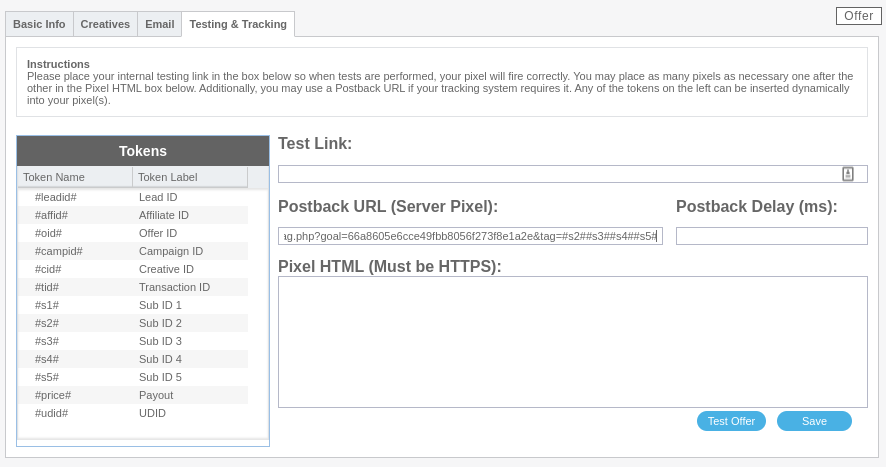
- Clique em "Guardar" para guardar as alterações.
URL global de postback
Nota: Os Global Postbacks podem não estar disponíveis para a sua conta. Por favor, verifique com o seu Gestor de Conta Cake para confirmar isto.
Para adicionar o URL de Postback da ExoClick como um Postback Global, siga estes passos:
- Clique no separador "Set Up " > "Settings " > "Tracking Settings "
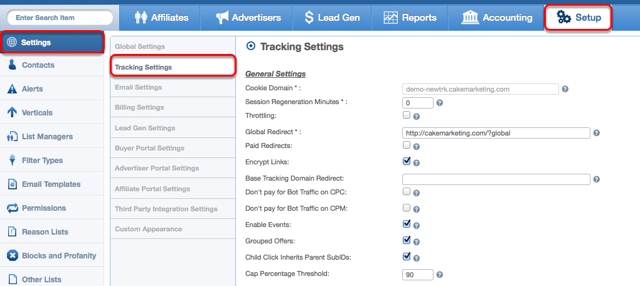
- Desloque-se para baixo até "Global Pixels & Postbacks", depois adicione o URL de Postback que criou na ExoClick
- No final do URL do Postback, adicione #s2##s3##s4##s5#. Seu Postback global agora deve ter a seguinte aparência:
http://s.magsrv.com/tag.php?goal=66a8605e6cce49fbb8056f273f8e1a2e&tag=#s2##s3##s4##s5#
Nota: Se selecionou o valor Dynamic ao configurar o seu objetivo na ExoClick, também terá de adicionar &value=#price# no final do URL de postback para passar o valor da conversão. Neste caso, o seu URL de postback terá o seguinte aspeto:
http://s.magsrv.com/tag.php?goal=66a8605e6cce49fbb8056f273f8e1a2e&tag=#s2##s3##s4##s5#&value=#price#
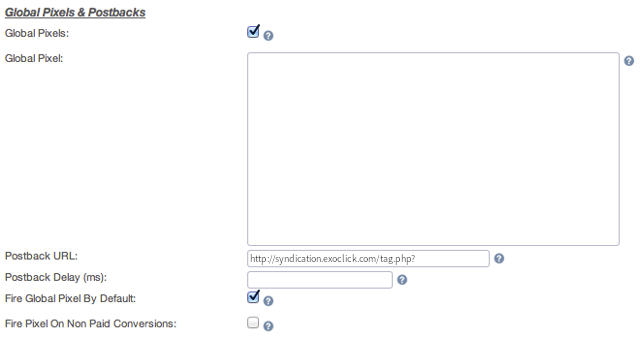
- Guardar as alterações.
Nota: A plataforma do CAKE oferece 4 subidentificadores (s2, s3, s4 e s5) para armazenar diferentes valores de tracking, mas cada subidentificador tem um limite de 100 caracteres. A cadeia de rastreio de conversões da ExoClick contém entre 140 a 500 caracteres, pelo que o Cake coloca automaticamente em cascata os caracteres da cadeia de rastreio da ExoClick nos sub-ids do CAKE.
Etapa 3: Adicione a macro de acompanhamento de conversões ao seu Link de oferta
Aceda a "Ofertas ", clique na ID da oferta que pretende promover e, em seguida, clique em "Obter ligação " para obter a ligação da oferta
Por exemplo
http://mypage.com/?a=14030&c=64375&=s1
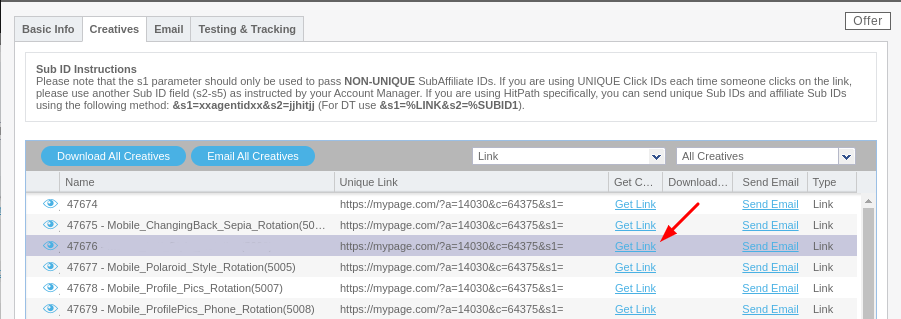
Para acompanhar as conversões, terá de alterar o parâmetro s1 para s2 e adicionar "={conversions_tracking}" no final da ligação da oferta. Ficará com o seguinte aspeto:
http://mypage.com/?a=14030&c=64375&s2={conversions_tracking}
Utilizará este URL como a sua variação na ExoClick. Certifique-se de que não adiciona parâmetros adicionais, uma vez que estes podem quebrar a cadeia de rastreio de conversões do URL de postback.
Note-se que apenas {conversions_tracking} é necessário para acompanhar as conversões.
Passo 4: Configure a sua campanha na ExoClick
Cole o Offer Link criado no passo anterior como a sua "Variação " para a sua campanha ExoClick:
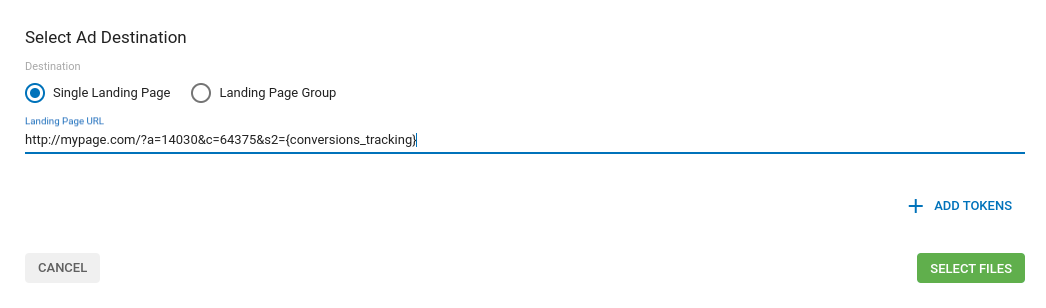
Concluir a configuração da campanha. Pode encontrar um guia detalhado sobre como criar uma campanha na Exoclick aqui.
Se a configuração tiver sido feita corretamente, começará a ver conversões tanto no Cake como na Exoclick. Não se esqueça de ativar a coluna Goal correspondente na sua Campaigns List e nas suas Statistics
Se precisar de mais orientações sobre como configurar o acompanhamento de conversões no Cake, não hesite em contactar o Cake support. Também pode contactar Exoclick's Customer Success para rever estes passos.