Notificaciones Push: Cómo crear una campaña de Notificaciones Push
Si desea aumentar su entrada de tráfico y mostrar sus anuncios en los sitios de los editores no es suficiente para usted, entonces las notificaciones automáticas son la solución ideal. Cuando un usuario se suscribe a las notificaciones de un sitio, puede publicar las promociones de su oferta a ese usuario, lo que le permite publicar su anuncio personalizado en el dispositivo del usuario. Puede obtener más información sobre los beneficios de las notificaciones automáticas en esta publicación de blog.
En este tutorial le mostraremos cómo crear una campaña de Notificaciones Push.
Cómo crear una campaña de notificaciones push
Para empezar, seleccione el tamaño de Notificación Push de su elección: 192x192 o 728x480.
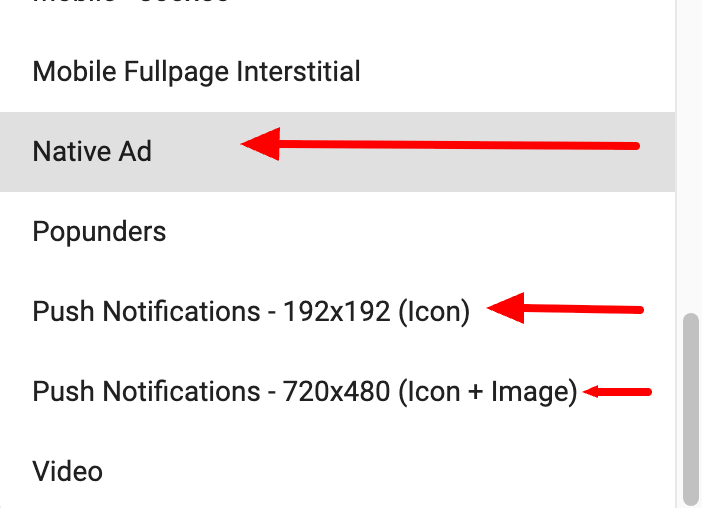
La principal diferencia entre ambos tamaños es que el formato 728x480 se reducirá a un icono en aquellos entornos en los que no pueda mostrarse la imagen completa. No hay diferencia de rendimiento entre ellos.
A continuación, al crear las variaciones, añada etiquetas dinámicas a su Título y Descripción para personalizar el anuncio que se sirve al usuario.
También puede añadir emojis a sus variaciones para que tu campaña Push sea más atractiva. Consulte este tutorial para saber cómo usar emojis en su campaña.
Continúe seleccionando su configuración de segmentación. Tenga en cuenta que Retargeting y algunos navegadores (p. ej., In-App, Safari, Genérico, etc.) no están disponibles para las Notificaciones Push. Puede encontrar una descripción detallada de todas nuestras opciones de segmentación disponibles en la sección principal del anunciante de esta documentación.
Nota: Las campañas de Notificación Push también se dirigen a zonas In-Page Push por defecto. In-Page Push permite el retargeting, por lo que es posible que vea esta opción disponible durante la configuración de su campaña. Sin embargo, si habilita el retargeting, sólo recibirá tráfico de las zonas In-Page Push.
Para obtener más información, consulte nuestro tutorial para campañas In-Page Push.
Por último, asegúrese de habilitar seguimiento de conversiones en tu campaña para medir los beneficios de tu campaña. Esto también le permitirá habilitar funciones de optimización avanzadas, como Bidder para optimizar sus precios de oferta.
¡Y eso es todo! Su campaña ahora debería estar lista para ser revisada por nuestro departamento de cumplimiento y, si se aprueba, debería comenzar a recibir tráfico de inmediato. Si tienes algún problema al configurar tu campaña de notificaciones push, comuníquese con tu gerente de cuenta o comunícate con el equipo de éxito del cliente.