Cómo realizar un seguimiento de las conversiones con TORO Advertising
This guide is for TORO Advertising only. If you want to know the generic steps for S2S tracking, please check the Advertisers section.
ExoClick le da acceso a fuentes de tráfico globales, funciones de segmentación, big data y herramientas de análisis estadístico para filtrar los resultados y optimizar sus campañas. Este manual explica cómo realizar un seguimiento de las conversiones en la red ExoClick cuando recibe ofertas de TORO Advertising. Para realizar el seguimiento de su oferta, necesita que TORO Advertising y ExoClick se comuniquen entre sí a través de sus servidores.
If you want to receive additional information, please check TORO Advertising's integration guide.
Paso 1: Crear el Goal ID para la URL Postback
Acceda a su panel de administración de ExoClick y vaya a Campañas > Seguimiento de conversiones. Esto le permite crear el ID de objetivo y obtener la estructura que se utilizará en su URL de retroceso:

Haga clic en "Nuevo objetivo de conversión". Hay tres campos que debe rellenar: Nombre, Valor de Conversión y Orden. En Nombre, simplemente añada un nombre para el objetivo, por ejemplo: "Postback".
Los Valores de Conversión disponibles son:
- Sin valor: el valor es 0
- Corregido: se determina el pago de la conversión manualmente al configurar el Objetivo.
- Dinámico: el valor del pago se pasará a través de la URL de Postback. El paso de valores dinámicos se explicará en detalle más adelante durante la guía.
el Orden** se utiliza para organizar los diferentes objetivos que ha creado en su cuenta. Si ha creado múltiples Objetivos de Conversión, el Orden le ayudará a organizar cómo se muestran estos objetivos en sus Estadísticas y en la Lista de Campañas.
Una vez que haya añadido todos estos campos, haga clic en el botón "Crear". El Panel de Administración mostrará la estructura de la URL de Postback así como el Identificador de Meta correspondiente a la Meta que acaba de crear. Debería verse algo similar a esto:
http://s.magsrv.com/tag.php?goal=66a8605e6cce49fbb8056f273f8e1a2e&tag=
You can also check our Conversions Tracking page to find out more details about our Goal creation process.
Paso 2: Obtenga la URL de seguimiento de la oferta y añádala como URL de su campaña en ExoClick.
En TORO Publicidad, solicite la aprobación de la oferta elegida:
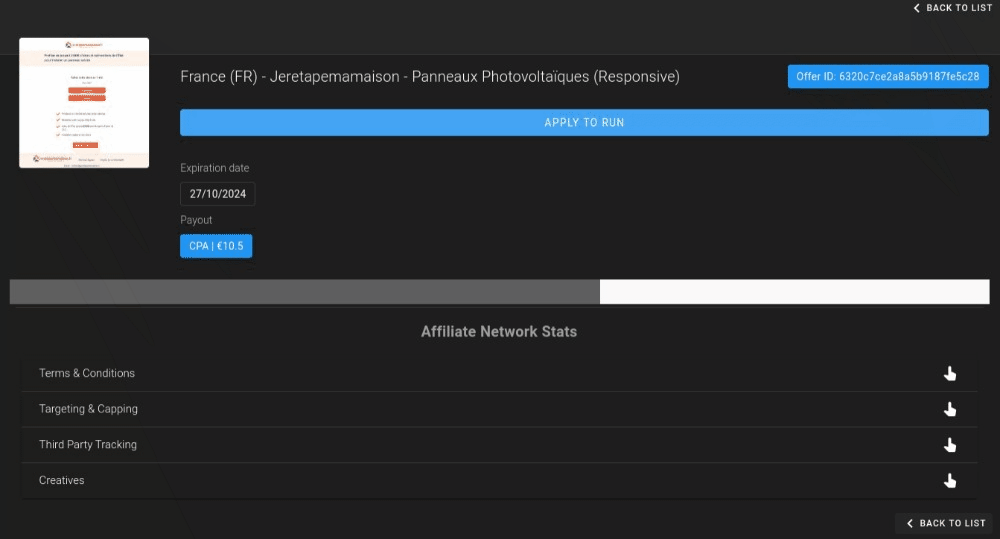
Una vez aprobada, recibirá el enlace de seguimiento de la oferta.
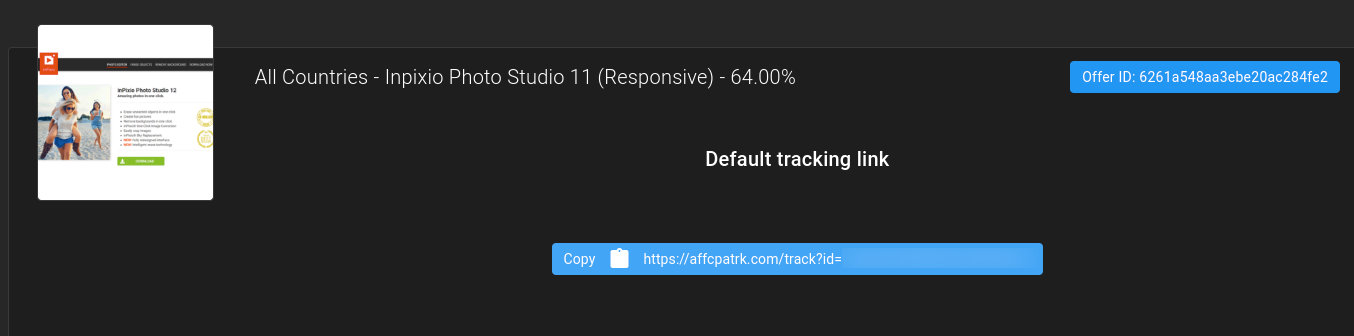
Copie el enlace de seguimiento y añádalo como variación de campaña en ExoClick. Deberá añadir el siguiente parámetro a la URL: aff_sub={conversions_tracking}. También se permiten otros tokens, pero {conversions_tracking} es necesario para el seguimiento de conversiones.
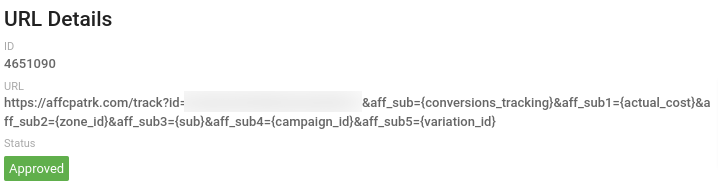
Paso 3: Añadir la URL Postback en TORO Advertising
En la oferta seleccionada, en Seguimiento de terceros, haga clic en el botón " + " junto a Píxeles de afiliado para añadir su URL de Postback.
![]()
Deje el "Tipo" como GET y cambie la Política de Reintento a "Ninguna". A continuación, en "URL", añada la URL Postback de ExoClick.
Tendrá que sustituir el parámetro {conversions_tracking} de la URL de postback por {aff_sub} y el {conversions_value} por {payout_currency_usd} o {payout_currency_eur}, según la moneda de su oferta.
![]()
Una vez que hayas añadido el Postback a la oferta, la sección Informe de TORO Advertising te mostrará las conversiones que has generado a partir del tráfico ExoClick.