Cómo realizar un seguimiento de las conversiones con Peerclick
Esta guía es sólo para Peerclick. Si desea conocer los pasos genéricos para el seguimiento S2S, consulte la sección Anunciantes.
ExoClick le ofrece acceso a fuentes de tráfico globales, funciones de segmentación, big data y herramientas de análisis estadístico para filtrar los resultados y optimizar sus campañas. Este manual explica cómo realizar el seguimiento de las conversiones en la red ExoClick cuando se utiliza el software de seguimiento Peerclick. Para realizar el seguimiento de su oferta, necesita que Peerclick y ExoClick se comuniquen entre sí a través de sus servidores.
Si desea recibir información adicional, consulte la Guía de integración de Peerclick
Paso 1: Crear el Goal ID para la URL Postback
Acceda a su panel de administración de ExoClick y vaya a Campañas > Seguimiento de conversiones. Esto le permite crear el código de seguimiento de conversiones que se utilizará en su URL de retroceso:

Haga clic en "Nuevo objetivo de conversión". Hay tres campos que debe rellenar: Nombre, Valor de Conversión y Orden. En Nombre, simplemente añada un nombre para el objetivo, por ejemplo: "Postback".
Los Valores de Conversión disponibles son:
- Sin valor: el valor es 0
- Corregido: se determina el pago de la conversión manualmente al configurar el Objetivo.
- Dinámico: el valor del pago se pasará a través de la URL de Postback. El paso de valores dinámicos se explicará en detalle más adelante durante la guía.
el Orden** se utiliza para organizar los diferentes objetivos que ha creado en su cuenta. Si ha creado múltiples Objetivos de Conversión, el Orden le ayudará a organizar cómo se muestran estos objetivos en sus Estadísticas y en la Lista de Campañas.
Una vez que haya añadido todos estos campos, haga clic en el botón "Crear". El Panel de Administración mostrará la estructura de la URL de Postback así como el Identificador de Meta correspondiente a la Meta que acaba de crear. Debería verse algo similar a esto:
http://s.magsrv.com/tag.php?goal=66a8605e6cce49fbb8056f273f8e1a2e&tag=
También puede consultar nuestra página Seguimiento de conversiones para obtener más detalles sobre nuestro proceso de creación de objetivos.
Paso 2: Añadir ExoClick como fuente de tráfico en Peerclick y configurar el Postback
Para realizar un seguimiento de las conversiones en ExoClick, deberá añadir a la URL de su campaña un rastreador dinámico denominado{conversions_tracking}, que identifica cada conversión de forma única.
Debe almacenar este rastreador en Peerclick y hacer que notifique al servidor de ExoClick cada vez que un usuario genere una conversión. Esto se hace de forma muy sencilla configurando ExoClick como fuente de tráfico, utilizando la plantilla predefinida. Para ello
- Inicie sesión en su panel de Peerclick.
- Haz clic en la pestaña "Fuentes " y, a continuación, en "+Nuevo ".
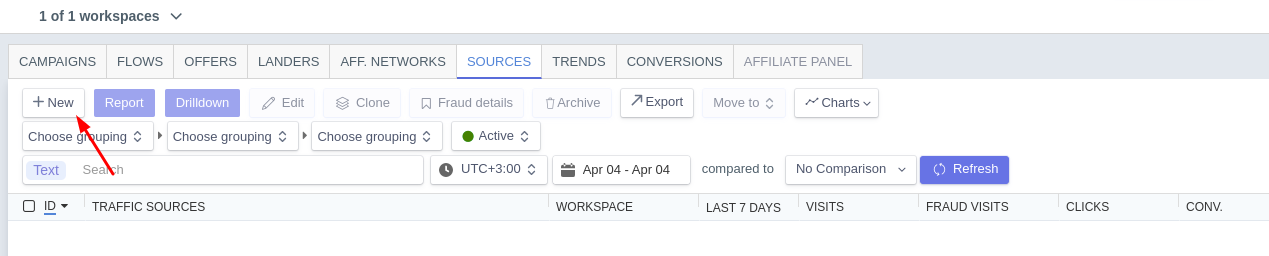
- Elija ExoClick de la lista de plantillas. Peerclick rellenará previamente todos los ajustes de la fuente de tráfico.
- Haga clic en "Traffic Source postback URL". Reemplace el valor REPLACE con el goal ID que generó en el PASO 1.
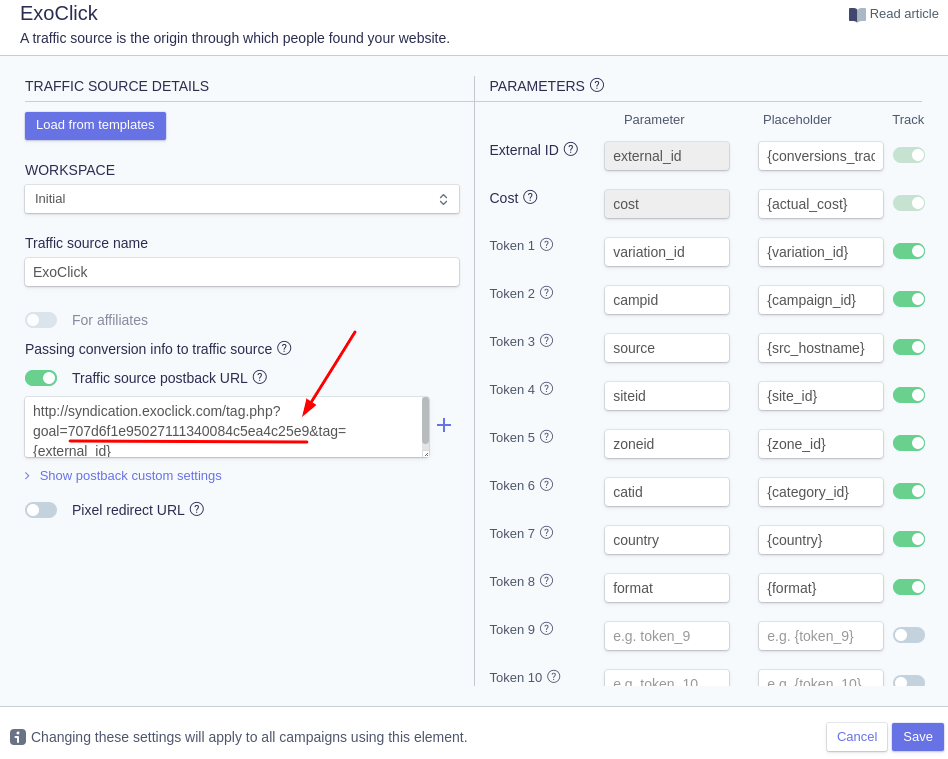
Nota: Si ha seleccionado el valor "Dinámico" al crear su objetivo de Conversión PASO 1, entonces debe añadir valor={pago} al final de la URL de Postback. En este caso, su URL de postback tendrá el siguiente aspecto:
http://s.magsrv.com/tag.php?goal=66a8605e6cce49fbb8056f273f8e1a2e&tag={external_id}&value={revenue}
- Haga clic en "Crear" para guardar el postback.
Paso 3: Añadir una fuente de red de afiliados a Peerclick (opcional)
Si no utiliza una oferta de una plataforma de afiliación, vaya al paso 4
Haga clic en la pestaña "Redes de afiliados" y, a continuación, en "+Nuevo":
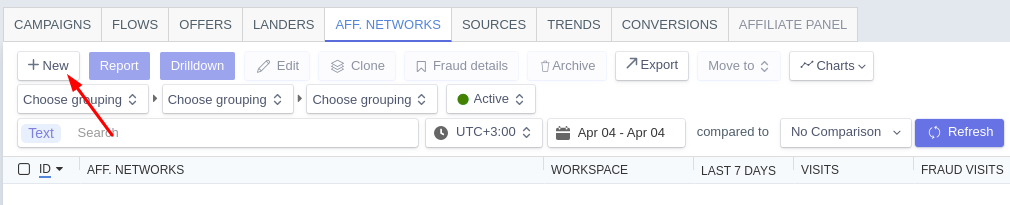
Seleccione una red de afiliados de la lista. Si su red de afiliados no está en la lista, puede configurar manualmente los ajustes de su plataforma de afiliados haciendo clic en "Crear plantilla personalizada ".
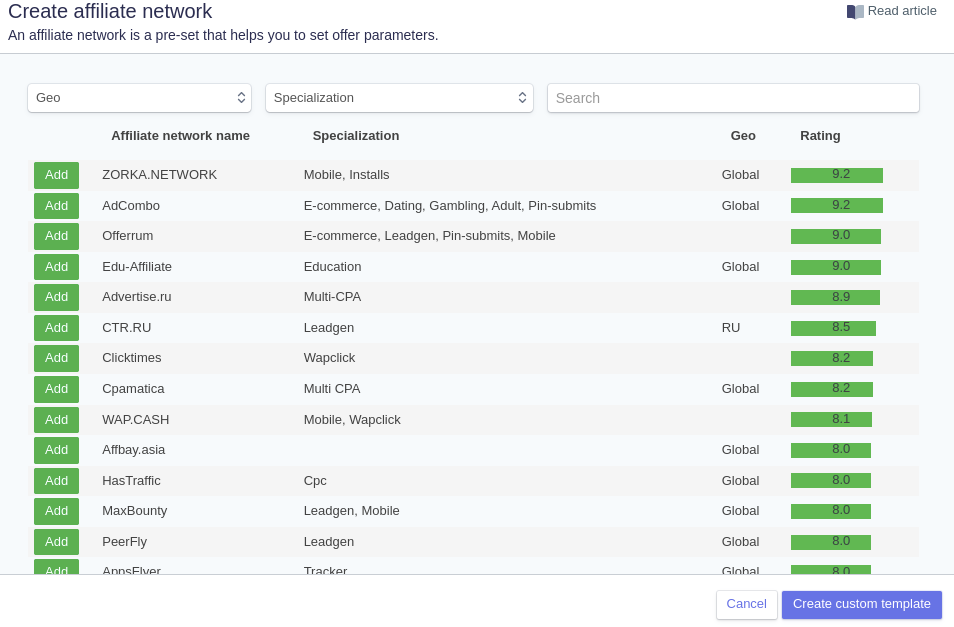
La "Plantilla url de oferta " se rellenará con los tokens asociados a esa red. Estos parámetros se añadirán posteriormente a todas las ofertas asociadas a esta red de afiliados.
A continuación, copia la URL de Postback y colócala en tu red de afiliados.
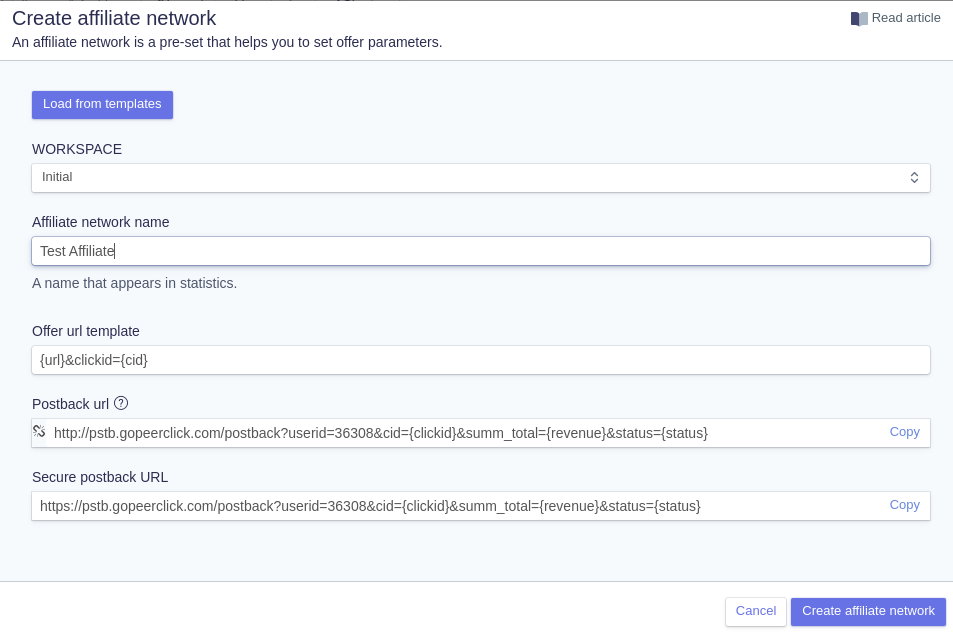
Nota: Recuerda que la URL de Postback que ves aquí corresponde a la Plataforma de Afiliados. Esta no es la misma URL de postback que la que utilizaste en la configuración de la Fuente de Tráfico.
Haga clic en "Crear red de afiliados " para finalizar el proceso.
Paso 4: Añadir una oferta a Peerclick
Haga clic en la pestaña "Ofertas" y, a continuación, en "+Nuevo".
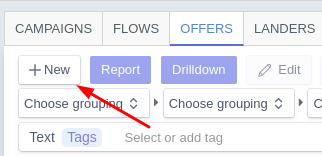
Añada un "Nombre de la oferta" y la URL de la oferta.
Por ejemplo
http://mypage.com/?a=14030&c=64375&s1=
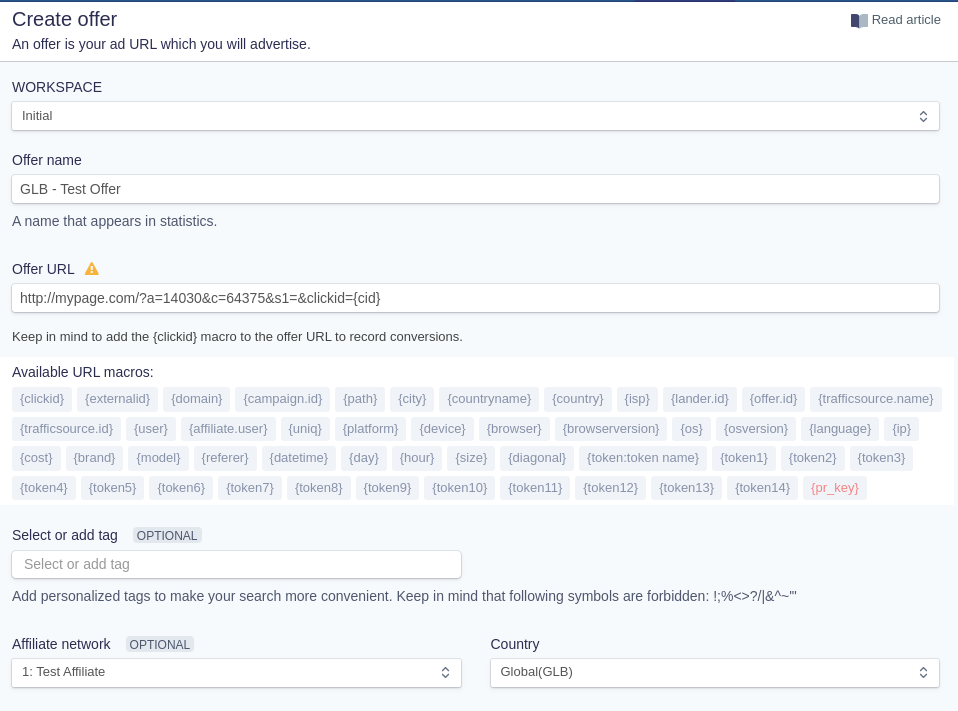
Si ha añadido una red de afiliados, selecciónela aquí. Los parámetros de la red de afiliados se insertarán en la URL de la oferta
Por último, en la sección "Payout ", mantenga la opción "Auto" si su plataforma de afiliación es capaz de recibir pagos dinámicamente a través del postback. Si no es así, haz clic en "Manual" y añade el valor del pago.
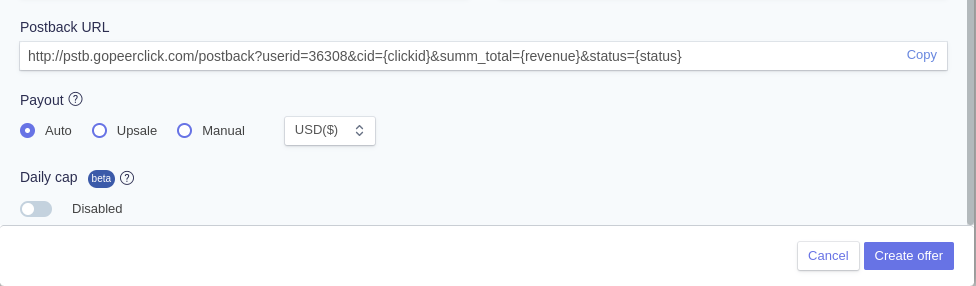
Una vez que haya terminado con la configuración de la oferta, haga clic en "Crear oferta ".
Paso 5: Crear una campaña en Peerclick
Antes de crear una campaña, Peerclick recomienda crear un dominio personalizado para utilizarlo como URL de su campaña, especialmente si va a crear una campaña "Redireccionar ". Las instrucciones completas sobre cómo crear un dominio de seguimiento para su campaña se encuentran aquí.
Cuando esté listo para crear una campaña, haga clic en la pestaña "Campañas" y, a continuación, en "+Nuevo".
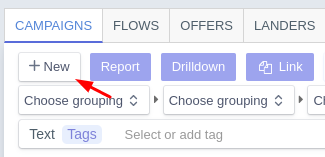
Para crear la campaña, siga estos pasos:
- Añada un nombre a su nueva campaña. A continuación, en "Fuente de tráfico ", seleccione ExoClick
- En "Tipo de coste", seleccione "Auto ".
- En "Rutas predeterminadas ", seleccione la Oferta que creó en la sección anterior.
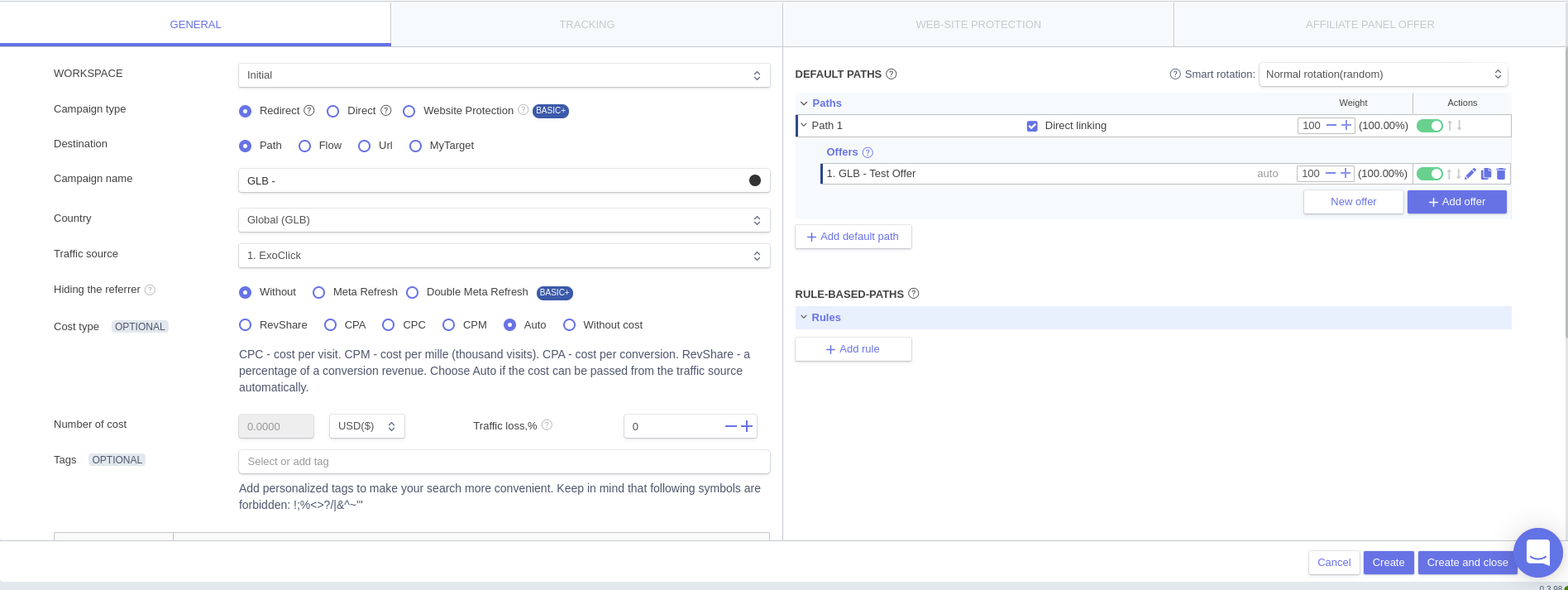
- Haga clic en "Crear ". Se desbloqueará la configuración de "Seguimiento" y podrá obtener la URL de la campaña. Debería ser similar a la siguiente:
http://3715196523.gopeerclick.com/15GFcZ?variation_id={variation_id}&campid={campaign_id}&source={src_hostname}&siteid={site_id}&zoneid={zone_id}&catid={category_id}&country={country}&format={format}&cost={actual_cost}&external_id={conversions_tracking}
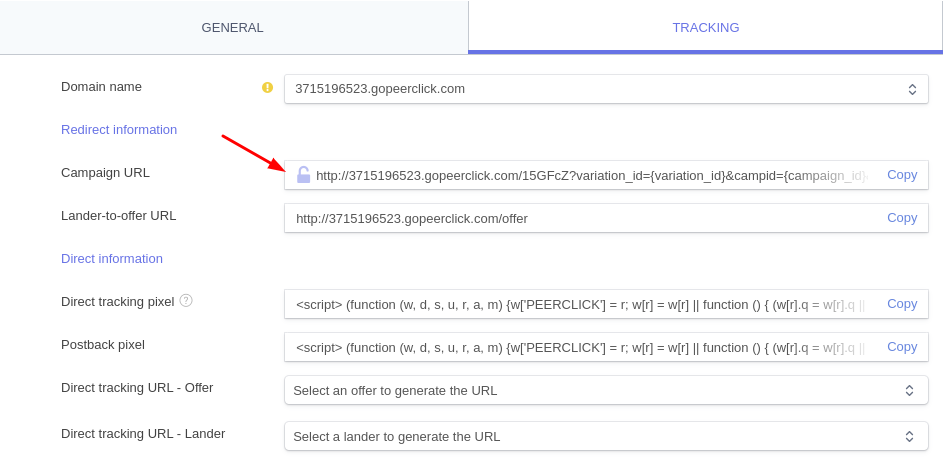
Si ha creado un dominio personalizado, puede cambiarlo aquí. Asegúrese de Guardar los cambios después.
Paso 6: Configurar la campaña en ExoClick
Pegue la URL de la campaña creada en el paso anterior como su "Variación" para su campaña ExoClick. Asegúrese de que contiene la etiqueta {conversions_tracking} para enviar los detalles de la conversión a Peerclick.
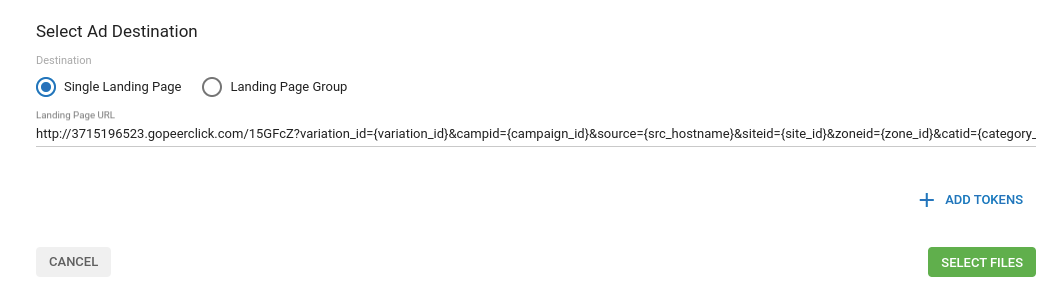
Finalice la configuración de la campaña. Puede encontrar una guía detallada sobre cómo crear una campaña en Exoclick aquí.
Si la configuración se ha realizado correctamente, empezará a ver conversiones tanto en Peerclick como en Exoclick. No olvide activar la columna Goal correspondiente en su Campaigns List y en sus Statistics
Si necesita más orientación sobre cómo configurar el seguimiento de conversiones en Peerclick, no dude en ponerse en contacto con el servicio de asistencia de Peerclick mediante el botón Chat del panel de Peerclick. También puede ponerse en contacto con Exoclick's Customer Success para revisar estos pasos.