Push-Benachrichtigungen: Wie man eine Push-Benachrichtigungskampagne erstellt
Wenn Sie Ihren Traffic steigern möchten und Ihnen die Anzeige Ihrer Anzeigen auf den Websites von Publishern nicht ausreicht, sind Push-Benachrichtigungen die Lösung. Wenn ein Nutzer die Benachrichtigungen einer Website abonniert, können Sie ihm Ihre Angebote präsentieren und ihm so Ihre personalisierte Anzeige direkt auf seinem Gerät präsentieren. Alle Vorteile von Push-Benachrichtigungen erfahren Sie in diesem Blogbeitrag.
In diesem Tutorial zeigen wir Ihnen, wie Sie eine Push-Benachrichtigungskampagne erstellen können.
So erstellen Sie eine Push-Benachrichtigungskampagne
Wählen Sie zunächst die Größe der Push-Benachrichtigung Ihrer Wahl: 192x192 oder 728x480.
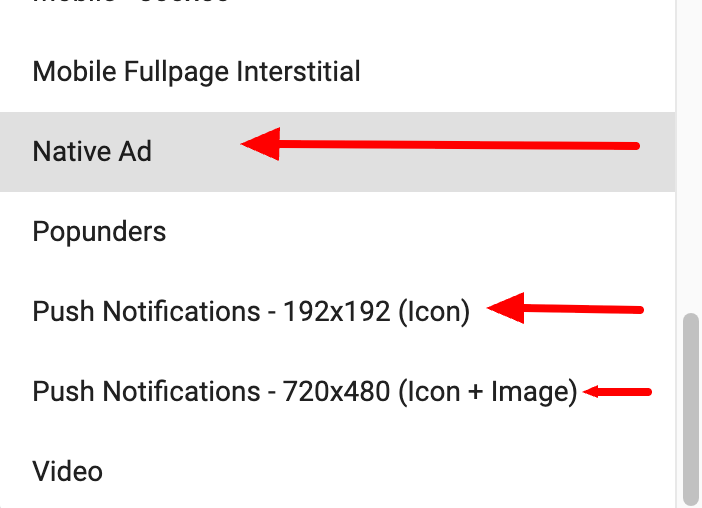
Der Hauptunterschied zwischen den beiden Größen besteht darin, dass das Format 728x480 in Umgebungen, in denen das vollständige Bild nicht angezeigt werden kann, auf ein Symbol reduziert wird. Es gibt keinen Unterschied in der Leistung zwischen den beiden Formaten.
Fügen Sie dann beim Erstellen der Variationen dynamische Tags zu Ihrem Titel und Ihrer Beschreibung hinzu, um die dem Benutzer bereitgestellte Anzeige zu personalisieren.
Sie können Ihren Variationen auch Emojis hinzufügen, um Ihre Push-Kampagne ansprechender zu gestalten. Sehen Sie sich dieses Tutorial an, um zu erfahren, wie Sie Emojis in Ihrer Kampagne verwenden.
Fahren Sie mit der Auswahl Ihrer Targeting-Einstellungen fort. Beachten Sie, dass Retargeting und einige Browser (z. B. In-App, Safari, Generic usw.) für Push-Benachrichtigungen nicht verfügbar sind. Eine detaillierte Beschreibung aller verfügbaren Targeting-Optionen finden Sie im Hauptbereich für Werbetreibende dieser Dokumentation.
Hinweis: Push-Benachrichtigungskampagnen zielen standardmäßig auch auf In-Page-Push-Zonen ab. In-Page Push erlaubt Retargeting, weshalb Sie diese Einstellung bei der Einrichtung Ihrer Kampagne sehen können. Wenn Sie jedoch Retargeting aktivieren, erhalten Sie nur Traffic von In-Page-Push-Zonen.
Weitere Informationen finden Sie in unserem Tutorial für In-Page-Push-Kampagnen.
Aktivieren Sie abschließend das Conversion-Tracking in Ihrer Kampagne, um die Gewinne Ihrer Kampagne zu messen. Dadurch können Sie auch erweiterte Optimierungsfunktionen wie Bidder aktivieren, um die Gebotspreise zu optimieren.
Und das war’s! Ihre Kampagne sollte nun zur Überprüfung durch unsere Compliance-Abteilung bereit sein. Bei Genehmigung sollte sie sofort Traffic erhalten. Sollten beim Einrichten Ihrer Push-Benachrichtigungskampagne Probleme auftreten, wenden Sie sich bitte an Ihren Account Manager oder kontaktieren Sie das Customer Success Team.