Cómo realizar un seguimiento de las conversiones con Keitaro
Esta guía es sólo para Keitaro. Si desea conocer los pasos genéricos para el seguimiento S2S, consulte la sección Anunciantes.
ExoClick le ofrece acceso a fuentes de tráfico globales, funciones de segmentación, big data y herramientas de análisis estadístico para filtrar los resultados y optimizar sus campañas. Este manual explica cómo realizar el seguimiento de las conversiones en la red ExoClick cuando se utiliza el software de seguimiento Keitaro. Para realizar el seguimiento de su oferta, necesita que Keitaro y ExoClick se comuniquen entre sí a través de sus servidores.
Si desea recibir información adicional, consulte la Guía de integración de Keitaro
Paso 1: Crear el Goal ID para la URL Postback
Acceda a su panel de administración de ExoClick y vaya a Campañas > Seguimiento de conversiones. Esto le permite crear el código de seguimiento de conversiones que se utilizará en su URL de retroceso:

Haga clic en "Nuevo objetivo de conversión". Hay tres campos que debe rellenar: Nombre, Valor de Conversión y Orden. En Nombre, simplemente añada un nombre para el objetivo, por ejemplo: "Postback".
Los Valores de Conversión disponibles son:
- Sin valor: el valor es 0
- Corregido: se determina el pago de la conversión manualmente al configurar el Objetivo.
- Dinámico: el valor del pago se pasará a través de la URL de Postback. El paso de valores dinámicos se explicará en detalle más adelante durante la guía.
el Orden** se utiliza para organizar los diferentes objetivos que ha creado en su cuenta. Si ha creado múltiples Objetivos de Conversión, el Orden le ayudará a organizar cómo se muestran estos objetivos en sus Estadísticas y en la Lista de Campañas.
Una vez que haya añadido todos estos campos, haga clic en el botón "Crear". El Panel de Administración mostrará la estructura de la URL de Postback así como el Identificador de Meta correspondiente a la Meta que acaba de crear. Debería verse algo similar a esto:
http://s.magsrv.com/tag.php?goal=66a8605e6cce49fbb8056f273f8e1a2e&tag=
También puede consultar nuestra página Seguimiento de conversiones para obtener más detalles sobre nuestro proceso de creación de objetivos.
Paso 2: Añadir ExoClick como fuente de tráfico en Keitaro y configurar el Postback
Para realizar un seguimiento de las conversiones en ExoClick, deberá añadir a la URL de su campaña un rastreador dinámico denominado{conversions_tracking}, que identifica cada conversión de forma única.
Debe almacenar este rastreador en Keitaro y hacer que notifique al servidor de ExoClick cada vez que un usuario genere una conversión. Esto se hace de forma muy sencilla configurando ExoClick como fuente de tráfico, utilizando la plantilla predefinida. Para ello
- Inicia sesión en tu panel de control de Keitaro.
- Haga clic en la pestaña "Fuentes" y, a continuación, en "Crear"

- Elija ExoClick de la lista de plantillas. Keitaro rellenará previamente todos los ajustes de la fuente de tráfico.
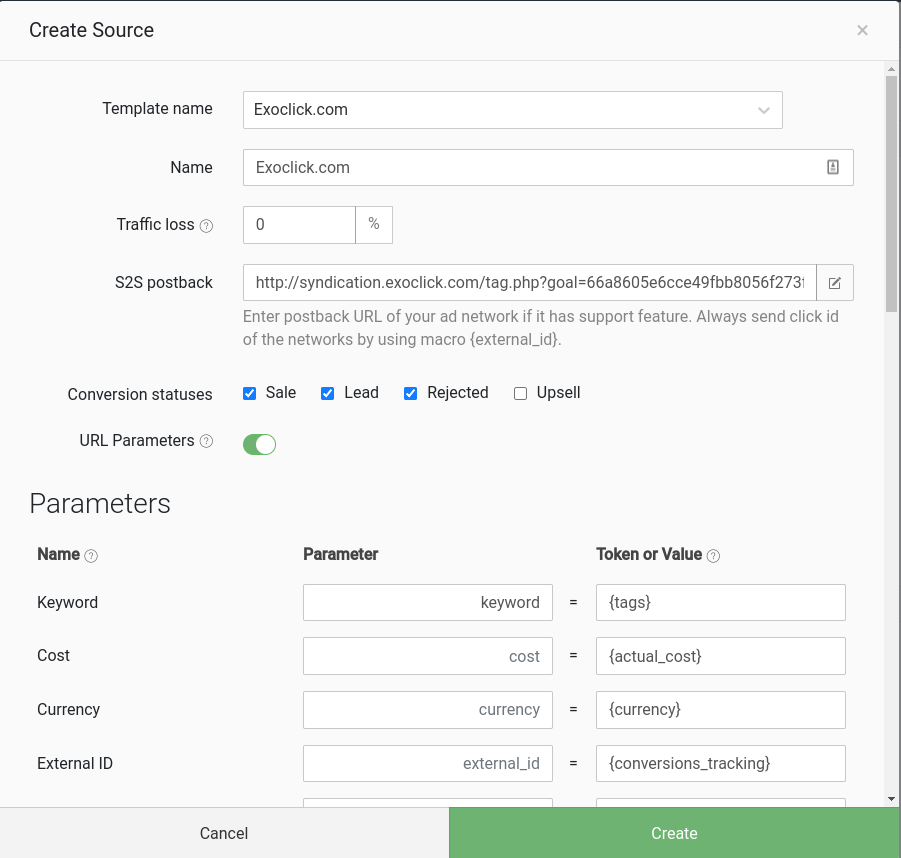
- Sustituya el valor YOUR_ID por el Identificador de objetivo que generó en el PASO 1.
NOTA: Si ha seleccionado el valor "Dinámico" al crear su objetivo de Conversión PASO 1, entonces debe añadir valor={ingresos} al final de la URL de Postback. En este caso, su URL de postback tendrá el siguiente aspecto:
http://s.magsrv.com/tag.php?goal=66a8605e6cce49fbb8056f273f8e1a2e&tag={external_id}&value={revenue}
- Haga clic en "Crear" para guardar el Postback. Ten en cuenta que podrás volver a revisar el Postback más adelante, cuando configures la campaña.
Paso 3: Añadir una fuente de red de afiliados a Keitaro (opcional)
Si no utiliza una oferta de una plataforma de afiliación, vaya al paso 4
Haga clic en "Redes de afiliados" y, a continuación, en "Crear":
Seleccione una red de afiliados de la lista. Los "Parámetros de la oferta " se rellenarán con los tokens asociados a esa red. Estos parámetros se añadirán posteriormente a todas las ofertas asociadas a esta red de afiliados.
Si su red de afiliación no está en la lista, puede definir manualmente los parámetros utilizados por la plataforma de afiliación de su elección.
A continuación, copia la URL de Postback y colócala en tu red de afiliados.
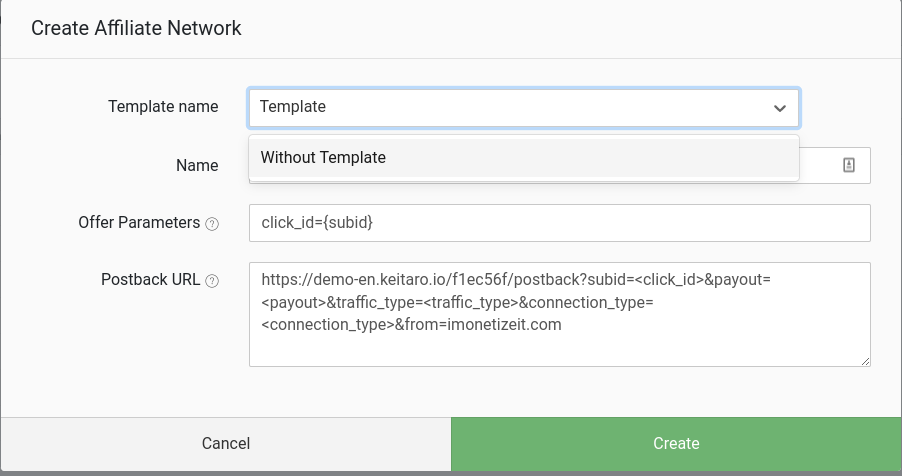
Nota: Recuerda que la URL de Postback que ves aquí corresponde a la Plataforma de Afiliados. Esta no es la misma URL de postback que la que utilizaste en la configuración de la Fuente de Tráfico.
Paso 4: Añadir una oferta a Keitaro
Haga clic en la pestaña "Ofertas" y, a continuación, en "Crear".
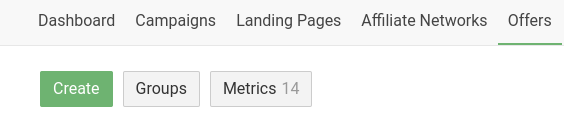
Añade un "Nombre de la oferta" y selecciona la "Red de afiliados", si tienes alguna. A continuación, añada la URL de la oferta.
Por ejemplo
http://mypage.com/?a=14030&c=64375&s1=
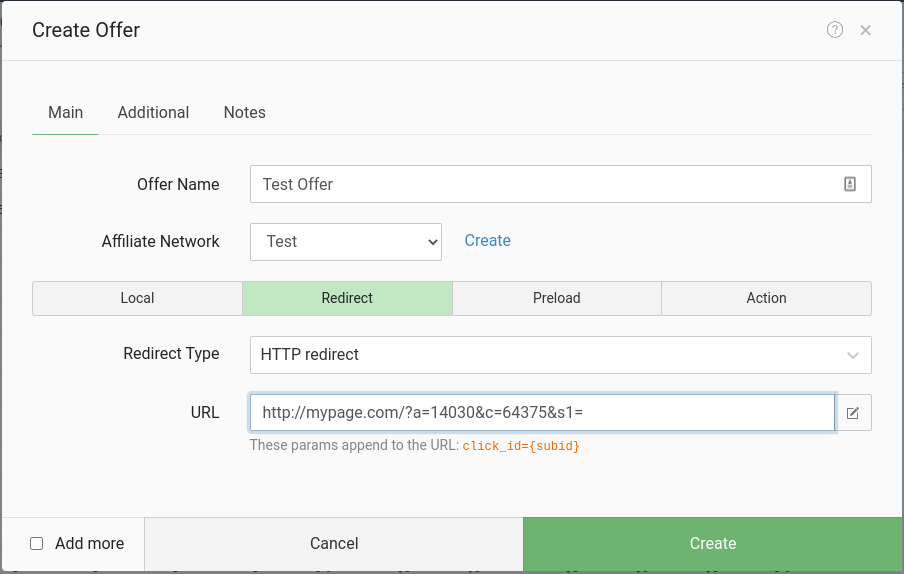
Haga clic en "Adicional" para establecer el Pago de la oferta. Si tu plataforma de afiliación es capaz de enviar la información de pago a través del postback, deja activada la opción "Auto". En caso contrario, desactívala y configura el importe y la moneda de pago.
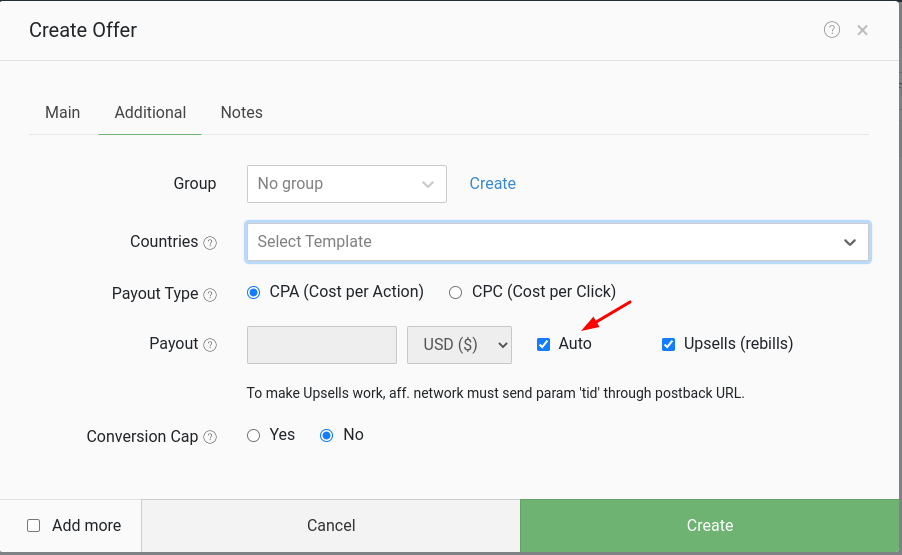
Independientemente de la opción de pago seleccionada, asegúrese de que CPA es el "Tipo de pago".
Haga clic en "Crear" para finalizar el proceso.
Paso 5: Crear un flujo en Keitaro
Antes de configurar una campaña en Keitaro, debe crear un Stream, que determinará cómo se distribuye el tráfico de la campaña entre sus ofertas y páginas de destino.
Para crear una secuencia, vaya a "Campañas", haga clic en "Crear" y, a continuación, en "Crear secuencia"

Haga clic en "Esquema", luego en "Añadir Ofertas" y seleccione la Oferta que creó anteriormente.
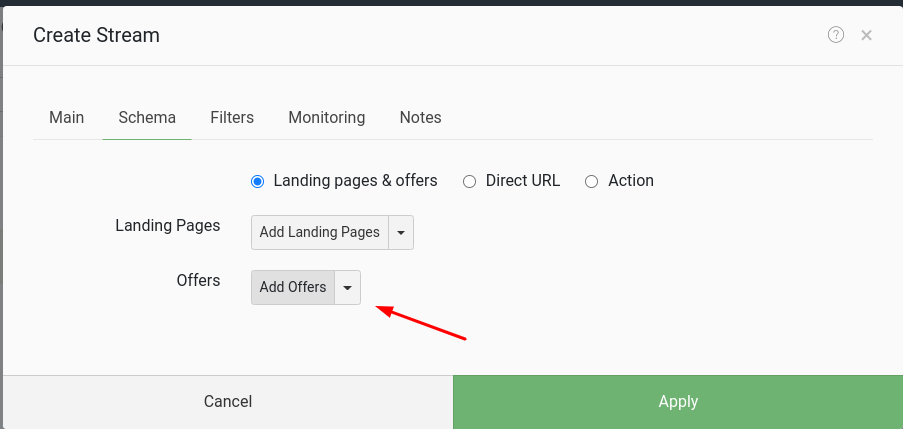
También puedes añadir una Página de Aterrizaje, si la tienes, e incluir "Filtros" y "Monitores" para gestionar la distribución de tu tráfico.
Una vez realizados todos los cambios, guarda el Stream.
Paso 6: Crear una campaña en Keitaro
Una vez creado el flujo, tendrá a su disposición el botón Crear campaña:
Para crear la campaña, siga estos pasos:
- Añada un nombre a su nueva campaña y haga clic en Crear.
- Vaya a Configuración y elija "ExoClick" como Fuente. Deje los ajustes "Modelo de costes" y "Valor de los costes" como están.
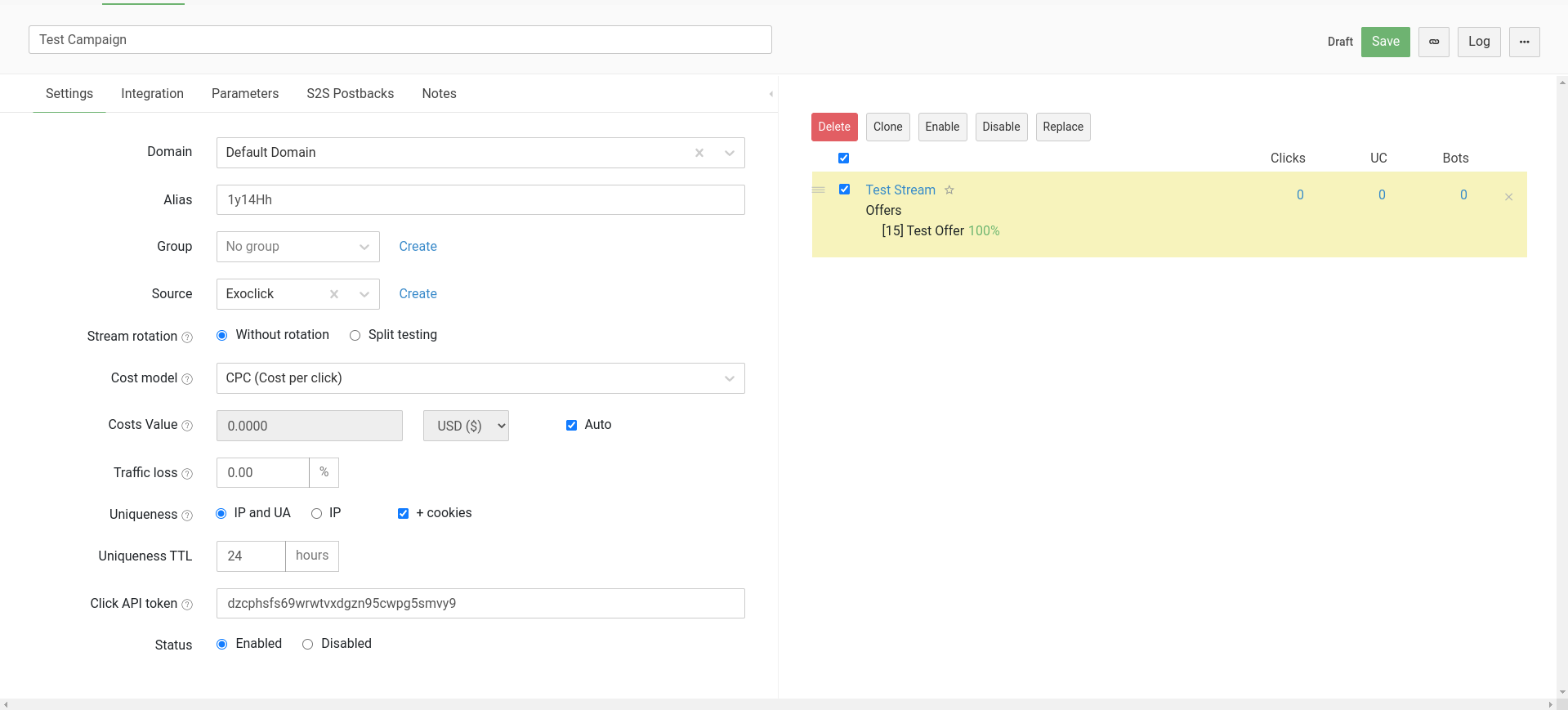
- Haga clic en "Parámetros" y compruebe que todos los tokens dinámicos son correctos.
- Haga clic en "S2S Postbacks" y confirme que el Postback de ExoClick es correcto. También puede añadir Postbacks adicionales de su elección.
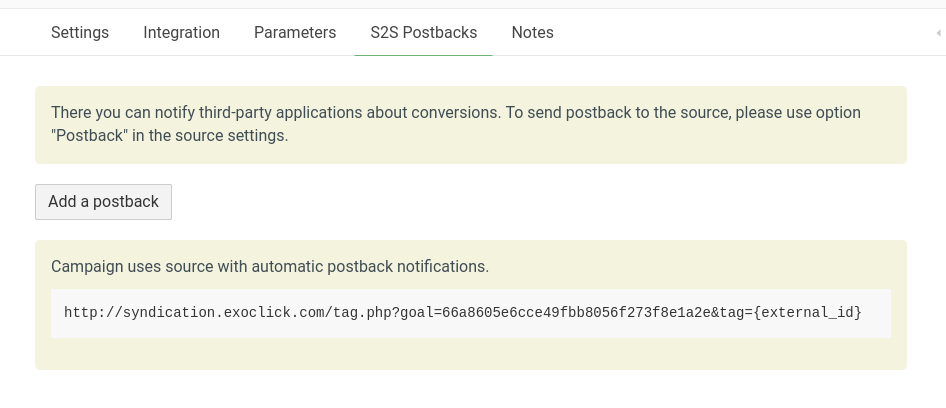
- Por último, seleccione el flujo que creó anteriormente y haga clic en Guardar para crear la campaña.
Ahora puede obtener la URL de la campaña de esta campaña:

La URL de su campaña debe ser similar a la siguiente:
https://demo-en.keitaro.io/mpLFd5?keyword={tags}&cost={actual_cost}¤cy={currency}&external_id={conversions_tracking}&creative_id={variation_id}&ad_campaign_id={campaign_id}&source={src_hostname}&siteid={site_id}&zoneid={zone_id}&catid={category_id}&country={country}&format={format}
Tenga en cuenta que, dependiendo de la configuración de su campaña en Keitaro, su dominio de seguimiento puede ser diferente. No obstante, la URL de la campaña debe ser similar a la anterior.
Utilizará esta URL cuando configure su campaña en ExoClick
Paso 7: Configurar la campaña en ExoClick
Pegue la URL de la campaña creada en el paso anterior como su "Variación" para su campaña ExoClick. Asegúrese de que contiene la etiqueta {conversions_tracking} para enviar los detalles de la conversión a Keitaro.
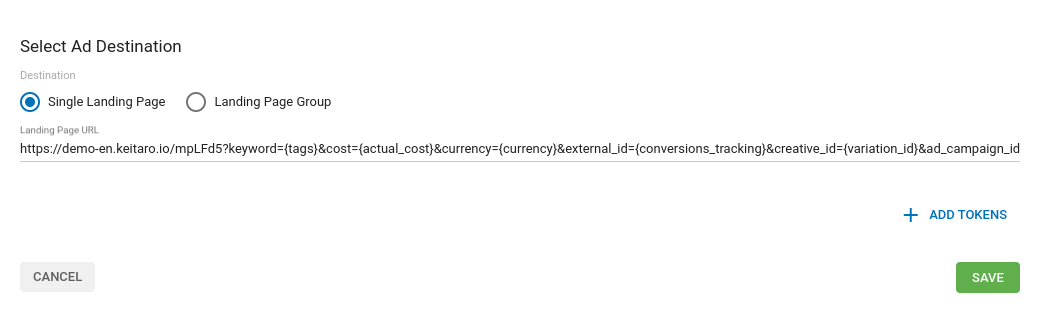
Finalice la configuración de la campaña. Puede encontrar una guía detallada sobre cómo crear una campaña en Exoclick aquí.
Si la configuración se ha hecho correctamente, empezarás a ver conversiones tanto en Keitaro como en Exoclick. No olvide habilitar la columna Goal correspondiente en su Campaigns List y en sus Statistics
Si necesita más información sobre cómo configurar el seguimiento de conversiones en Keitaro, no dude en ponerse en contacto con el servicio de asistencia de Keitaro en support@keitaro.io. También puede ponerse en contacto con Exoclick's Customer Success para revisar estos pasos.