Cómo hacer un seguimiento de las conversiones con Cake
Esta guía es sólo para Cake. Si desea conocer los pasos genéricos para el seguimiento S2S, consulte la sección Anunciantes.
ExoClick le ofrece acceso a fuentes de tráfico globales, funciones de segmentación, big data y herramientas de análisis estadístico para filtrar los resultados y optimizar sus campañas. Este manual explica cómo realizar el seguimiento de las conversiones en la red de ExoClick cuando se utiliza el software de seguimiento Cake. Para realizar el seguimiento de su oferta, necesita que Cake y ExoClick se comuniquen a través de sus servidores.
Si desea recibir información adicional, consulte la Guía de integración de Cake
Paso 1: Crear el Goal ID para la URL Postback
Acceda a su panel de administración de ExoClick y vaya a Campañas > Seguimiento de conversiones. Esto le permite crear el código de seguimiento de conversiones que se utilizará en su URL de retroceso:

Haga clic en "Nuevo objetivo de conversión". Hay tres campos que debe rellenar: Nombre, Valor de Conversión y Orden. En Nombre, simplemente añada un nombre para el objetivo, por ejemplo: "Postback".
Los Valores de Conversión disponibles son:
- Sin valor: el valor es 0
- Corregido: se determina el pago de la conversión manualmente al configurar el Objetivo.
- Dinámico: el valor del pago se pasará a través de la URL de Postback. El paso de valores dinámicos se explicará en detalle más adelante durante la guía.
el Orden** se utiliza para organizar los diferentes objetivos que ha creado en su cuenta. Si ha creado múltiples Objetivos de Conversión, el Orden le ayudará a organizar cómo se muestran estos objetivos en sus Estadísticas y en la Lista de Campañas.
Una vez que haya añadido todos estos campos, haga clic en el botón "Crear". El Panel de Administración mostrará la estructura de la URL de Postback así como el Identificador de Meta correspondiente a la Meta que acaba de crear. Debería verse algo similar a esto:
http://s.magsrv.com/tag.php?goal=66a8605e6cce49fbb8056f273f8e1a2e&tag=
También puede consultar nuestra página Seguimiento de conversiones para obtener más detalles sobre nuestro proceso de creación de objetivos.
Paso 2: Añade la URL de postback a tu Cake dashboard
Una Postback URL es una URL que notifica a nuestro servidor cuando se ha realizado una conversión en tus campañas. Debes almacenar esta URL en Cake y hacer que notifique al servidor de ExoClick cada vez que un usuario genere una conversión.
Hay dos maneras de añadir una URL de Postback en Cake: a través de la Configuración de la oferta o como Global Postback en su cuenta.
Una URL de Postback en los ajustes de la oferta se aplicará exclusivamente a esa oferta, mientras que un Postback Global se aplicará a todas sus ofertas.
URL de devolución de oferta específica
Para añadir la URL Postback de ExoClick en una oferta específica, siga estos pasos:
- Accede a tu panel de Cake
- Haga clic en "Ofertas ", luego seleccione la Oferta a la que desea añadir el Postback.
- Haga clic en "Test&Tracking ", luego añada el Postback URL que creó en ExoClick.
- Al final de la URL de Postback, añada #s2##s3#s4##s5#. Su URL de Postback debería tener ahora el siguiente aspecto:
http://s.magsrv.com/tag.php?goal=66a8605e6cce49fbb8056f273f8e1a2e&tag=#s2##s3##s4##s5#
Nota: Si seleccionó valor dinámico al configurar su Goal en ExoClick, entonces también tendrá que añadir &value=#precio# al final de la URL de Postback para poder pasar el valor de la conversión. En este caso, su URL de postback tendrá el siguiente aspecto:
http://s.magsrv.com/tag.php?goal=66a8605e6cce49fbb8056f273f8e1a2e&tag=#s2##s3##s4##s5#&value=#price#
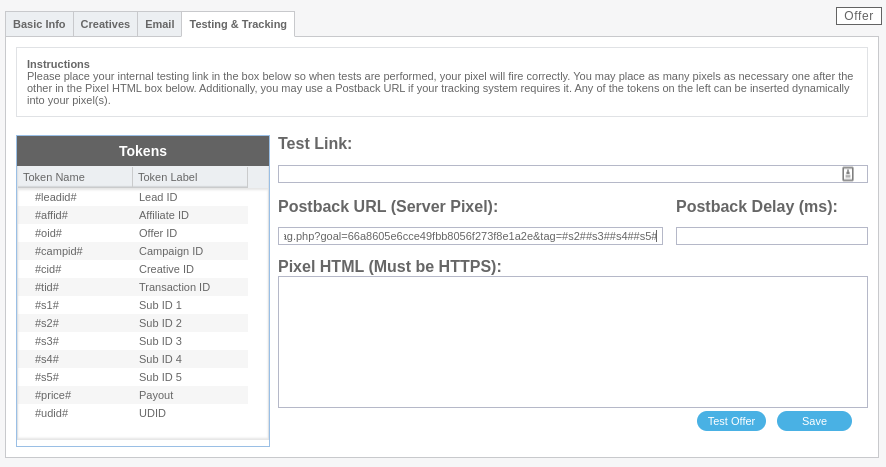
- Haga clic en "Guardar" para guardar los cambios.
URL global de postback
Nota: Global Postbacks puede no estar disponible para su cuenta. Por favor, consulte con su Cake Account Manager para confirmar esto.
Para añadir la URL de Postback de ExoClick como Postback Global, siga estos pasos:
- Haz clic en la pestaña "Set Up " > "Settings " > "Tracking Settings "
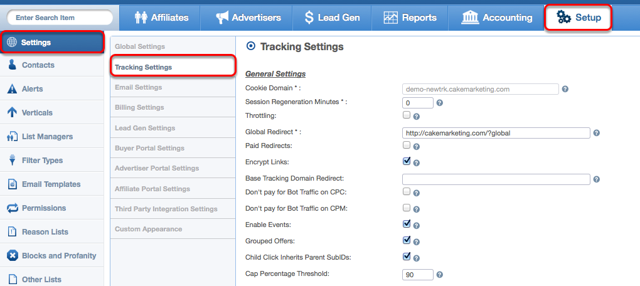
- Desplácese hacia abajo hasta "Global Pixels & Postbacks" y añada la URL de Postback que creó en ExoClick
- Al final de la URL de Postback, añada #s2##s3#s4##s5#. Su Global Postback ahora debe parecerse a lo siguiente:
http://s.magsrv.com/tag.php?goal=66a8605e6cce49fbb8056f273f8e1a2e&tag=#s2##s3##s4##s5#
Nota: Si seleccionó el valor Dinámico cuando configuró su Objetivo en ExoClick, entonces también tendrá que añadir &value=#price# al final de la URL de Postback para pasar el valor de la conversión. En este caso, su URL de postback tendrá el siguiente aspecto:
http://s.magsrv.com/tag.php?goal=66a8605e6cce49fbb8056f273f8e1a2e&tag=#s2##s3##s4##s5#&value=#price#
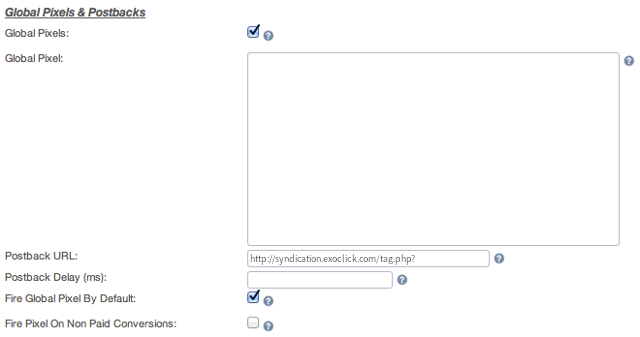
- Guarda los cambios.
Nota: La plataforma de CAKE ofrece 4 sub Ids (s2, s3, s4 y s5) para almacenar diferentes valores de seguimiento, pero cada sub id tiene un límite de 100 caracteres. La cadena de seguimiento de conversiones de ExoClick contiene entre 140 y 500 caracteres, por lo que Cake incorpora automáticamente los caracteres de la cadena de seguimiento de ExoClick en los subidentificadores de CAKE.
Paso 3: Añada la macro de seguimiento de conversiones a su enlace de oferta
Vaya a "Ofertas ", haga clic en el ID de la oferta que desea promocionar y, a continuación, haga clic en "Obtener enlace " para obtener el enlace de la oferta
Por ejemplo
http://mypage.com/?a=14030&c=64375&=s1
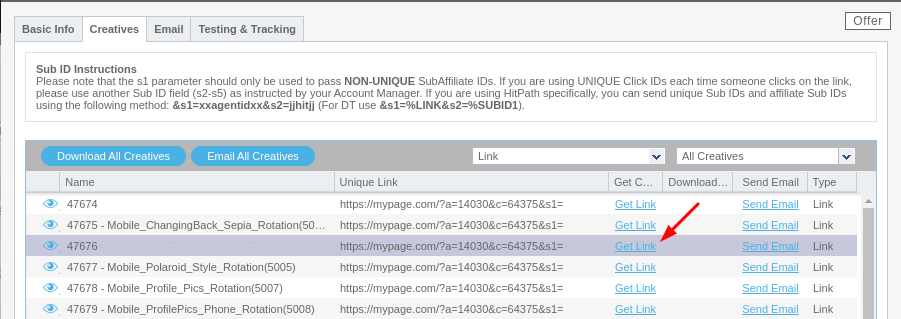
Para poder realizar un seguimiento de las conversiones, tendrá que cambiar el parámetro s1 por s2 y añadir "={conversions_tracking}" al final del enlace de la oferta. Quedará así:
http://mypage.com/?a=14030&c=64375&s2={conversions_tracking}
Utilizará esta URL como su variación en ExoClick. Asegúrese de no añadir parámetros adicionales ya que podrían romper la cadena de seguimiento de conversiones de la URL de postback.
Tenga en cuenta que sólo {conversions_tracking} es necesario para realizar el seguimiento de las conversiones.
Paso 4: Configure su campaña en ExoClick
Pegue el Enlace de oferta creado en el paso anterior como su "Variación " para su campaña ExoClick:
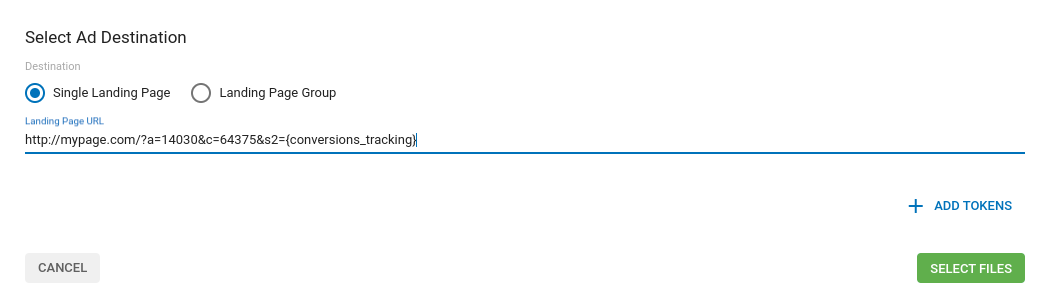
Finalice la configuración de la campaña. Puede encontrar una guía detallada sobre cómo crear una campaña en Exoclick aquí.
Si la configuración se ha realizado correctamente, empezarás a ver conversiones tanto en Cake como en Exoclick. No olvide activar la columna Goal correspondiente en su Campaigns List y en sus Statistics
Si necesita más información sobre cómo configurar el seguimiento de conversiones en Cake, no dude en ponerse en contacto con Soporte de Cake. También puede ponerse en contacto con Exoclick's Customer Success para revisar estos pasos.