Cómo realizar un seguimiento de las conversiones con Affise
Esta guía es sólo para Affise. Si desea conocer los pasos genéricos para el seguimiento S2S, consulte la sección Anunciantes.
ExoClick le ofrece acceso a fuentes de tráfico globales, funciones de segmentación, big data y herramientas de análisis estadístico para filtrar los resultados y optimizar sus campañas. Este manual explica cómo realizar el seguimiento de las conversiones en la red de ExoClick cuando se utiliza el software de seguimiento Affise. Para realizar el seguimiento de su oferta, necesita que Affise y ExoClick se comuniquen entre sí a través de sus servidores.
Si desea recibir información adicional, consulte la Guía de integración de Affise
Paso 1: Crear el Goal ID para la URL Postback
Acceda a su panel de administración de ExoClick y vaya a Campañas > Seguimiento de conversiones. Esto le permite crear el código de seguimiento de conversiones que se utilizará en su URL de retroceso:

Haga clic en "Nuevo objetivo de conversión". Hay tres campos que debe rellenar: Nombre, Valor de Conversión y Orden. En Nombre, simplemente añada un nombre para el objetivo, por ejemplo: "Postback".
Los Valores de Conversión disponibles son:
- Sin valor: el valor es 0
- Corregido: se determina el pago de la conversión manualmente al configurar el Objetivo.
- Dinámico: el valor del pago se pasará a través de la URL de Postback. El paso de valores dinámicos se explicará en detalle más adelante durante la guía.
el Orden** se utiliza para organizar los diferentes objetivos que ha creado en su cuenta. Si ha creado múltiples Objetivos de Conversión, el Orden le ayudará a organizar cómo se muestran estos objetivos en sus Estadísticas y en la Lista de Campañas.
Una vez que haya añadido todos estos campos, haga clic en el botón "Crear ". El Panel de Administración mostrará la estructura de la URL de Postback así como el Identificador de Meta correspondiente a la Meta que acaba de crear. Debería verse algo similar a esto:
http://s.magsrv.com/tag.php?goal=66a8605e6cce49fbb8056f273f8e1a2e&tag=
También puede consultar nuestra página Seguimiento de conversiones para obtener más detalles sobre nuestro proceso de creación de objetivos.
Paso 2: Crear Exoclick como afiliado y configurar la URL de Postback
Para realizar un seguimiento de las conversiones en ExoClick, deberá añadir a la URL de su campaña un rastreador dinámico denominado{conversions_tracking}, que identifica cada conversión de forma única.
Debe almacenar este rastreador en Affise Pro y hacer que notifique al servidor de ExoClick cada vez que un usuario genere una conversión. Esto se consigue a través de una URL de Postback.
- Vaya a "Afiliados" > "Gestión de Afiliados", luego haga clic en "Añadir"
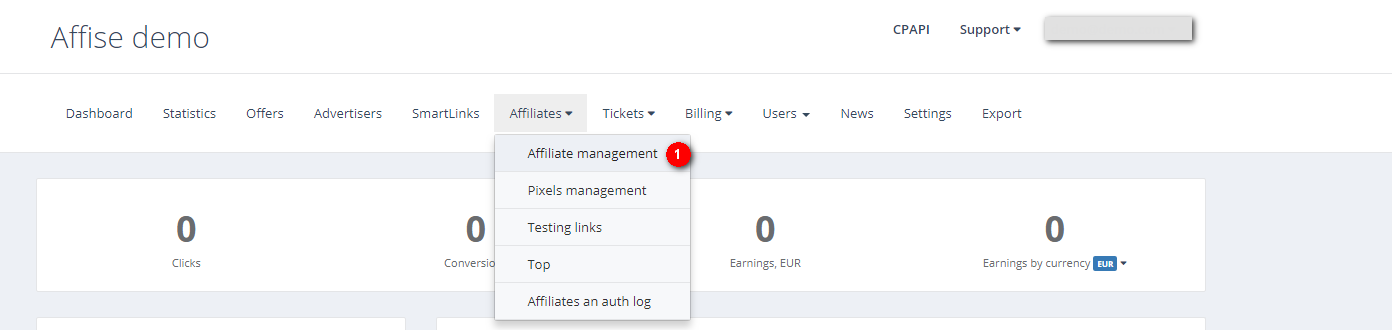
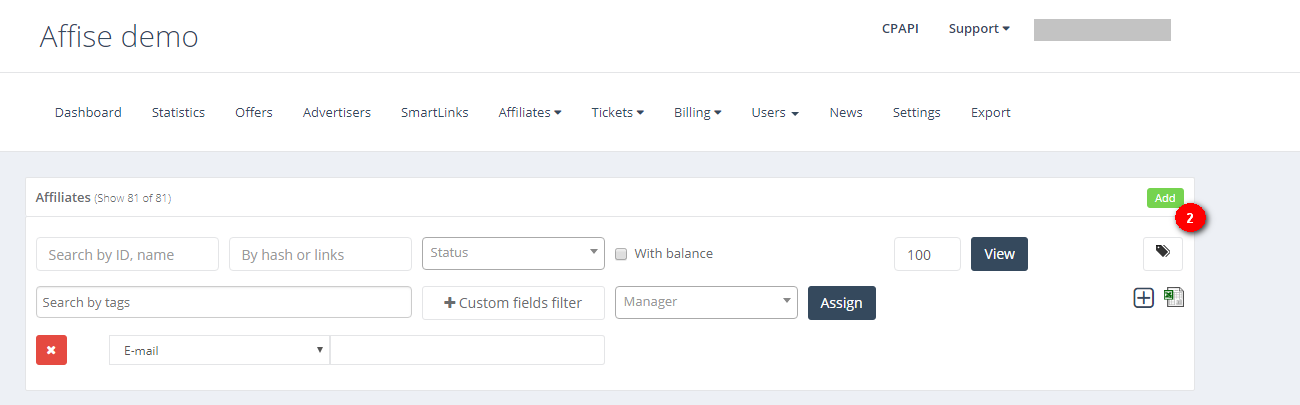
- Al configurar un afiliado en Affise, hay tres campos obligatorios en el formulario: Email, Contraseña y País. Puede utilizar los mismos datos de su cuenta en ExoClick. Sin embargo, asegúrese de que los campos Correo electrónico y Nombre de la empresa difieren entre sí, ya que afectará al flujo de seguimiento.
- Desplácese hacia abajo en el formulario hasta llegar a "Postbacks de afiliados ", luego haga clic en el botón + para añadir un Postback:
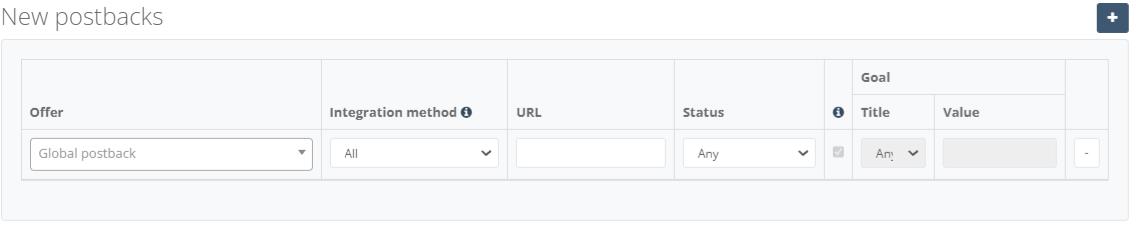
Al añadir una URL de Postback en Affise, puede elegir entre añadir un Postback local o un Postback global.
Un postback local se aplica a una campaña específica, mientras que un postback global se aplicará a todas las ofertas en las que utilice ExoClick como fuente de tráfico. Recomendamos utilizar "Global Postback" para una mayor facilidad de uso, pero puede configurar un Local Postback más tarde al configurar la oferta.
- Seleccione Predeterminado como método de integración y añada la siguiente URL de retorno:
http://s.magsrv.com/tag.php?goal=REPLACE&tag={sub1}
Si la Meta que creó en Exoclick tenía un valor de conversión Dinámico, entonces la URL de Postback debería ser la siguiente:
http://s.magsrv.com/tag.php?goal=REPLACE&tag={sub1}&value={sum}
- Cambie el valor SUSTITUIR por el ID de objetivo que generó en la sección anterior. Nota: Debe añadir el ID de Goal de ExoClick dentro de la URL de Postback, no debajo de la columna Goal.
- Haga clic en "Guardar" para finalizar los cambios.
Paso 3: Crear el "Enlace de oferta" en Affise
Para crear el enlace de la oferta, debe ir a "Ofertas" > "Nuevas ofertas"
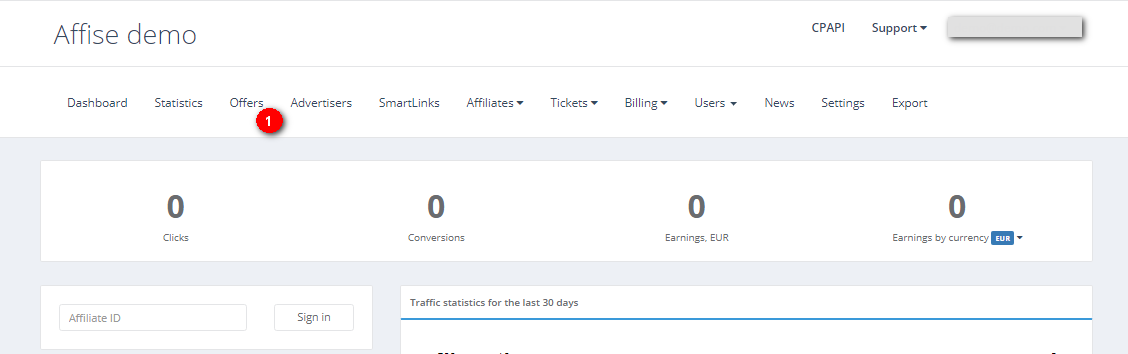
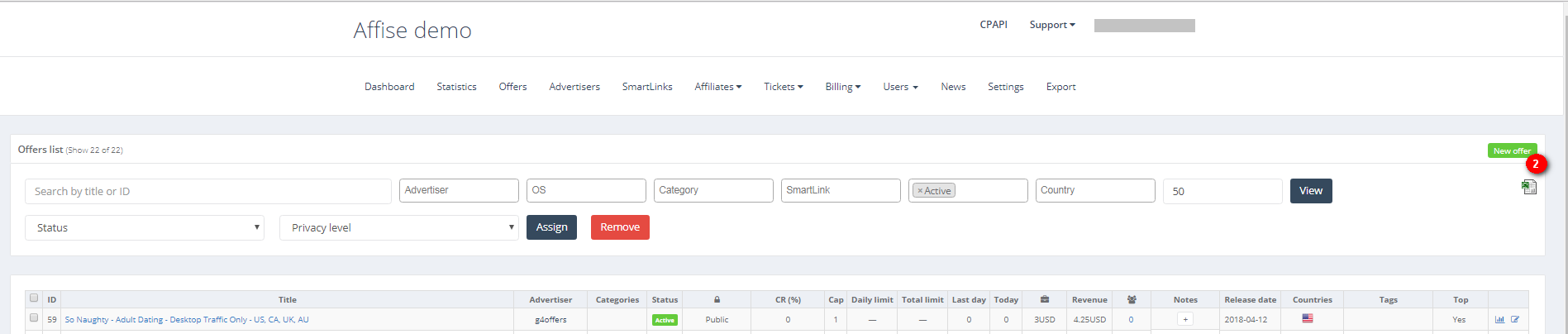
Rellena el formulario con los valores correspondientes. Una vez que todo esté listo, sólo tienes que seleccionar ExoClick como afiliado y copiar el enlace de la oferta generada que deseas rastrear.
En "Enviar el enlace al afiliado activo", copie el enlace que se generará aquí. Utilizará este enlace como URL de su campaña en ExoClick. Tendrá que añadir un par de parámetros para asegurarse de que puede obtener la cadena {conversions_tracking} de la URL de la campaña.
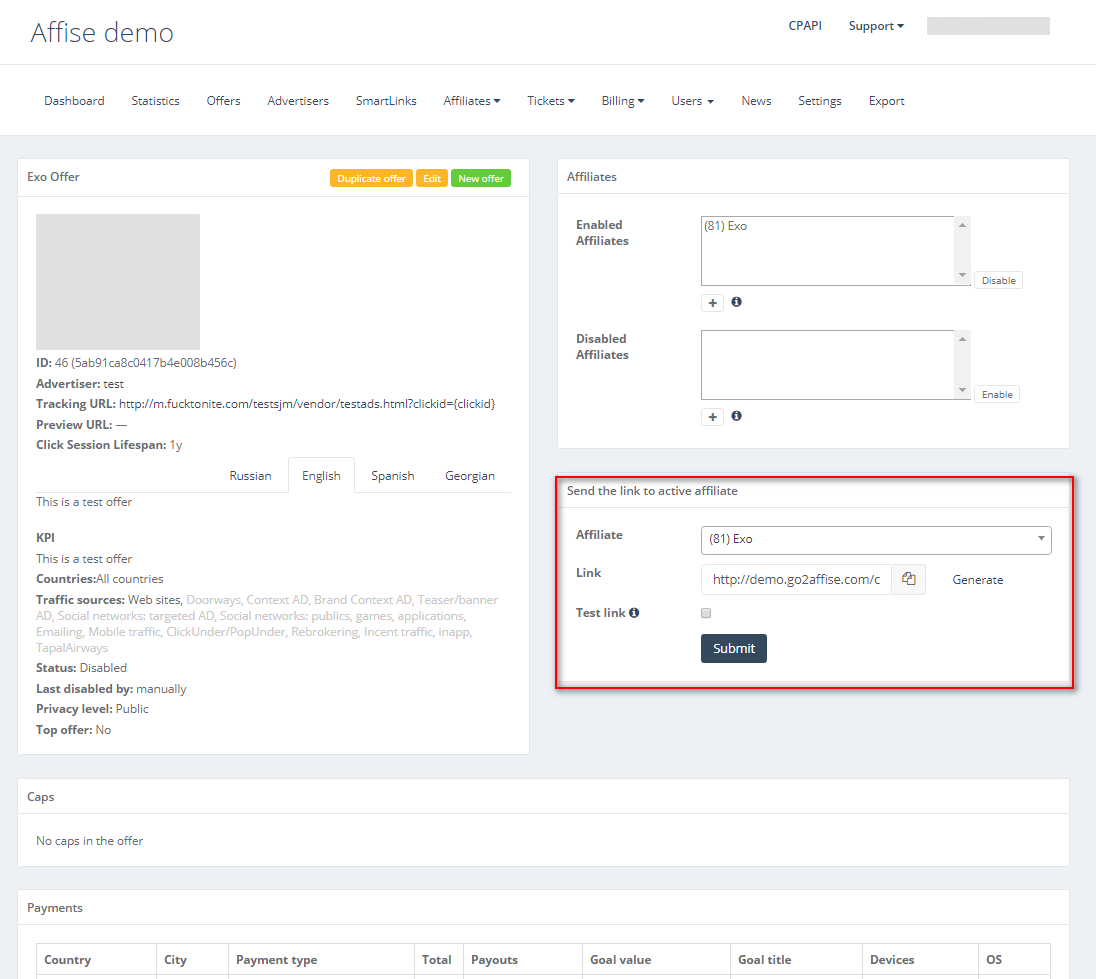
Su URL de seguimiento debe tener el siguiente aspecto:
http://demo.go2affise.com/click?pid=81&offer_id=46&s1={conversions_tracking}
Nota: { conversions_tracking} de ExoClick genera una cadena de entre 140 y 500 caracteres, por lo que debe asegurarse de que Affise es capaz de recibir y devolver la cadena completa.
Paso 4: Añada la URL de seguimiento como Variación en su campaña ExoClick.
Pegue la URL de la campaña creada en el paso anterior como su "Variación" para su campaña ExoClick. Asegúrese de que contiene la etiqueta {conversions_tracking} para enviar los detalles de la conversión a Affise.
Finalice la configuración de la campaña. Puede encontrar una guía detallada sobre cómo crear una campaña en Exoclick aquí.
Si la configuración se ha realizado correctamente, empezará a ver conversiones tanto en Affise como en Exoclick. No olvide activar la columna Goal correspondiente en su Campaigns List y en sus Statistics
Si necesita más información sobre cómo configurar el seguimiento de conversiones en Affise, no dude en ponerse en contacto con el servicio de asistencia de Affise en support@affise.com o creando un ticket a través de su plataforma Affise. También puede ponerse en contacto con Exoclick's Customer Success para revisar estos pasos.